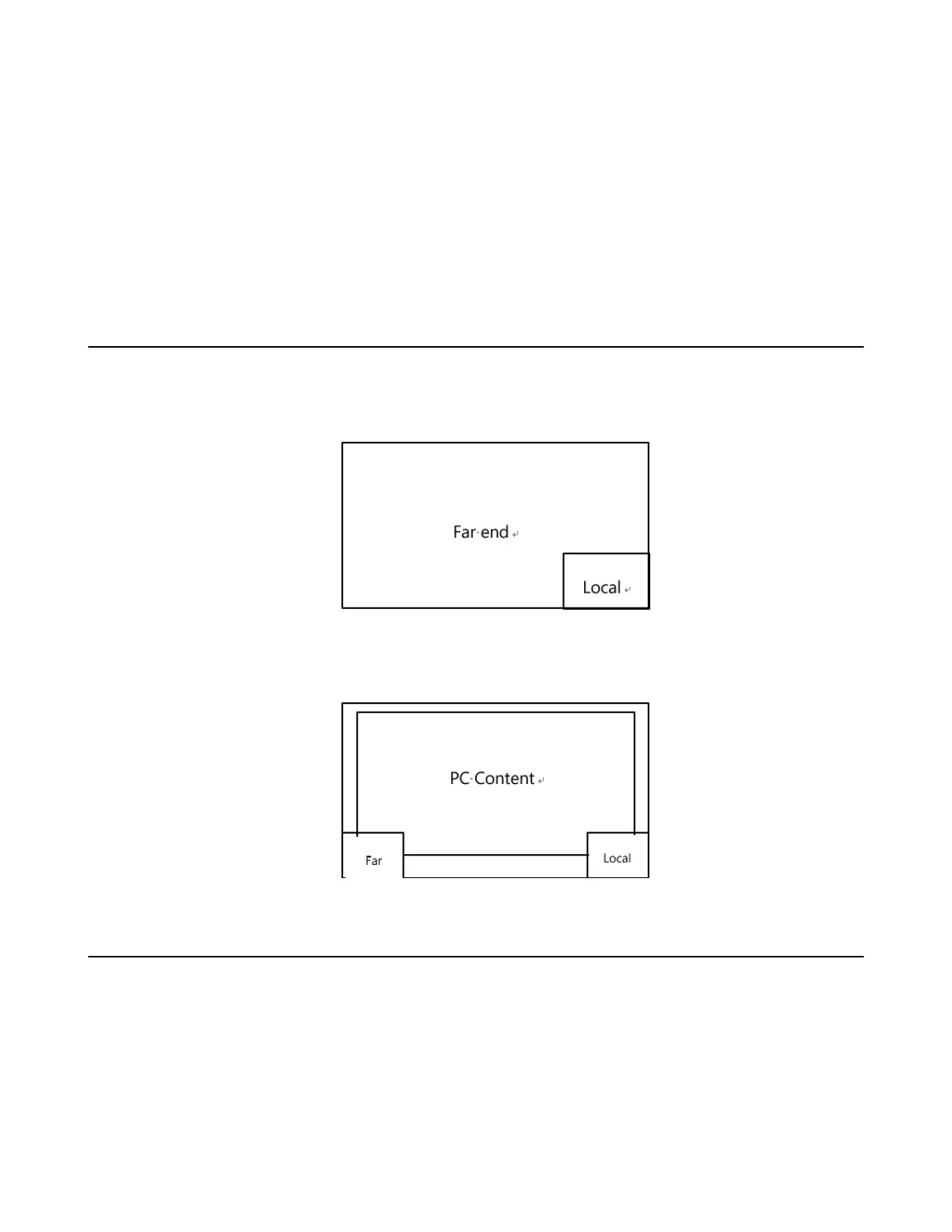| Local Screen Layout | 31
• Equal N×N: in this layout, every participant is given equal prominence in equal-sized panes.
• Picture-in-picture:PIP mode only takes effect on the local layout. In a two-way video call, the video of
one end is displayed in a large window, and the video of the other end is reduced to a thumbnail in the
bottom-right corner of the large window. In the YMS/Cloud conference, the large window displays the
conference layout and the small window displays the local video.
• Single Screen Layouts
• Changing the Local Screen Layout
Related tasks
Changing the SVC Meeting Layout of Yealink Cloud Conferences
Single Screen Layouts
The following introduces the default layout when you connect one display.
Two-Way Video Call
Picture-in-picture layout is used by default.
Two-Way Video Call with a Presentation
The PC content is displayed in a large window and other participants are displayed in small windows
beside the PC content.
Changing the Local Screen Layout
Procedure
1. In a call, press the OK key to open Talk Menu, and go to More > Layout.
2. Select the desired layout.
