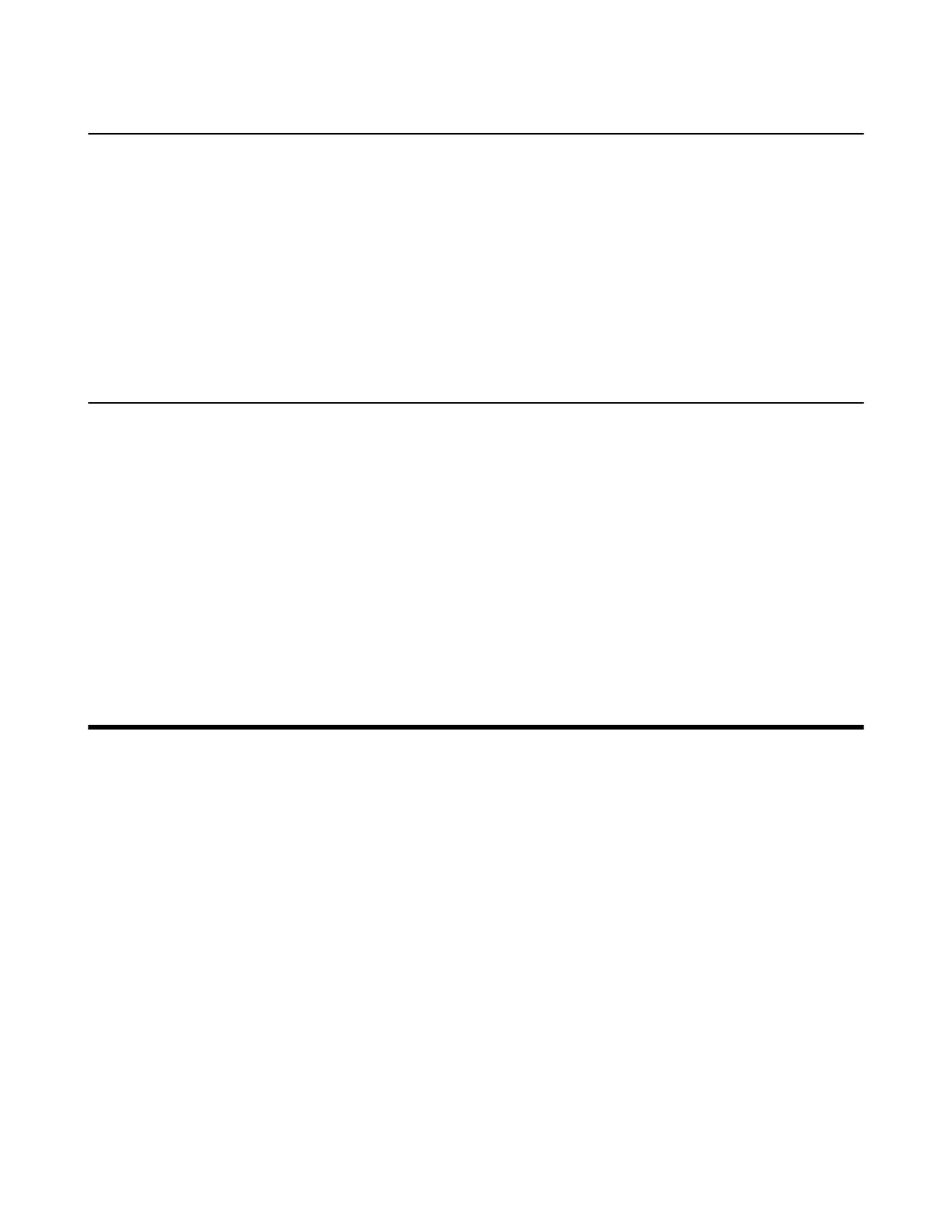| Content Sharing | 25
Enabling/Disabling Privacy Protection
The privacy protection feature can prevent others from viewing your meeting status on the device web user
interface when you are not in a call. This can protect the important information from being stolen if your
colleagues are having meetings in the meeting room. If you disable this feature, you can see the meeting
status from the small window in the bottom-right corner of your display device. This feature is not applicable
to /VC200-E.
Procedure
1. On the idle screen, go to More > Setting > Basic > Camera.
2. Enable/disable Privacy Protection.
Allowing the Remote System to Control Your Camera
You can allow the remote party to pan, tilt, or zoom your camera.
About this task
If you enable the tracking mode feature, the local camera is adjusted automatically and cannot control it.
Procedure
1. On the idle screen, go to More > Setting > Basic > Camera.
2. Enable Far Control Near Camera.
Related tasks
Enabling Manual Camera Control When not in a Call
Enabling Manual Camera Control When in a Call
Content Sharing
You can share the content on your computer when the system is idle or in a conference. Only one content
can be shared at a time, and the content shared later will replace the previous one. We recommend that
you use two screens for sharing content.
You can share content from the following 4 methods:
