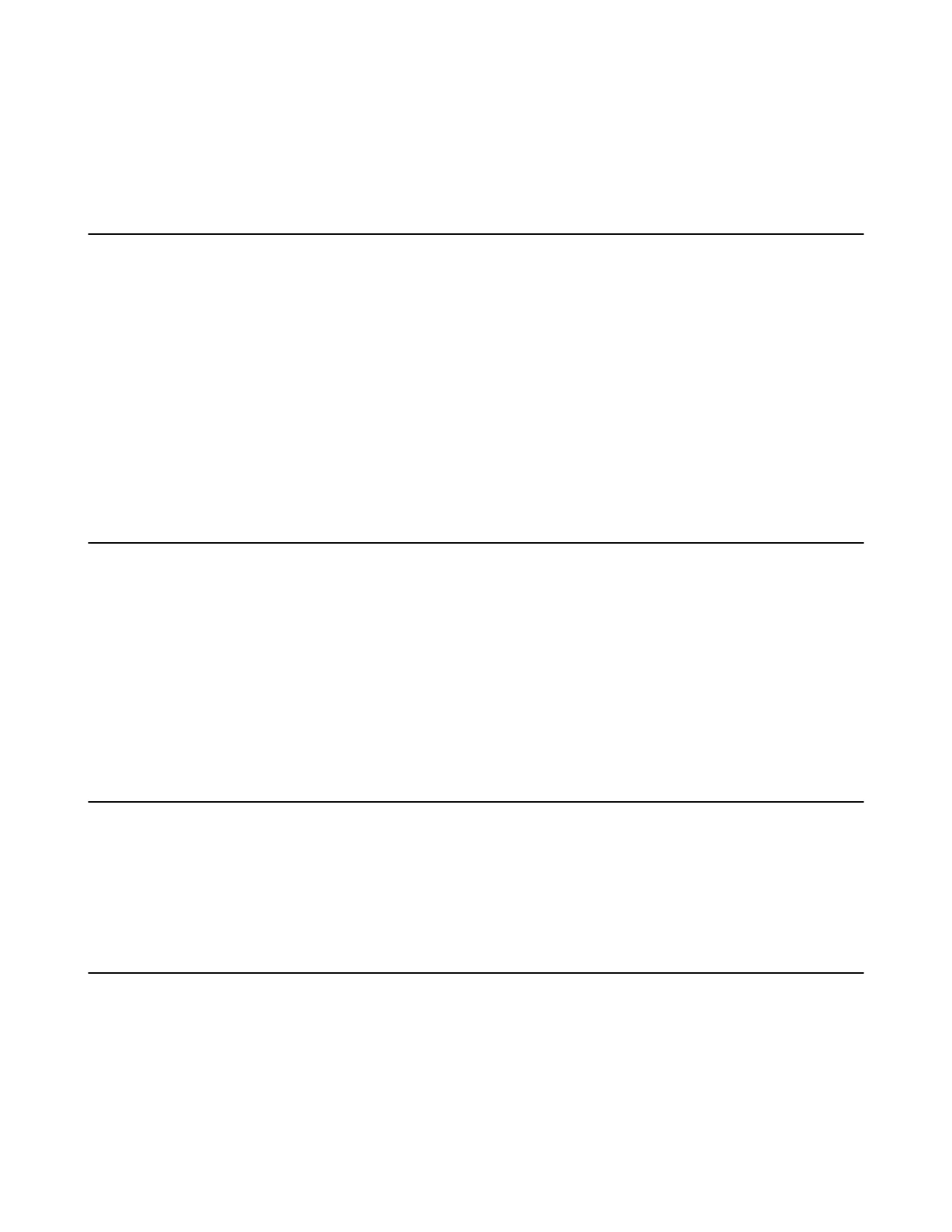| Conference Control | 18
• Controlling the Participant Cameras
• Viewing the Message List
• Leaving the Conference
• Ending Conferences
Inviting Participants
Any participants can invite other contacts to join the conference.
Procedure
1. Press the OK key to open the Talk Menu during a conference.
2. Select Invite.
3. Do one of the following:
• If you select Dial, enter the number then dial out.
• If you select Directory, select the desired contacts, press the right navigate key and then select
Invite.
4. Repeat the above steps until all the desired participants are added.
Removing Participants
If you are the organizer in a video conference, you can remove any participant from the conference. If you
are a moderator, you can remove any participant from the conference except for the conference organizer.
Procedure
1. Press the OK key to open the Talk Menu during a conference.
2. Go to Participants.
3. Select the desired contact and then press the right navigation key.
4. Select Remove.
Applying for Speaking
If you are muted by the conference moderator, you can apply for speaking.
Procedure
Press the Mute Key.
Controlling the Participant Cameras
The organizer or moderator can control the participant cameras, including panning, tilting or zooming
cameras.
Before you begin
Make sure that the camera you want to control is not turned off and the Far Control Near Camera feature is
enabled.
