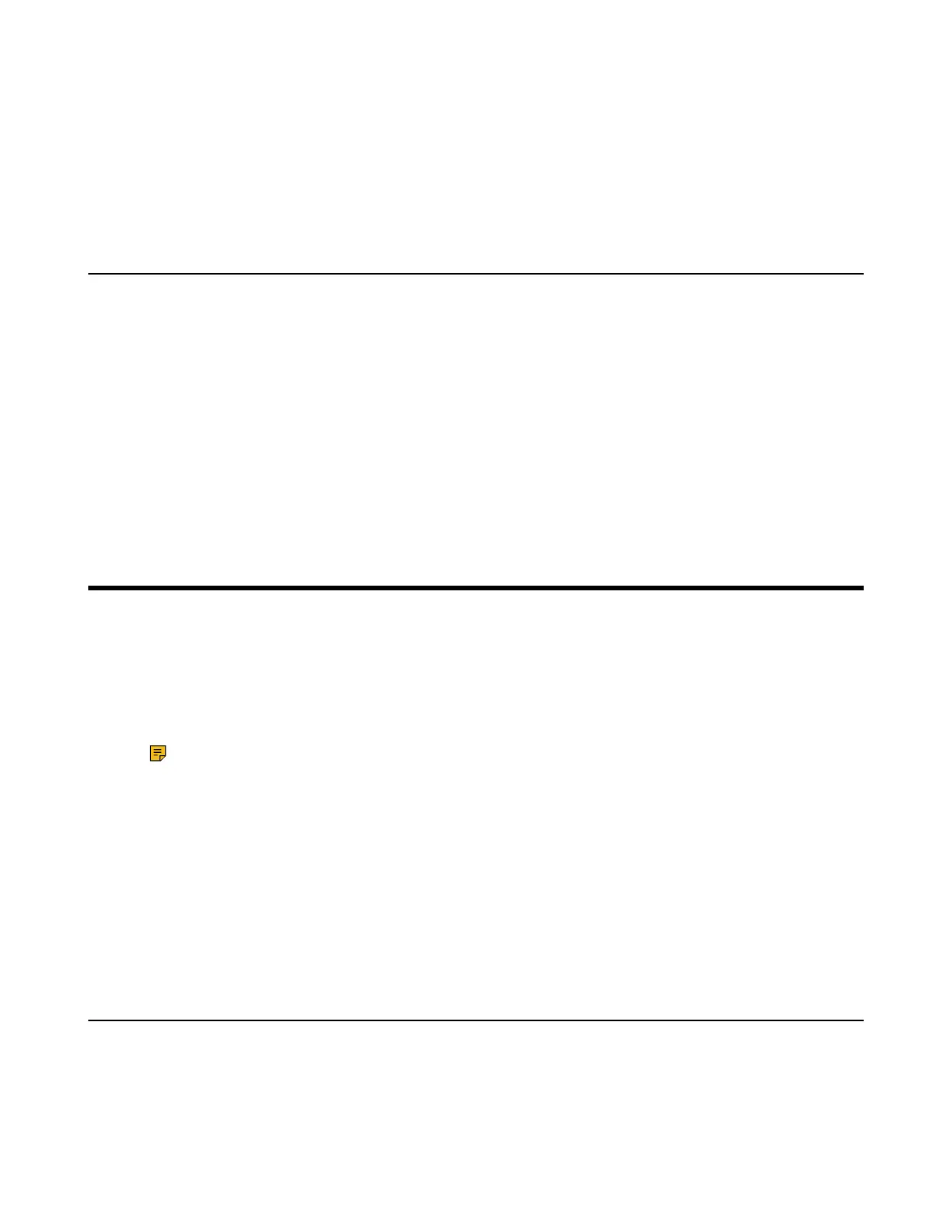| Using Your CP930W/CP935W with PC | 107
3. Select the handset and press Discon. or Connect to unpair or connect to the device.
4. Select Options and you can do the following:
• Select Delete to delete the selected handset from the list.
• Select Delete All to delete all handsets from the list.
• Select Info to view the handset name and Bluetooth MAC or change the name of the handset.
Editing Device Name of Your Handset
You can edit the name of the W59R/W57R/W78H, so that it can be easily recognized.
Before you begin
Make sure that Bluetooth is enabled.
Procedure
1. Go to OK > Settings > Bluetooth > My Devices.
The phone screen displays the device name.
2. Enter the desired name in the Device Name field.
3. Confirm the action.
Using Your CP930W/CP935W with PC
When connected to the PC, the phone acts as a speaker and microphone during calls.
From your phone, you can do the following:
• Manage the audio from calls or media played on your PC.
• Merge phone calls, the PC and connected mobile phone into a hybrid UC conference.
• Answer calls from the softphone.
Note: You can install a softphone (for example, Yealink VC Desktop) on PC to make calls.
It is only applicable to CP930W/CP935W.
• Connecting the PC to the Phone
• Setting the Phone as PC Audio Device
• Placing Calls via PC
• Holding/Resuming the PC Audio
• Muting/Unmuting the Microphone
Related tasks
Creating a Hybrid UC Meeting with Mobile Phone and PC
Connecting the PC to the Phone
You can connect the PC to the phone to play the PC audio.
Procedure
On the CP930W: Connect the phone to a PC using a micro USB cable.
