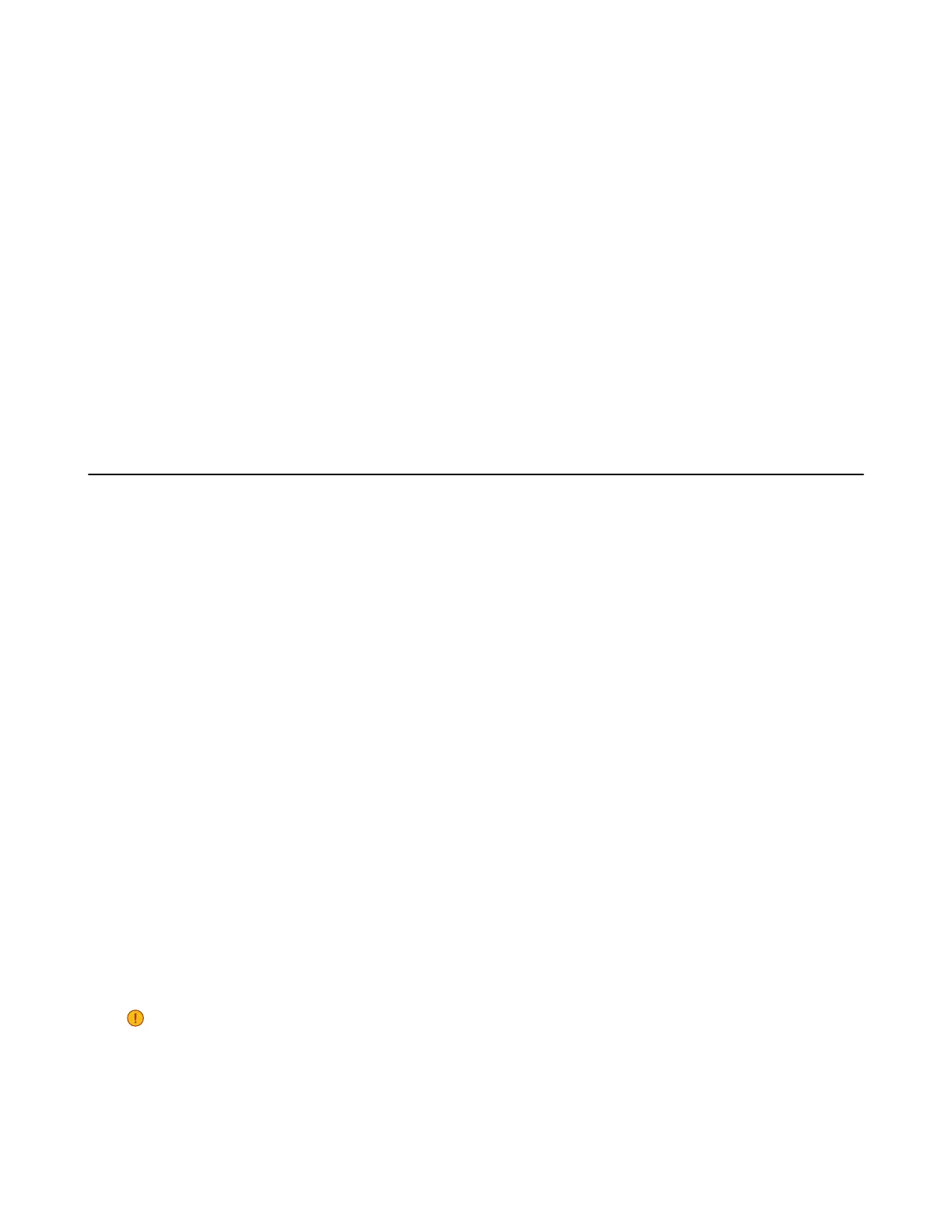| Maintaining Your Phone | 111
Procedure
1. Go to OK > Settings > System Settings > Base Restart.
On the CP930W, go to Menu > Settings > Advanced Settings (default PIN: 0000) > Reboot Config >
Base Reboot.
On the DD Phone, go to Menu > Advanced Settings (default PIN: 0000) > Reboot Config > Base
Reboot.
On the CP935W, go to More > Advanced (default PIN: 0000) > Reboot > Base Reboot.
2. Enter the system PIN (default: 0000), and then press Done.
On the CP935W, tap Reboot.
3. Confirm the action.
Results
After the above steps, the registration LED and network status LED on the base station go out simultaneously. After a
period of time, the LED indicators will glow green again when the base station restarts successfully.
Resetting the Base Station
Your system administrator may ask you to reset your phone to factory after you have tried all
troubleshooting suggestions but still do not solve the problem.
Except the handset registrations, the phone will reset all settings to the factory defaults after the resetting.
Check with your system administrator if the personalized settings are kept before resetting your phone to
factory.
Procedure
1. Go to OK > Settings > System Settings > Base Reset.
On the CP930W, go to Menu > Settings > Advanced Settings (default PIN: 0000) > Reboot Config >
Reset Base Settings.
On the DD Phone, go to Menu > Advanced Settings (default PIN: 0000) > Reset Config > Base
Reset.
On the CP935W, go to More > Advanced (default PIN: 0000) > Reset > Base Reset.
2. Enter the system PIN (default: 0000), and then press Done.
On the CP935W, tap Base Reset directly.
3. Select Reset to factory.
A message prompts whether to reset the base.
4. Confirm the action.
Results
All individual settings of the base station will be reset to factory defaults. The power LED indicator and
network LED indicator on the base station slowly flash in sequence during the resetting. LEDs on the base
station glow green after startup.
Important: Base station reset may take a few minutes. Do not power off until the base station
starts up successfully.
