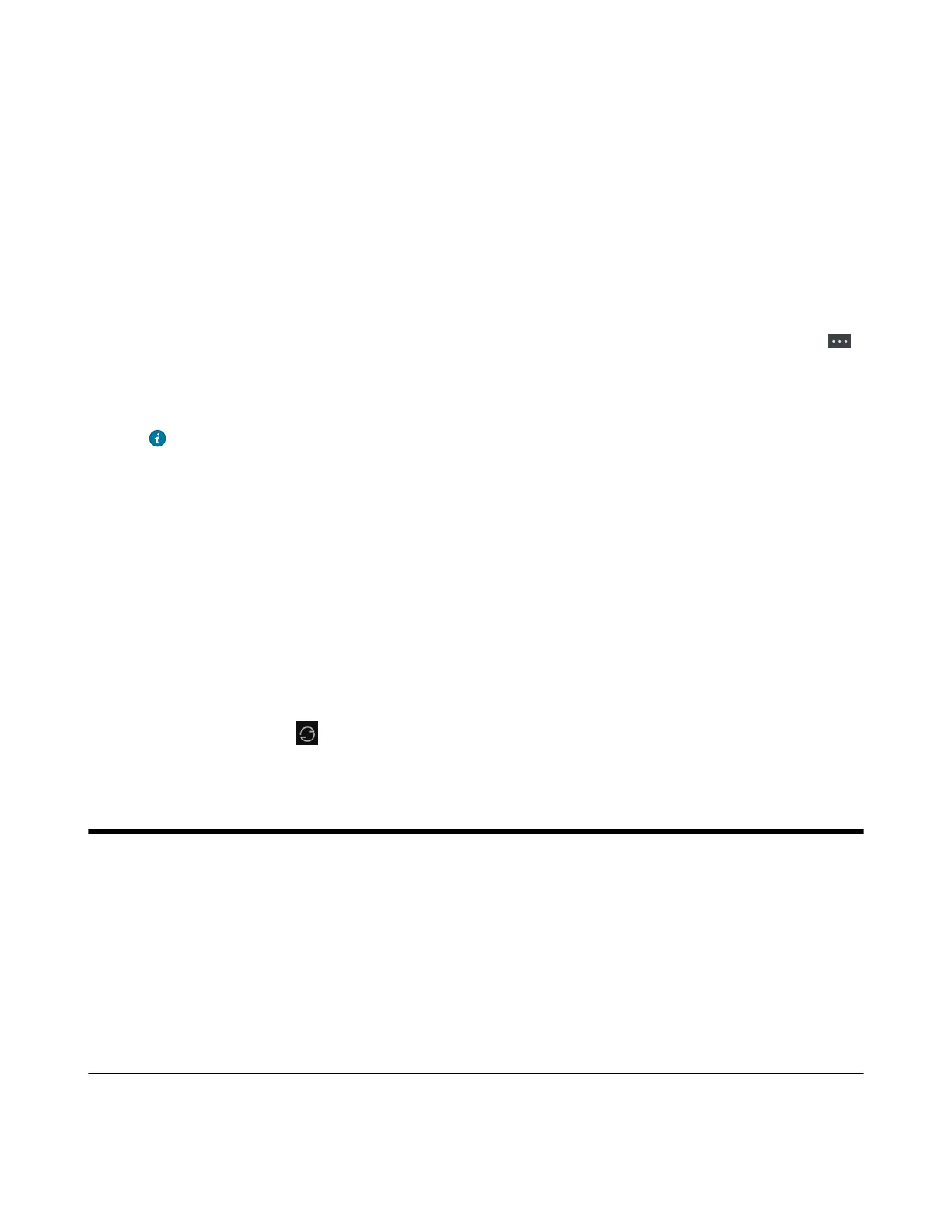| Call History | 85
Saving a Remote Phone Book Contact to the Local Directory
You can save any remote phone book contact to the Local Directory, to conveniently call this contact when
you cannot access the Remote Phone Book.
Procedure
1. Go to OK > Directory.
On the DD phone, go to Directory > Remote Phone Book.
On the CP935W, select Directory.
2. Select the desired remote phone book.
3. Highlight the desired contact and select Options > Add To Local > New Entry.
On the CP935W, long tap the contact, enter the selected interface, select desired contacts and tap
> Copy to Local.
4. Edit the contact information.
5. Confirm the action.
Tip: You can select Add To Local > Update Existing to update the existing contact
information.
Updating Remote Phone Book
You can manually update the contacts of RemotePhoneBook.
Procedure
1. Go to OK > Directory.
On the CP930W/DD Phones/CP935W, select Directory.
2. Select the desired remote phone book.
3. Go to Options > Update.
On the CP930W/DD Phones, select Update.
On the CP935W, tap .
Call History
The call history list includes Missed Calls, Placed Calls and Received Calls, and each list holds 100
entries.
• Call History Icons
• Viewing History Records
• Saving a History Record to Local Directory
• Saving a History Record to Blocklist
• Deleting History Records
Call History Icons
The call history icon in the Call History indicates the corresponding call history types.
W59R/W57R/W56H/W53H/W73H/W78H:
