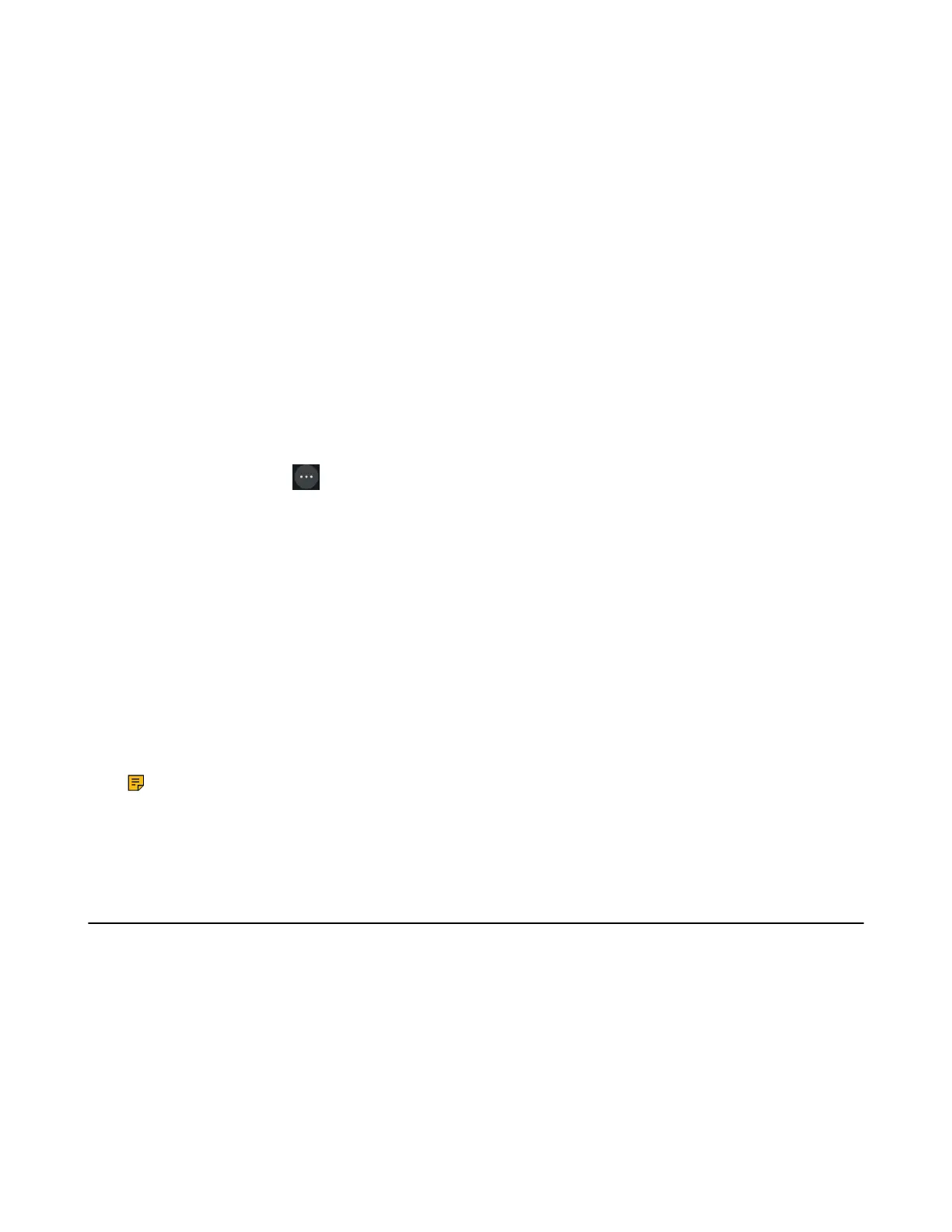| Advanced Call Features | 68
Parking or Retrieving a Call in the Transfer Mode
You can park the call to the shared parking lot through a blind transfer.
For some servers, the system will return a specific retrieve park number (park retrieve code) after parking
successfully.
• Parking a Call in the Transfer Mode
• Retrieving a Parked Call in the Transfer Mode
Parking a Call in the Transfer Mode
You can park a call in the transfer mode directly. When you park a call to the shared parking lot, the call is
held on your phone.
Before you begin
Your system administrator has set call park in the Transfer mode.
Procedure
During a call, select Options > Call Park.
On the CP930W/DD phone, select More > Call Park(Park).
On the CP935W, select > Park.
The call will be directly transferred to the shared parking lot.
Retrieving a Parked Call in the Transfer Mode
You can retrieve a parked call in the transfer mode from any phone in the same network.
Before you begin
Your system administrator has set call park in the Transfer mode. There is a call parked on the shared
parking lot.
Procedure
Dial the park retrieve code.
The phone will retrieve the parked call from the shared parking lot.
Note: When the W73H/W78H/W56H/W53H/W59R/DD phone is idle, you can use a Retrieve key to
retrieve a parked call directly.
Related tasks
Retrieving a Call with a Retrieve Key
Shared Call Appearance (SCA)
Yealink phone supports using Shared Call Appearance (SCA) to share a line. So that this line can be
registered on more than one phone at the same time. Your system administrator can set your phone to use
the shared line.
• W73H/W78H/W56H/W53H/W59R/W57R State Indicator of Shared Line
• Placing Calls on a Shared Line
• Answering Calls on a Shared Line
• Placing a Call on Public Hold
• Placing a Call on Private Hold
• Retrieving a Held Call on a Shared Line
• Barging in an Active Call on a Shared Line
