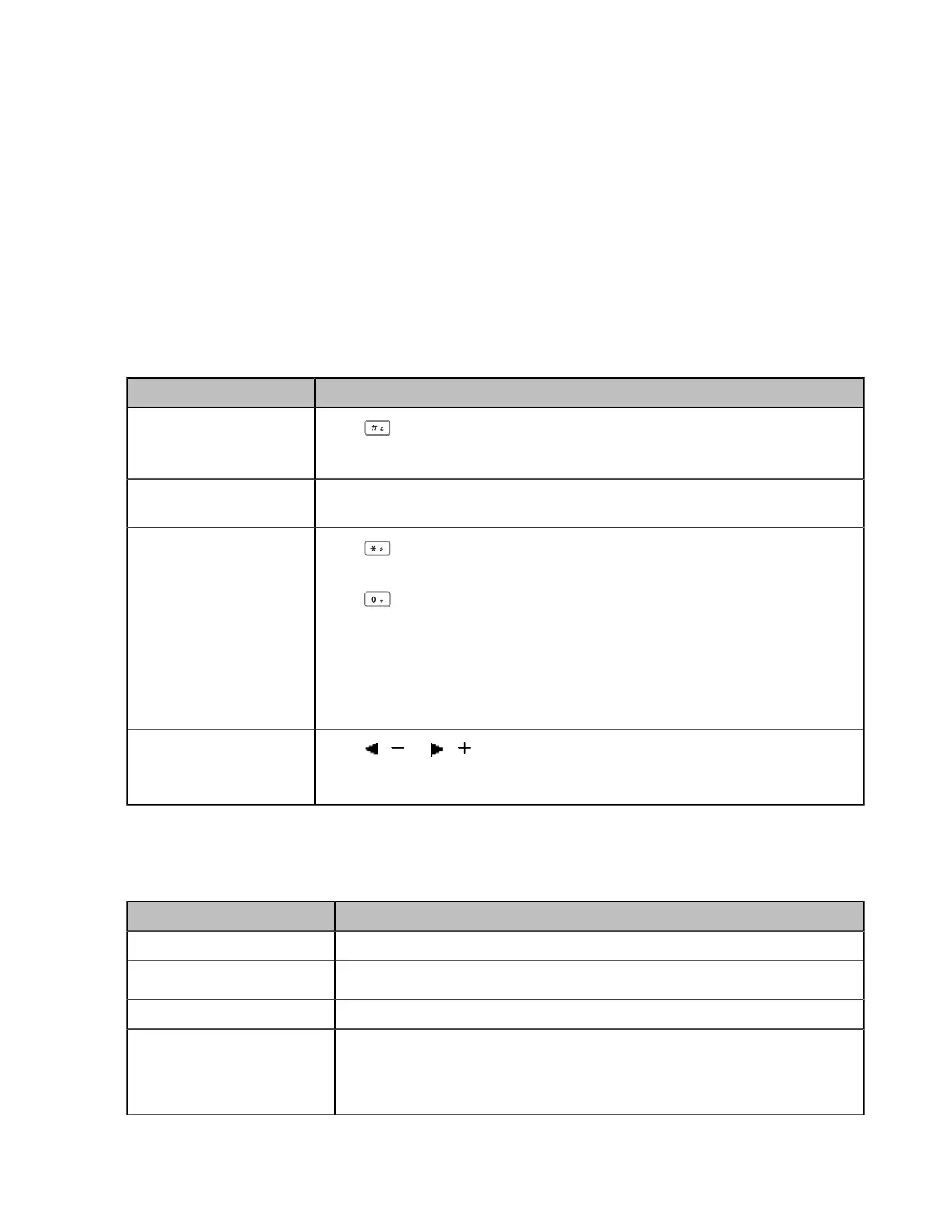| Getting Started | 36
About this task
It is not applicable to DD phones/CP935W.
Procedure
1. Go to OK > Settings > Display > Input Method.
On the CP930W, go to Menu > Settings > Basic Settings > Display > Input Method.
2. Select the desired input mode and then select Change.
Related information
Appendix B - Input Modes and Characters
Entering Data on the W73H/W78H/W56H/W53H/W59R/W57R
The following table describes how to enter different characters using the keypad keys:
Task Action
Switch among input
modes.
Press to switch among input modes.
The current input mode is displayed at the right bottom of the phone screen.
Enter letters. Press a key one or more times (depending on what input mode you’re in) to
enter the possible characters that are displayed on the keypad key.
Enter special characters.
Press to enter the space character or the following special characters: _’ ”
= / \ ^ ; : , . - + * # § % & @ ? ! ¿ ¡ ( ) { } [ ] < > ¥
£
$ | ~ ¤
Press :
• If it is in the uppercase (ABC), uppercase and lowercase (Abc) or
lowercase (abc) input modes, it will provide space character and the
following special characters: . , ? ! 0
• If it is in the numeric (123) input mode, it will only provide the digit 0.
• Long press the key to enter the character +.
Delete the text.
Press / or / to position the cursor to the right of the text you want to
delete, and then press Delete to delete one character at a time or long press
to delete all characters.
Entering Data on the CP930W/DDPhone
The following table describes how to enter different characters using the keypad keys.
Task Action
Switch input modes Press the ABC, abc, Abc, 2aB, or 123 soft key to switch the input modes.
Enter letters
Select ABC, abc, 2aB, or Abc mode.
Enter numbers Select 123 mode and press the corresponding keys.
Enter special characters
Select ABC, abc, 2aB, or Abc mode, press * key or # key one or more
times to enter one of the following special characters:
# key: #
