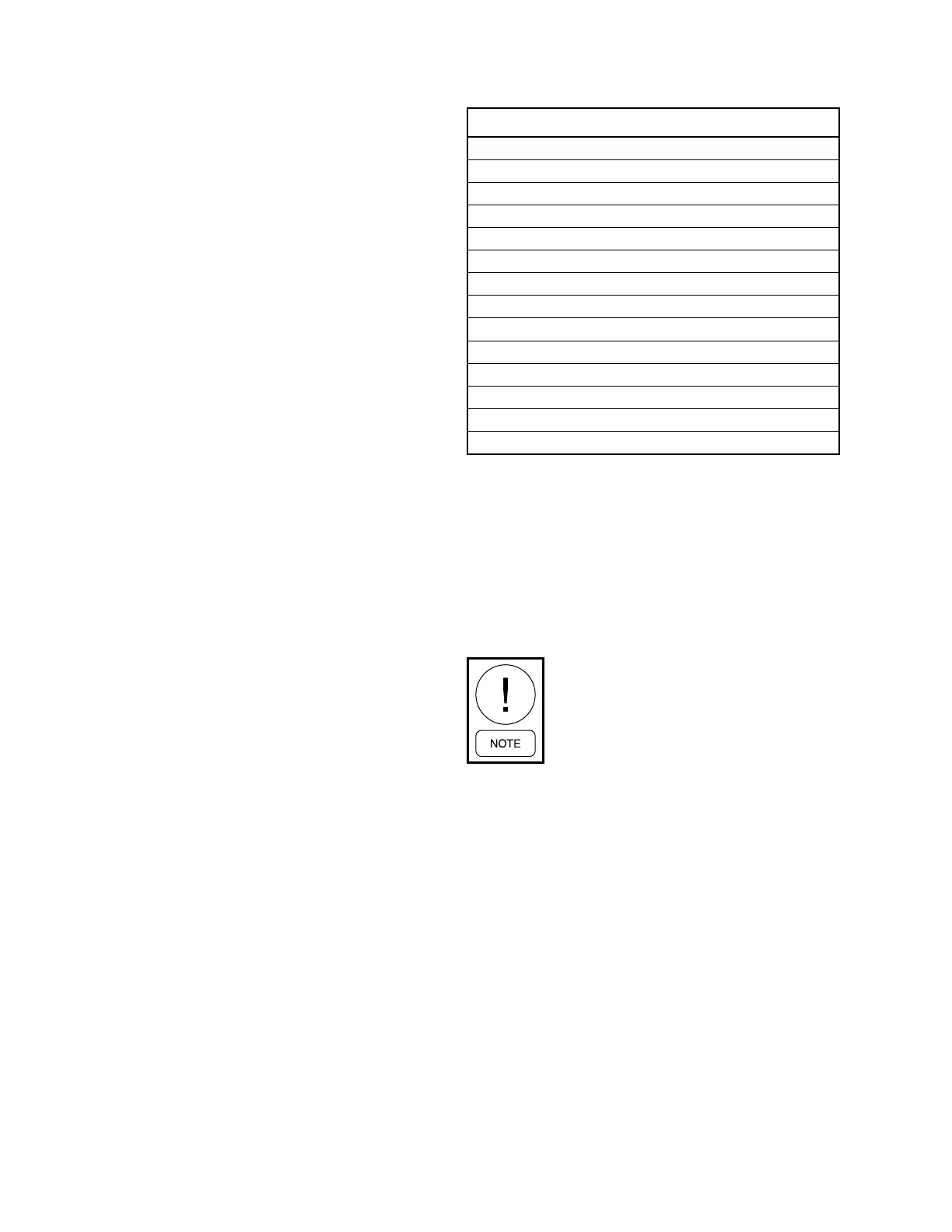JOHNSON CONTROLS
124
FORM 201.30-ICOM1 (519)
ISSUE DATE: 05/22/2019
SECTION 6 - OPERATION
Okidata OKIPOS 441 Printer
1. With the printer power turned off, remove the two
screws, which hold the RS-232 Interface Module.
2. Pull the RS-232 Interface Module out of the print-
er.
3. Set the DIP switch SW2-2 to OFF to select 19200
BPS. Do not change any other switch settings.
4. Reinstall the RS-232 Interface Module and two
mounting screws.
5. Load paper and install the printer ribbon into the
printer.
6. Connect the printer cable to the printer and the
microboard.
7. Connect the printer power cable to the printer and
plug into a 100 to 240VAC power source.
Cancel printing by selecting the CANCEL PRINTING
option. CHOOSE PRINT REPORT will display when
the PRINT key is pressed.
PRINTING A REPORT
After pressing the PRINT key, press the ◄ or ► key
until the desired printout is displayed. The available
printout types are listed in Table 41 on page 124.
TABLE 41 - PRINTOUT TYPES
PRINTOUT TYPES
Operating Data (Default)
All History Buffers
Normal Shutdowns
History Buffer 1
History Buffer 2
History Buffer 3
History Buffer 4
History Buffer 5
History Buffer 6
History Buffer 7
History Buffer 8
History Buffer 9
History Buffer 10
Cancel Printing
Press the key to initiate the printout.
When OPERATING DATA is selected, the data at that
instant will be temporarily stored in memory, and then
transmitted through the print port. HISTORY BUFFER
data is captured at the instant of that particular fault,
and the selected buffer data is then transmitted through
the print port. Refer to the operating data printout in
Figure 61 on page 125
Bold italic text below a line of print is not
on the actual printout. It indicates infor-
mation that may not be available on all
printouts, or is additional information to
help explain the difference in a two -cir-
cuit printout.
