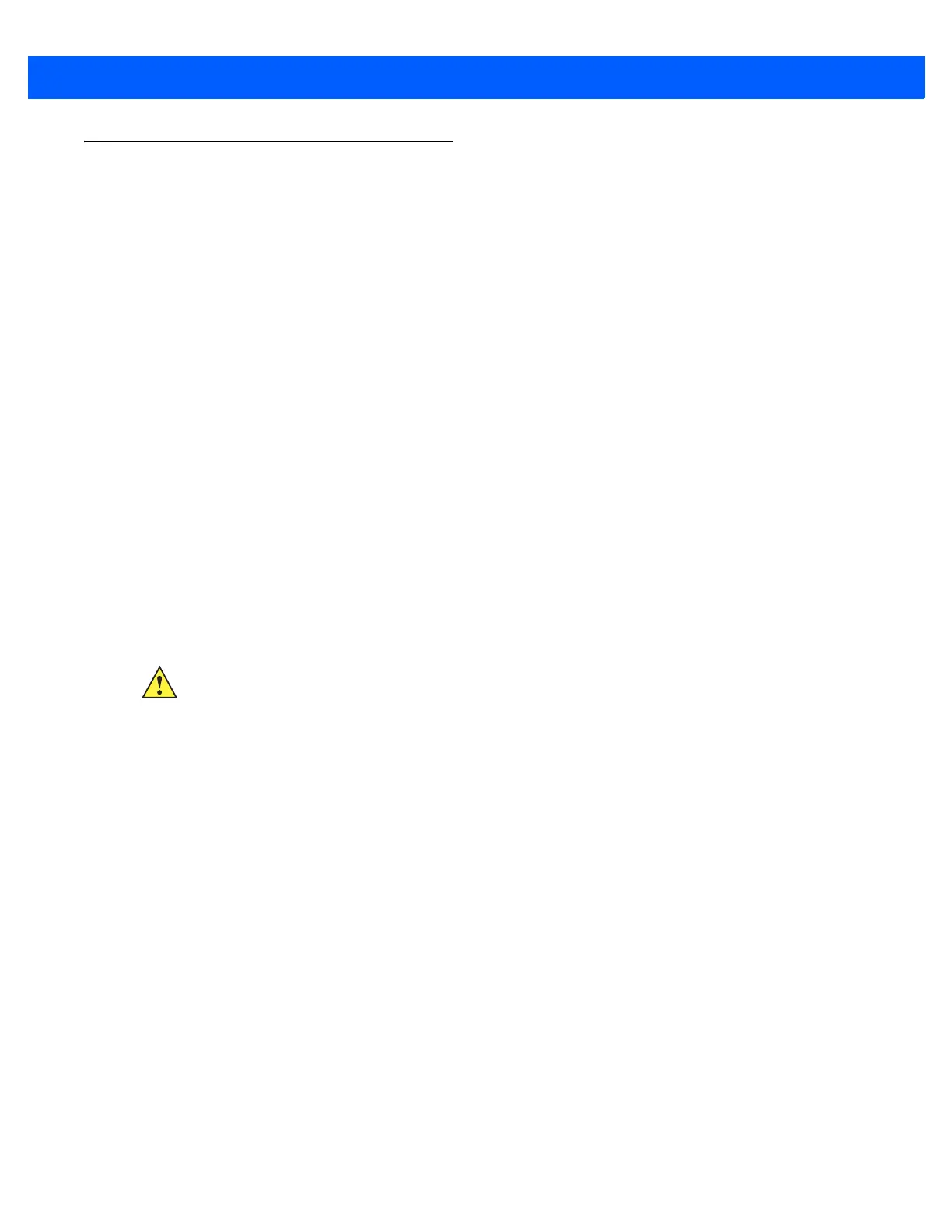RADIO COMMUNICATIONS 4 - 35
Bluetooth Radio, Linking, and Batch Operation
The LI4278 linear imager scanner has a Bluetooth Class 2 radio which achieves a range of at least 135m /
440ft (open air, line of sight). The actual range you achieve is influenced by the presence of other radios,
shelving and wall materials as well as which cradle is tested. The environments vary widely and often influence
radio ranges.
When the linear imager scanner goes out of communications range to the base, it can be configured for Batch
Mode (see Batch Mode on page 4-28). The linear imager scanner has sufficient onboard memory to store 500
bar codes of typical size (UPC/EAN).
Setting Up an iOS or Android Product To Work With The Linear Imager Scanner
Perform the following steps on each device to establish a link.
HID Keyboard Emulation
1. On the LI4278, scan Bluetooth Keyboard Emulation (HID Slave) on page 4-5.
2. On an iOS/iPad/iPhone, select Settings > General > Bluetooth and turn Bluetooth On. Choose the LI4278
linear imager scanner from the list of discovered devices. A link should be established allowing scanning
into any application with keyboard entry.
3. On an Android/ET1/Droid, select Settings > Wireless & networks > Bluetooth (to turn Bluetooth on, if not
already on). Select Bluetooth Settings and choose the LI4278 linear imager scanner from the list of
discovered devices. (The LI4278 linear imager scanner normally displays as LI4278 - xxxxxx, where
xxxxxx is the serial number.)
IMPORTANT Android devices, specifically the ET1, may require you to scan a PIN to connect. If so, a PIN displays
on the device. To enter the required PIN, scan the bar code, Variable PIN Code (1) on page 4-32
then re-attempt connection. When a beep sounds, indicating the scanner is waiting for PIN entry,
scan the PIN using the Alphanumeric Keyboard on page E-1. Incorrect scanned entries can be
deleted by scanning Cancel on page E-7.
For more information, read the section Variable PIN Code on page 4-32.
