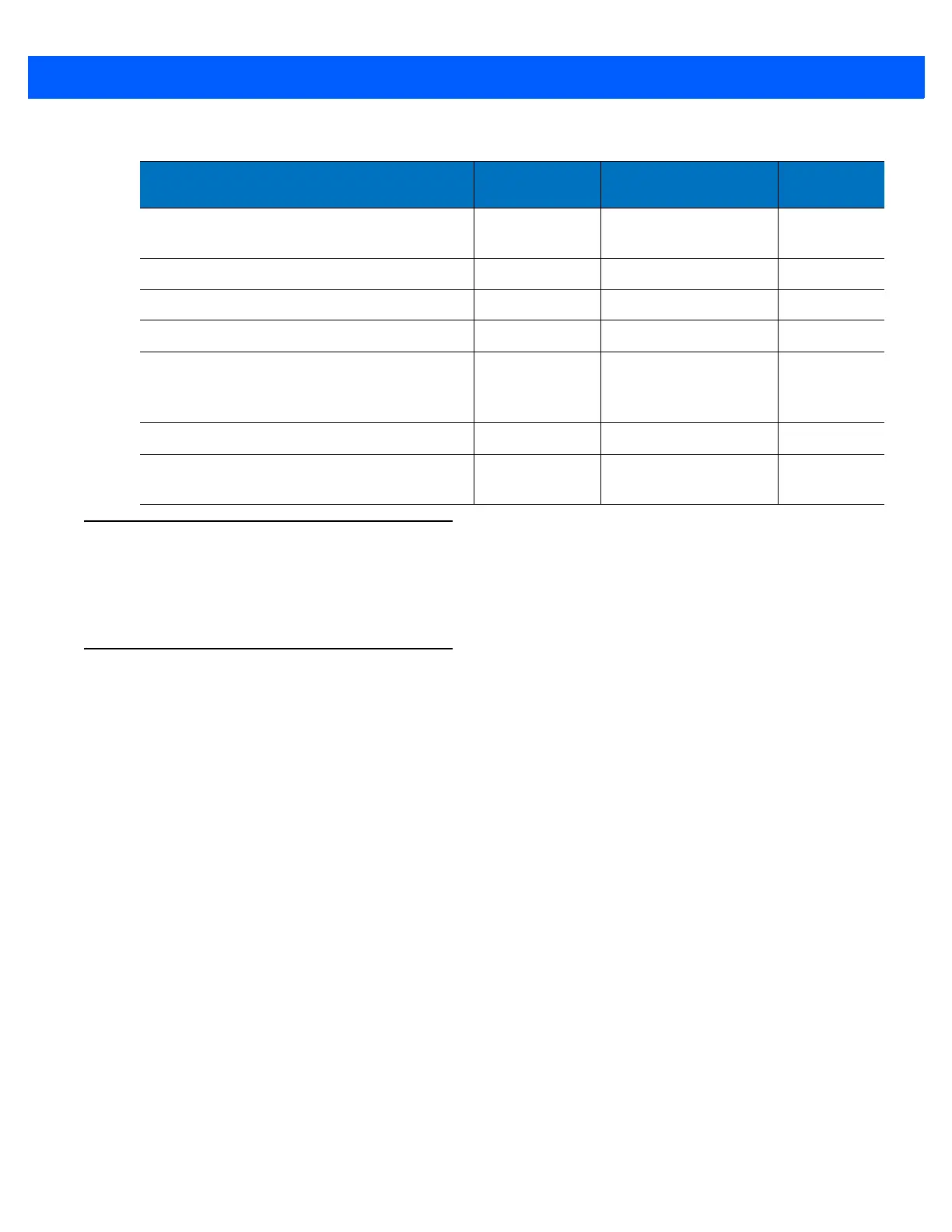RADIO COMMUNICATIONS 4 - 3
Wireless Beeper Definitions
When the linear imager scanner scans the pairing bar code it issues various beep sequences indicating
successful or unsuccessful operations. See Beeper and LED Definitions on page 2-1 for all beep sequences
and LED displays including those which occur during pairing operations.
Radio Communications Host Types
To set up the linear imager scanner for communication with a cradle, or to use standard Bluetooth profiles,
scan the appropriate host type bar code below.
•
Cradle Host (default) - Select this host type for linear imager scanner(s) to cradle operation. The linear
imager scanner must then be paired to the cradle and the cradle communicates directly to the host via
the host interface cable connection.
•
Serial Port Profile (Master) - Select this host type for Bluetooth Technology Profile Support (see page
4-6). The linear imager scanner connects to the PC/host via Bluetooth and performs like there’s a serial
connection. The linear imager scanner initiates the connection to the remote device and is the Master.
Scan Serial Port Profile (Master), then scan the PAIR bar code for the remote device. See Pairing Bar
Code Format on page 4-25 for information about creating a pairing bar code for a remote device.
•
Serial Port Profile (Slave) - Select this host type for Bluetooth Technology Profile Support (see page 4-6).
The linear imager scanner connects to the PC/host via Bluetooth and performs like there’s a serial
connection. The linear imager scanner accepts incoming connection requested from a remote device
and is the Slave. Scan Serial Port Profile (Slave) and wait for the incoming connection.
•
Bluetooth Keyboard Emulation (HID Slave) - Select this host type for Bluetooth Technology Profile
Support. (See page 4-6 for Bluetooth Technology Profile Support and Master/Slave definitions.) The
linear imager scanner connects to the PC/host via Bluetooth and performs like a keyboard. The linear
imager scanner accepts incoming connection requested from a remote device and is the slave. Scan
Bluetooth Keyboard Emulation (HID Slave) and wait for the incoming connection.
Batch Mode 544 Normal (Do Not Batch
Data)
4-29
Page Button 746 Disable
4-30
Authentication 549 Disable
4-31
PIN Code (Set and Store) 552 12345
4-32
Variable Pin Code 608 Static
(Default PIN code is
12345)
4-32
Encryption 550 Disable
4-33
Secure Simple Pairing IO Capability
(SPP Server and SPP Master Host Mode Only)
911 No Input/No Output
4-34
Table 4-1
Radio Communication Default Table (Continued)
Parameter
Parameter
Number
Default
Page
Number
