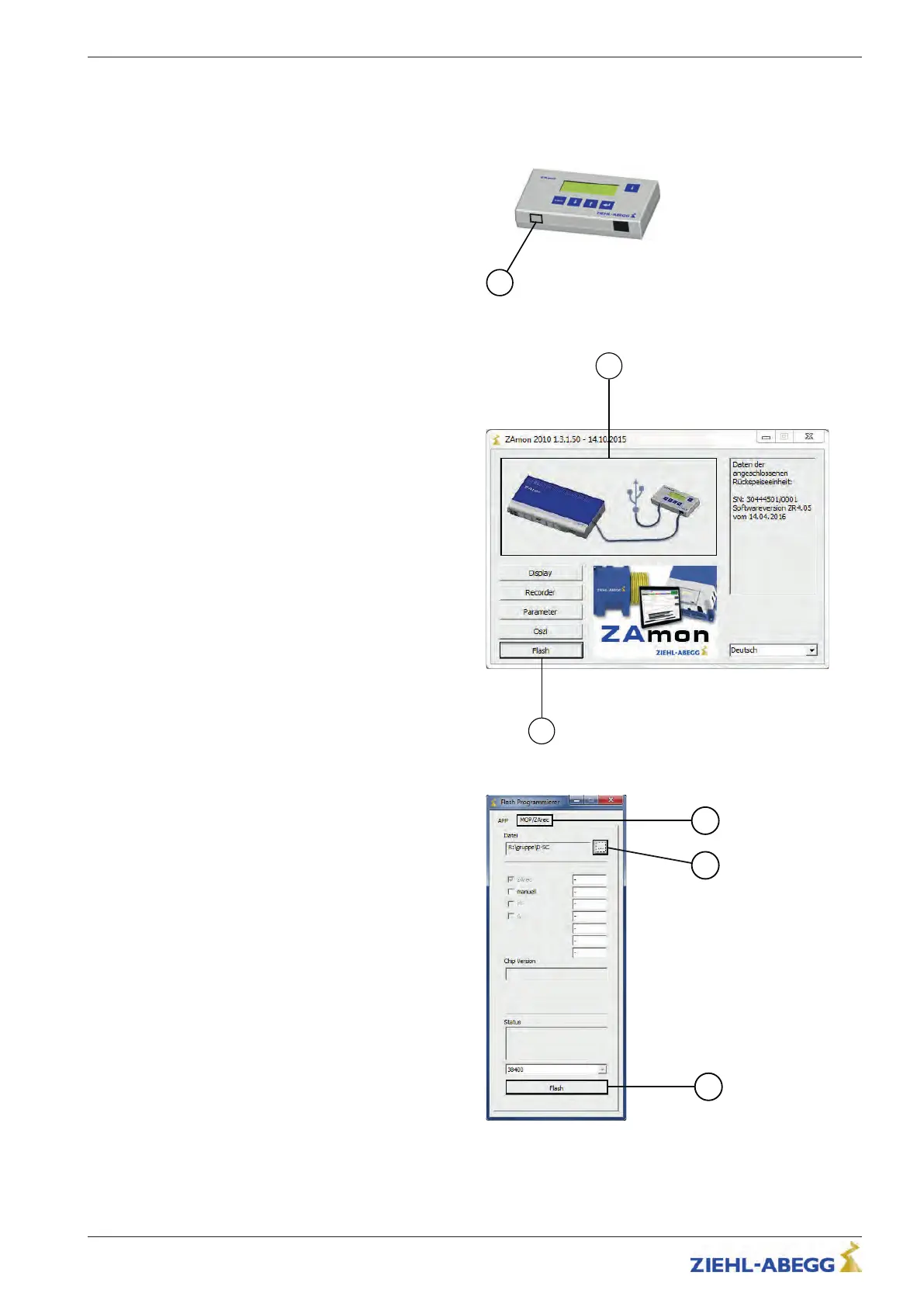12 Special functions
12.1 Software update
" Connect the ZApad to the ZAred4C.
" Connect ZApad to the PC with a USB
cable. For this purpose, connect the
USB cable to the USB connection (1) of
the ZApad.
ZApad
" Start ZAmon.
The ZApad and the ZArec4C must be
shown in colour in the ZAmon program in-
terface (2). This indicates that a connection
has been made between the ZArec4C and
the PC.
" Click on the "Flash" (3) button.
ZAmon program interface
✓ The "Flash-Programmer" window opens
(see figure ""Flash-Programmer" win-
dow").
" Select the "MOP/ZArec" (4) tab in the
"Flash-Programmer" window.
" Click on the square button (5) and select
the *.zre file which contains the new
software version.
" Click on the "Flash" (6) button to start
the software update.
An update may not be interrupted once it
has started!
✓ When the software update is finished, in
the "Status" field the message "Update
finished, restart inverter!" appears.
" After the end of the software update,
restart the ZArec4C.
"Flash-Programmer" window
Original operating instructions
ZArec4C Special functions
R-TBA14_03-GB 1817 Index 007 Part.-No. 00163436-GB
5
3/64
