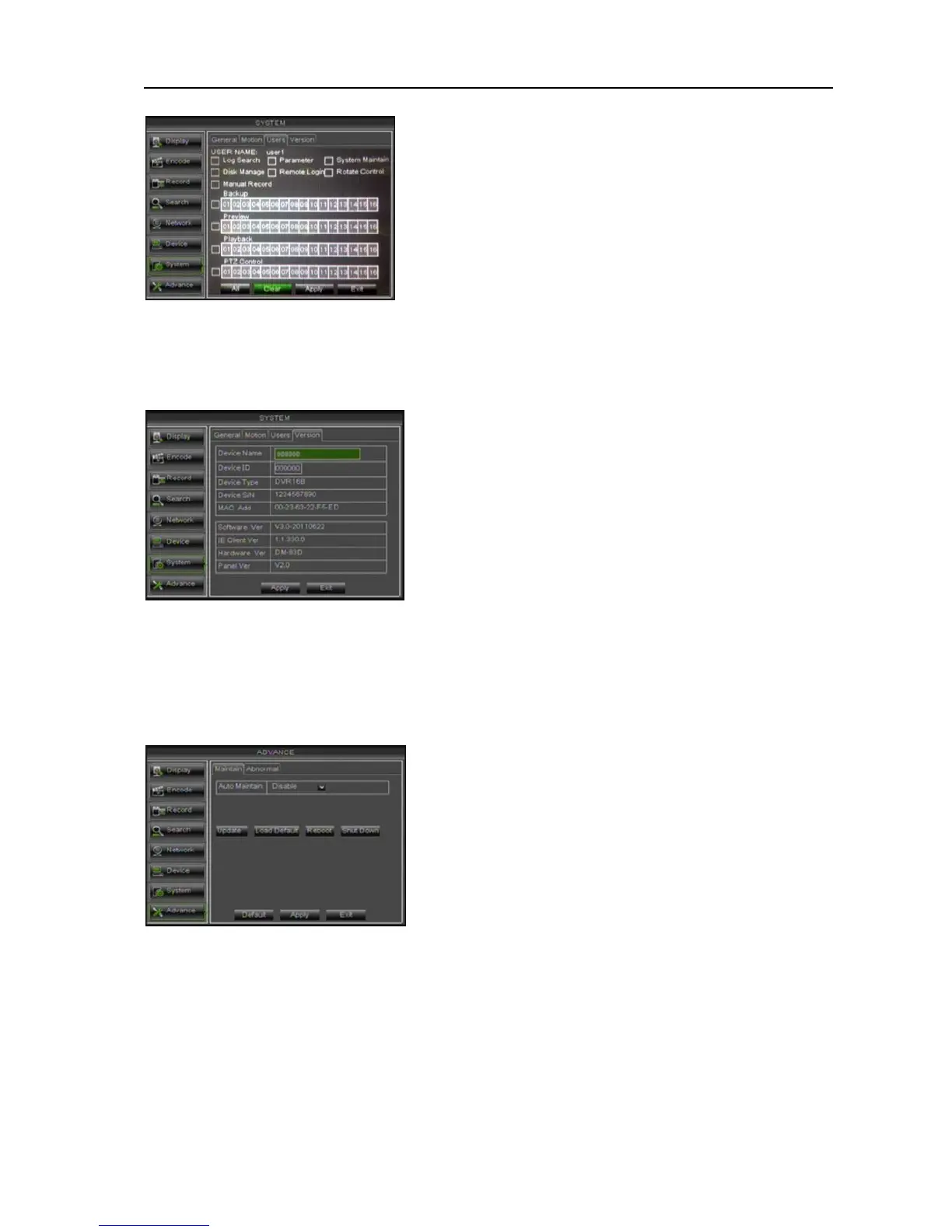User Manual
28
Picture 5-49
5.3.7.5 System
Click [Main MenuSystem] and then enter into the interface shown as Picture 5-50.
Picture 5-50
5.3.8 Advance
5.3.8.1 Maintain
Click [Main menuAdvanceMaintain] to enter into the maintain interface shown as Picture 5-51.
Picture 5-51
System Update:
1. You can insert a USB memory into USB port for updating;
2. Do not take out the USB memory or break the power during the update.
3. When the update is done, system will be automatically restarted.
4. Please manually recovery ex-factory default after system rebooting.
Auto Maintain: You can enable the auto maintain
function regularly as per user’s need.
Auto Reboot: you can also set system auto reboot
regularly (daily/weekly/monthly) as per user’s need.
Load Default: If [Load Default] is selected, you can
initialize the system to the ex-factory default
Reboot: Click [Reboot] button to manually restart DVR
system.
Shutdown: Click the [Shutdown] button to shutdown the
device.
Now user can check the current Device name, Device
ID, Device type, Device S/N, MAC address, IE version,
Software version, Panel version etc.
Note: please revise the MAC address for each DVR
respectively when connecting multiple DVRs to an intranet;
otherwise, you maybe fail to connect to network. Prefix of
MAC address should be 00-11
[Admin] is authorized to set common user’s authority.
Log Search: allow you check the entire system log.
Parameter: allow you set all the parameters.
System maintain: allow you update version, recover
ex-factory value, device reboot and shut down.
Disk Manage: allow you manage and control the HDDs.
Remote Login: allow you remote login DVR.
Rotate Control: allow you sequence live screens for all
the channels.
Manual record: allow you manually start/stop record.