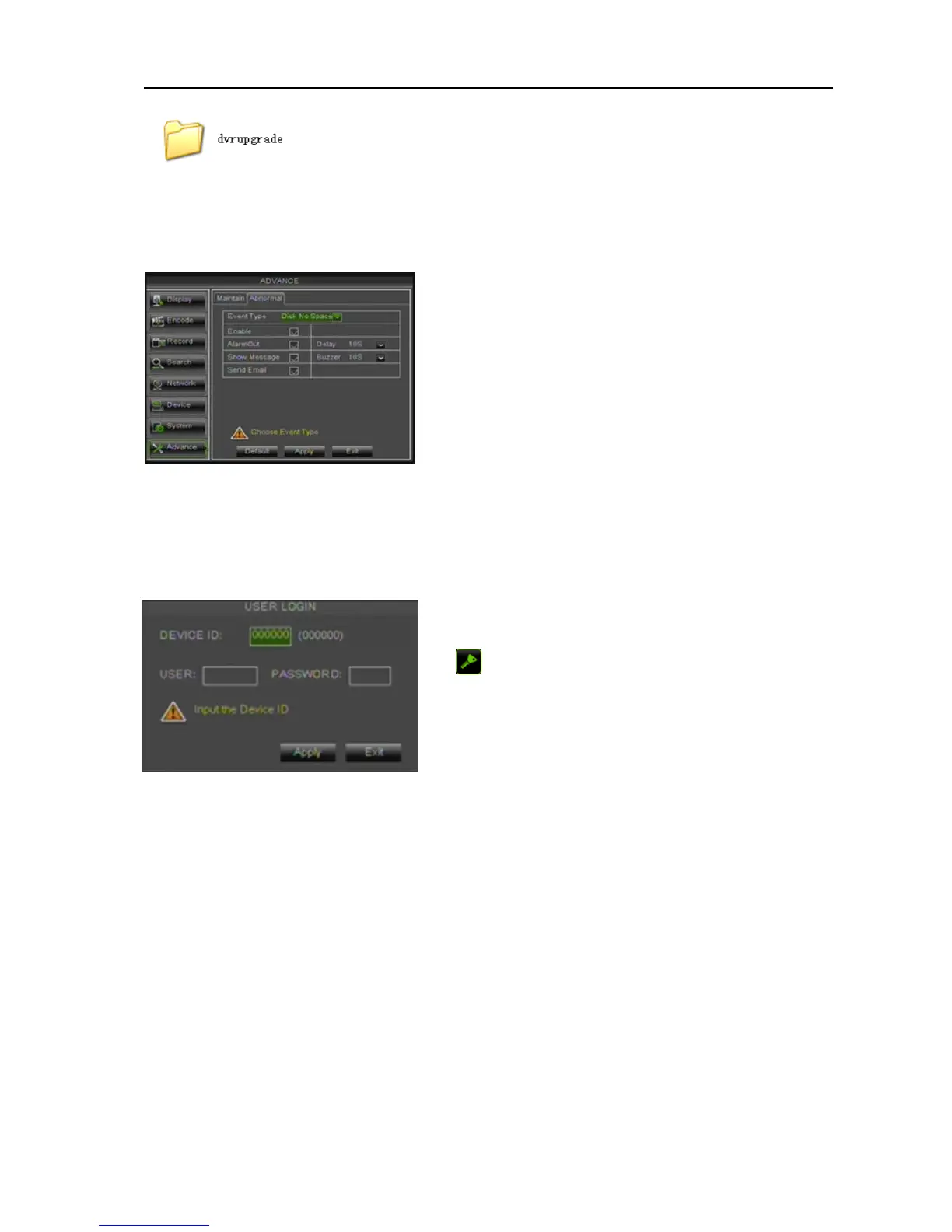User Manual
29
Picture 5-52
5.3.8.2 Abnormal
Click [Main menuAdvanceAbnormal] to enter into the abnormal interface shown as Picture 5-53.
Picture 5-53
Buzzer time: you can set how long the buzzer will sound when motion is detected (Off, 10s, 20,
40s, 60s);
Send Email:allows you set the alarm images is issued to a specified email or not.
5.4 Menu Lock
Picture 5-54
Friendly Reminder: User only has a permission to access [Video Search] menu. But Administrator
has full authority over Main Menu operations.
5.5 Split mode
The model displays 4/8 live images in the sequence of single, 4-split and 9-split modes.
If you enter into 4-split mode, the live images will be displayed in turn CH1~4, CH5~8…and
CH13~16.
If you enter into 9-split mode, the live images will be displayed in turn CH1~9CH10~16
Considering a system safety feature you can click
[
] icon to lock system interface when leaving the
DVR. If you want to login to the DVR again, you would
input device code and password to unlock the interface
shown as Picture 5-54.
Event Type: support the three abnormal types: Disk No
Space, Disk Error and Video Loss.
Alarm out: select [Enable] or [Disable]
Latch: you can set how long the buzzer will sound
when external sensor alarm is detected (10s, 20, 40s,
60s);
Show Message: You can set show message on the screen
when sensor alarm is detected.