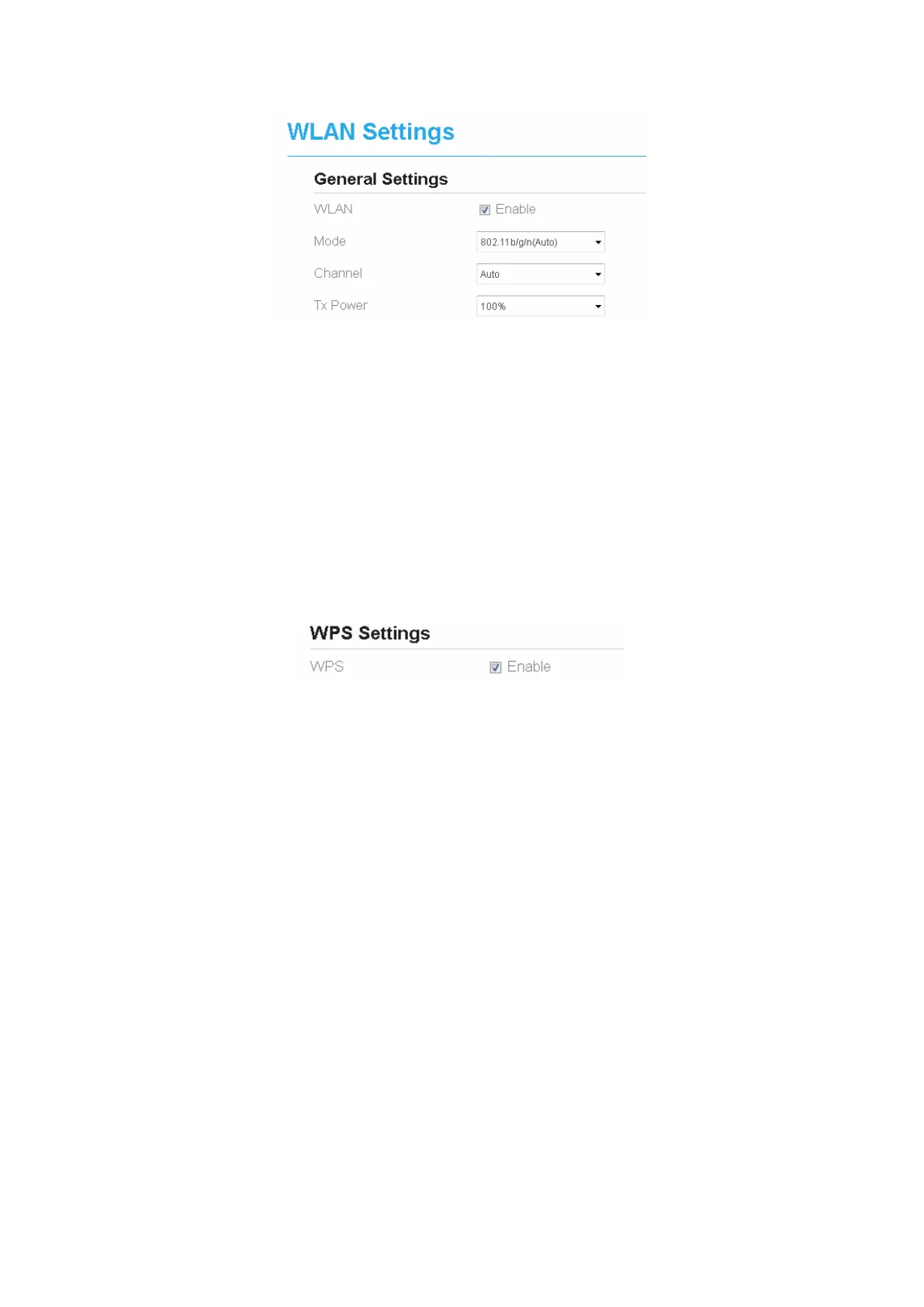Figure 4-1
4.1.2 WPS Settings
Wi-Fi Protected Setup (WPS) enables you to simply add a wireless client to the network without
needing to specifically configure the wireless settings, such as the SSID, security mode and
passphrase. You can use either the WPS button or PIN to add the wireless client.
To configure Wi-Fi WPS settings, perform the following steps:
1. Choose Wi-Fi > WPS Settings.
2. Set WPS to Enable.
3. Click Submit. As shown in Figure 4-2.
Figure 4-2
4.2 Setting SSID Profile
After you configure the CPE on the SSID Profile page, the Wi-Fi client connects to the CPE
based on preset rules, improving access security.
To configure the CPE on the SSID Profile page, perform the following steps:
1. Choose Wi-Fi > Wi-Fi Settings.
2. Set SSID.
The SSID can contain 1 to 32 ASCII characters. It cannot be empty and the last character
cannot be a blank character. In addition, the SSID cannot contain the following special
characters: / ' = " \ &
The Wi-Fi client connects to the CPE using the found SSID.
3. Set Maximum number of devices.
This parameter indicates the maximum number of Wi-Fi clients that connect to the CPE.
A maximum of 32 clients can connect to the CPE.
4. Set Hide SSID broadcast to Enable.
If the SSID is hidden, the client cannot detect the CPE's Wi-Fi information.
5. Set AP isolation to Enable.
The clients can connect to the CPE but cannot communicate with each other.
