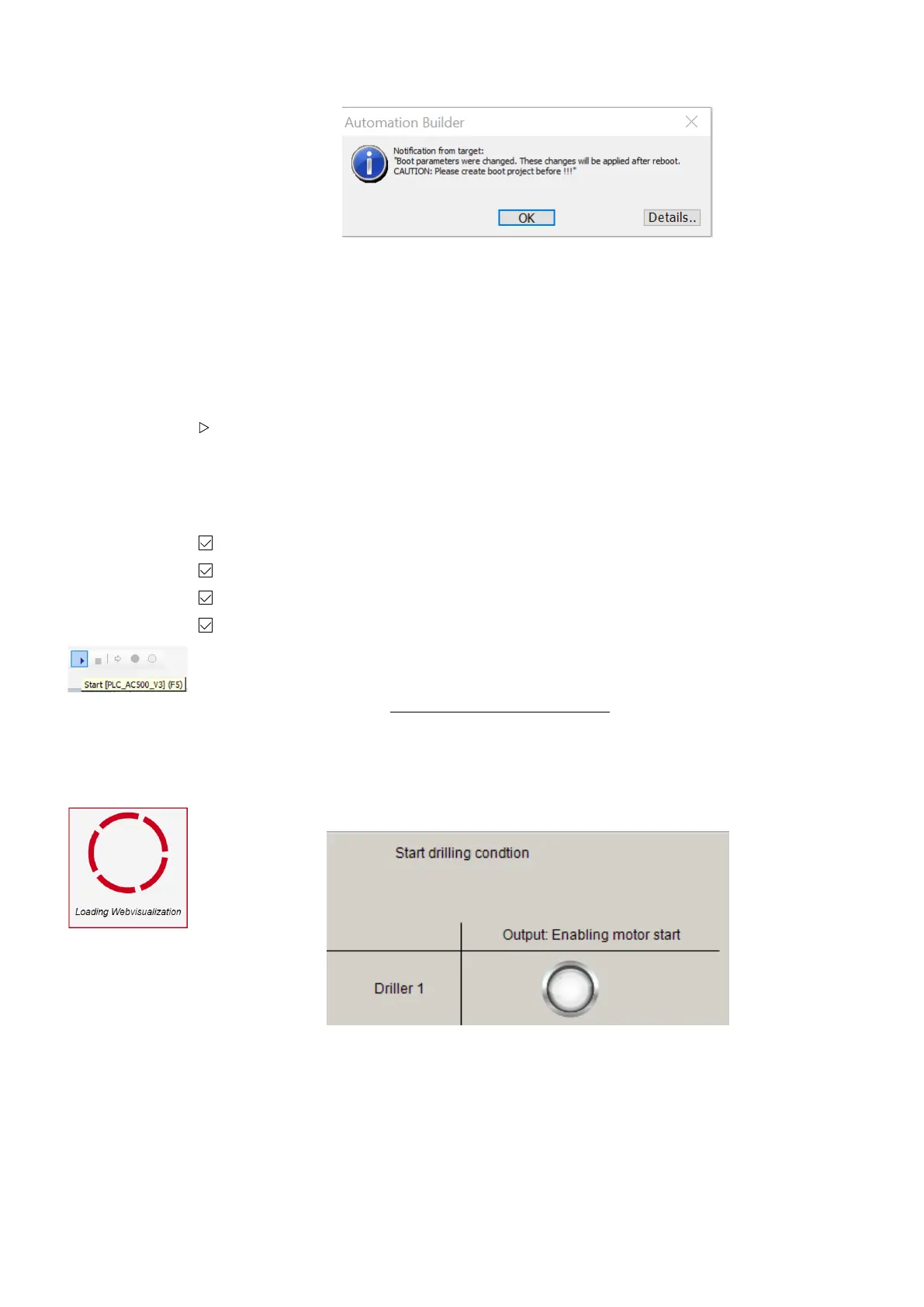5.4.11.6 Create a boot project
By default, after project download, the boot project is created automatically.
5.4.11.7 Rebooting the CPU
Reboot the CPU by switching OFF and ON the power supply. (The parameter for web-
server activation is a boot pamater which is loaded during boot of the CPU)
5.4.11.8 Test the web visualization
You have downloaded the project and created the boot project.
The CPU has been rebooted.
You are logged in.
CPU is in "stop" mode.
1. Start the project execution, e.g., from the tool bar.
2. Launch an internet browser.
3. Type in the URL field: http://192.168.0.10/webvisu.htm.
192.168.0.10 is the IP address of CPU’s ETH1 port.
/webvisu.htm is the default htm file.
ð
Web visualization will be loaded.
The start screen “PLC_VISU” is displayed in a responsive view.
4. Test the function by operating switch I1.
5. Test the results for responsive view by changing the web browser window size.
5.4.12 Reset the CPU
In some cases, it could be required to do a CPU reset, e.g., for resetting of counter values,
parameters etc.
Reset values
and parameters
Example project > Reset the CPU
2021/06/293ADR010635, 2, en_US62
