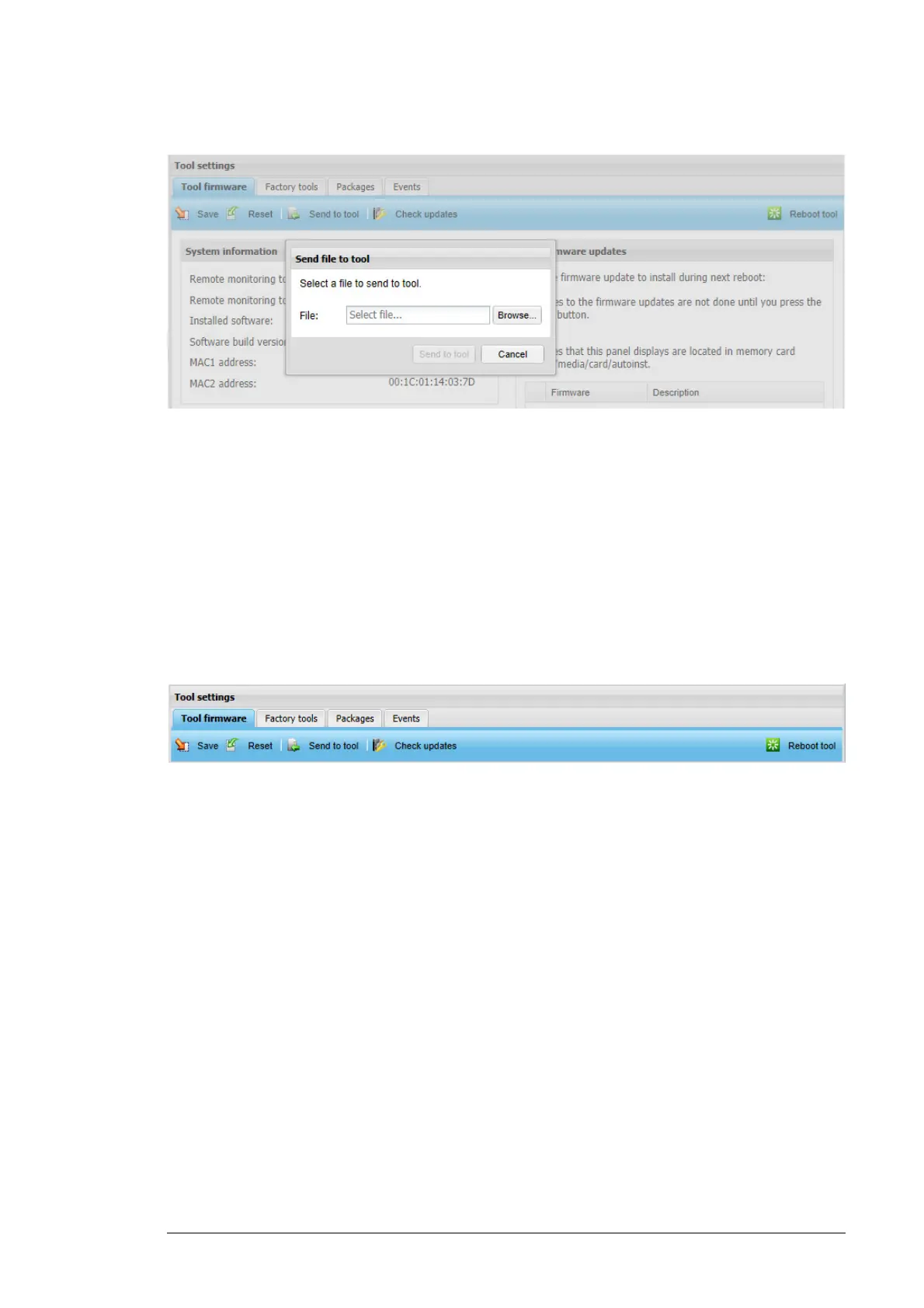Frequently asked questions 179
The following dialog box appears.
3. Click the Browse… button.
4. Choose the FMZAA…NTU file and click the Open button.
5. Click the Send to tool button.
A process indicator shows how the uploading proceeds.
The uploading takes few minutes, depending on the network speed.
Note: If you have a slow network, we recommend you to use the FTP protocol or copy
the file manually to the SD card.
The file appears in the Tool firmware updates panel on the right-hand side of the
Tool firmware tab. The latest available version is selected.
6. Click the Reboot tool button.
Confirm that you want to reboot the tool.
The rebooting takes about 5 minutes. If the Login dialog box does not appear in 10
minutes, reopen the web browser.
Note: If you are access the NETA-21 with a local PC Ethernet connection, you must
push the SD RJ45 button and reconnect the Ethernet cable to re-enable the DHCP
server mode at this stage.
7. Log on to the web UI again.
8. To check that the update has been installed successfully, click About in the navigation
bar of the user interface or the corresponding icon in the toolbar.
