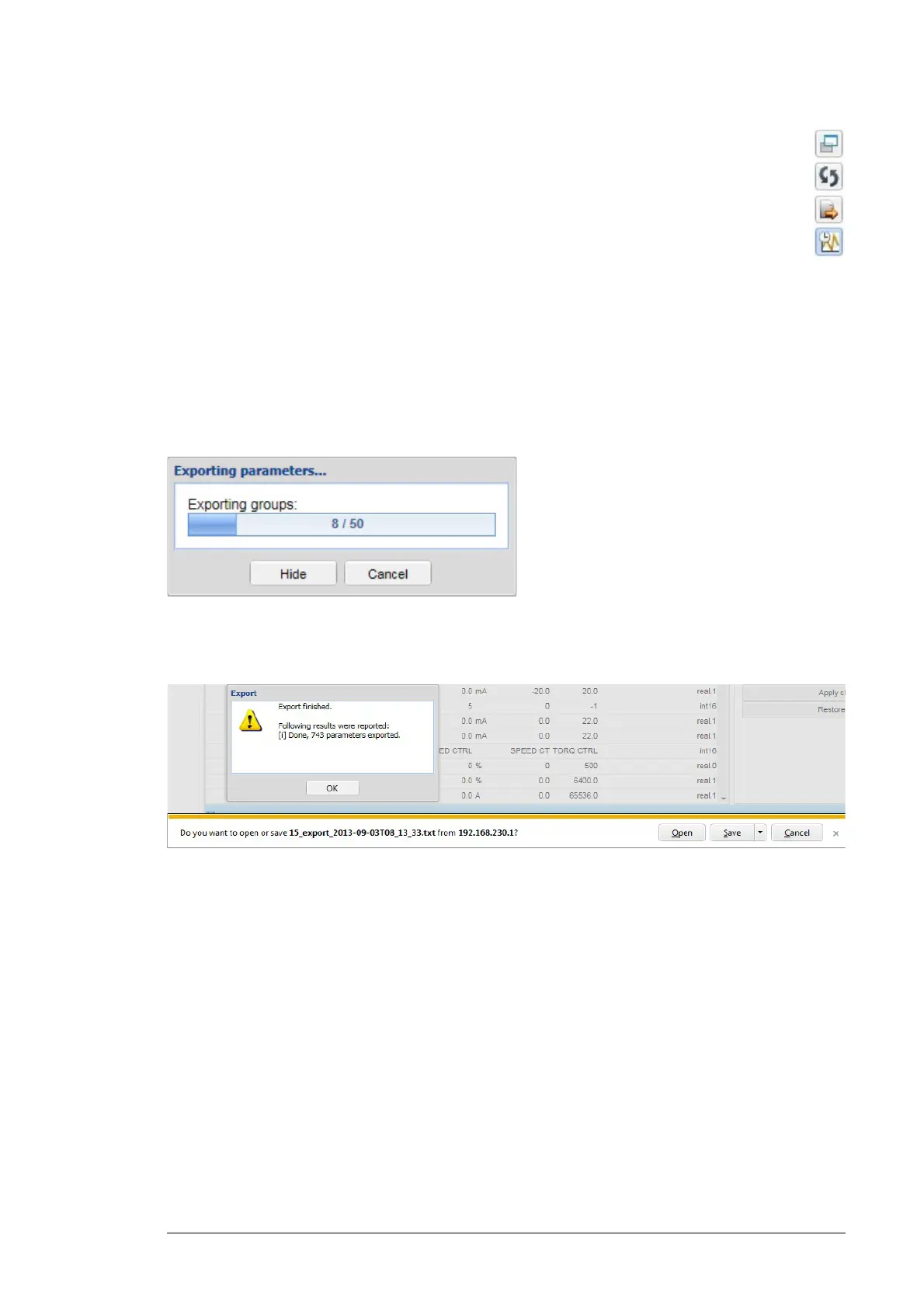Devices 77
• Open parameter logging history in a new tab button
• Refresh button updates the log list/chart if new values have been logged.
• Export the event attachment button creates a log report file to be exported.
• Toggle between chart and list view button changes the view in which the
logged values are displayed.
• Logging history shows all the logged values for the parameter in the current
segment.
• Apply changes button saves the parameter log changes.
• Restore default button replaces all changes in the settings with default values.
Export of parameters
When you click the Export button in the toolbar the following progress pop-up window
appears:
The progress pop-up window has a Cancel button which stops the exporting process.
With the Hide button you can hide the exporting pop-up window. The pop-up window is
shown again when you click the Export button.
Note: Only one parameter export can be ongoing at a time. If another user has started a
parameter export before you started a new export, your export may fail. In addition, you
cannot start an export, if drive parameters are being scanned in background.
Note: The parameter export format depends on the device type and device interface. The
parameter export is not available for all device interfaces.
