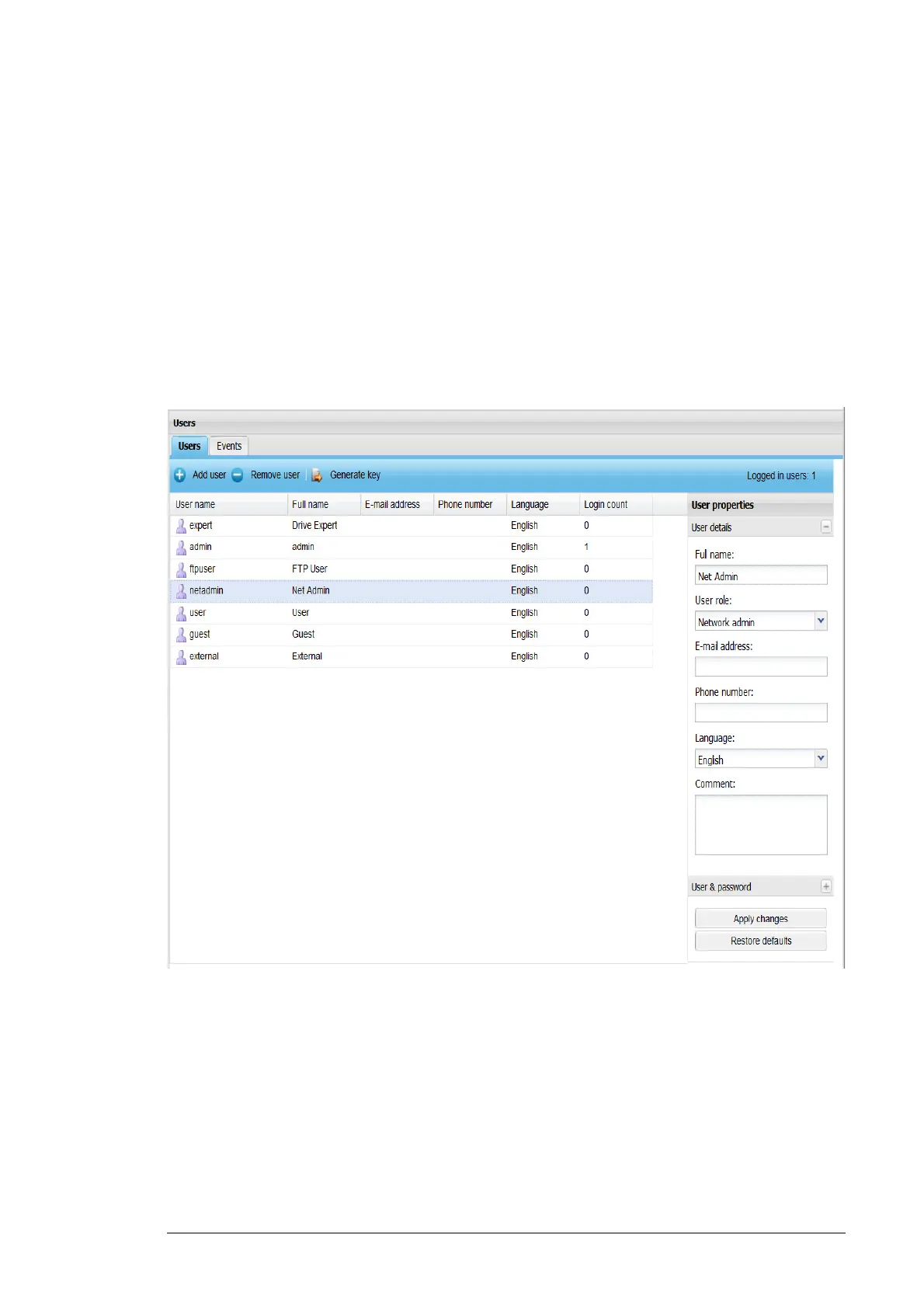Users 59
The Users tab contains the following buttons:
• Add user button inserts a new user in the list with default settings. The new user is not
added to the UI until you have clicked the Create user button in the User properties
panel.
• Remove user button removes the selected user from the UI. This button is disabled if
no users are selected from the user list, or if the user selects itself.
• Generate key button creates a hash key which can be used to securely log into the
tool without providing the user password.
• Logged in users shows the total number of active users.
User list contains existing users, which can be sorted according to different columns.
When a user is selected from the list, the User properties panel appears on the right side
of the tab.
The user list contains the following columns:
• User name shows the name which is used for logging on to the UI.
• Full name shows the full name of the user.
• E-mail address shows the email address of the user.
• Phone number shows the phone number of the user.
• Language shows the used language when the user is logged on.
• Login count shows the total number of logins performed by the user.
