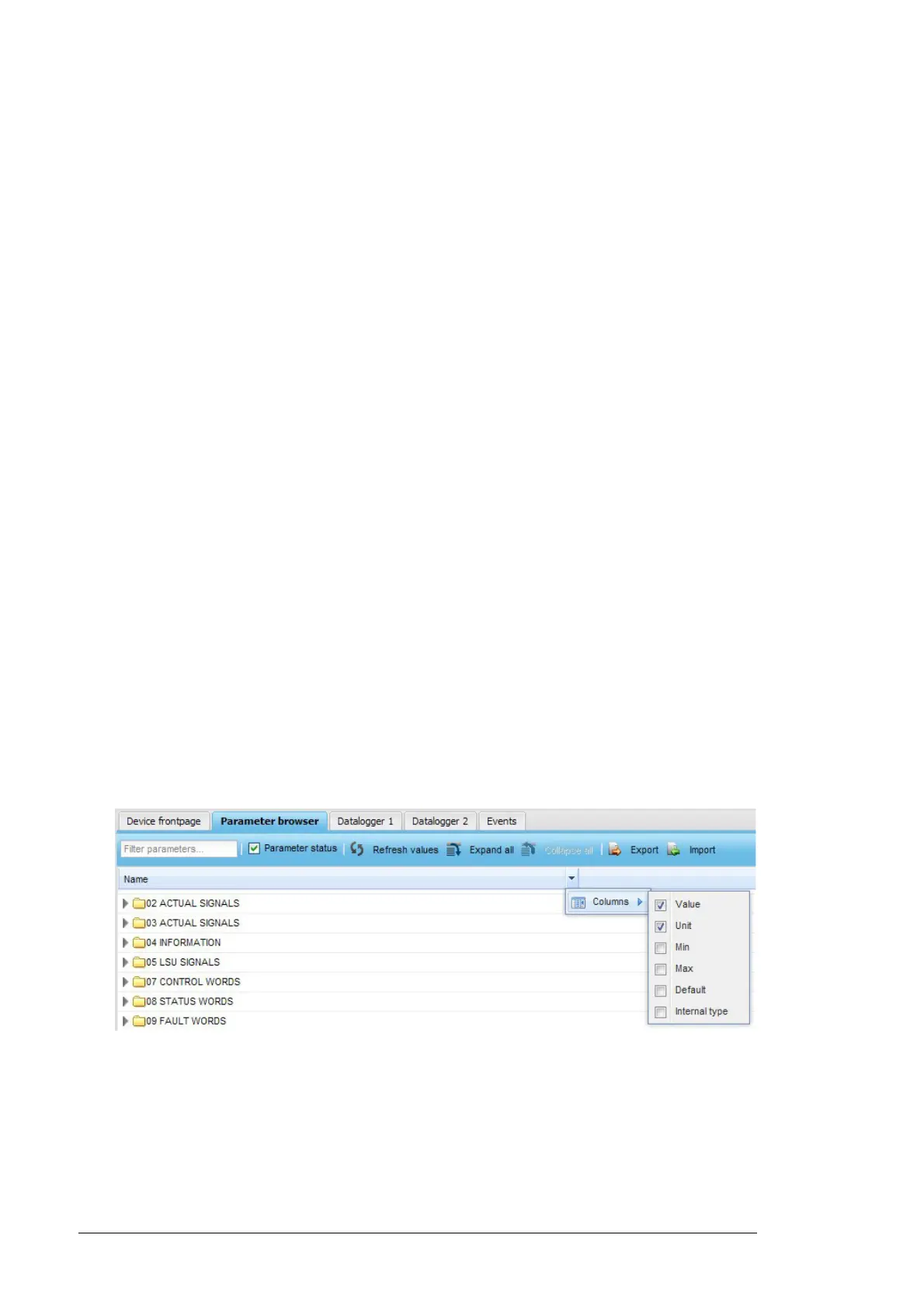74 Devices
reload all device-specific data, click the Rescan parameters control button on the
device front page.
• Expand all button shows all parameters of all groups.
• Collapse all button hides all parameters and shows only the group list.
• Export button exports parameters to a file.
• Import button imports parameters to the device.
The status bar provides the following information:
• Parameters updated field shows how much time has gone since the parameter
structures have been updated from the device to the NETA-21. The NETA-21 keeps a
cached list of parameter structures, and someone else (a local user with a control
panel, a PC tool user, or the monitored device itself) may have changed parameters
after the last update. The elapsed time is shown as follows:
• Parameters updated X days ago
• Parameters updated X hours ago
• Parameters updated X minutes ago
• On-going operation field shows what the device is currently doing. The operation is
indicated with an icon and, for example, the following texts:
• Parameter list is up to date
• Refreshing parameters
• Device is disconnected
• Device is offline.
The parameter list is not sortable. The list contains the following columns:
• Name column shows the name of a parameter.
• Value column shows the value of a parameter. For parameters that have a decimal
value, the value is shown in the hex, decimal or binary format depending on the
selection made in the Parameter properties panel.
• Minimum, maximum and default value columns are hidden by default.
To add columns, click the arrow on the right-hand side of an existing column:
• Unit column shows the unit of the parameter value. This field may be empty for some
parameters.
• Internal type shows the data type of the parameter, either a device-specific type (eg,
float2 for a float number with two decimals) or a generic type (eg, "number" or "string").
When you select a parameter from the list, an edit panel titled Parameter properties
appears in the right-hand side of the tab.
