
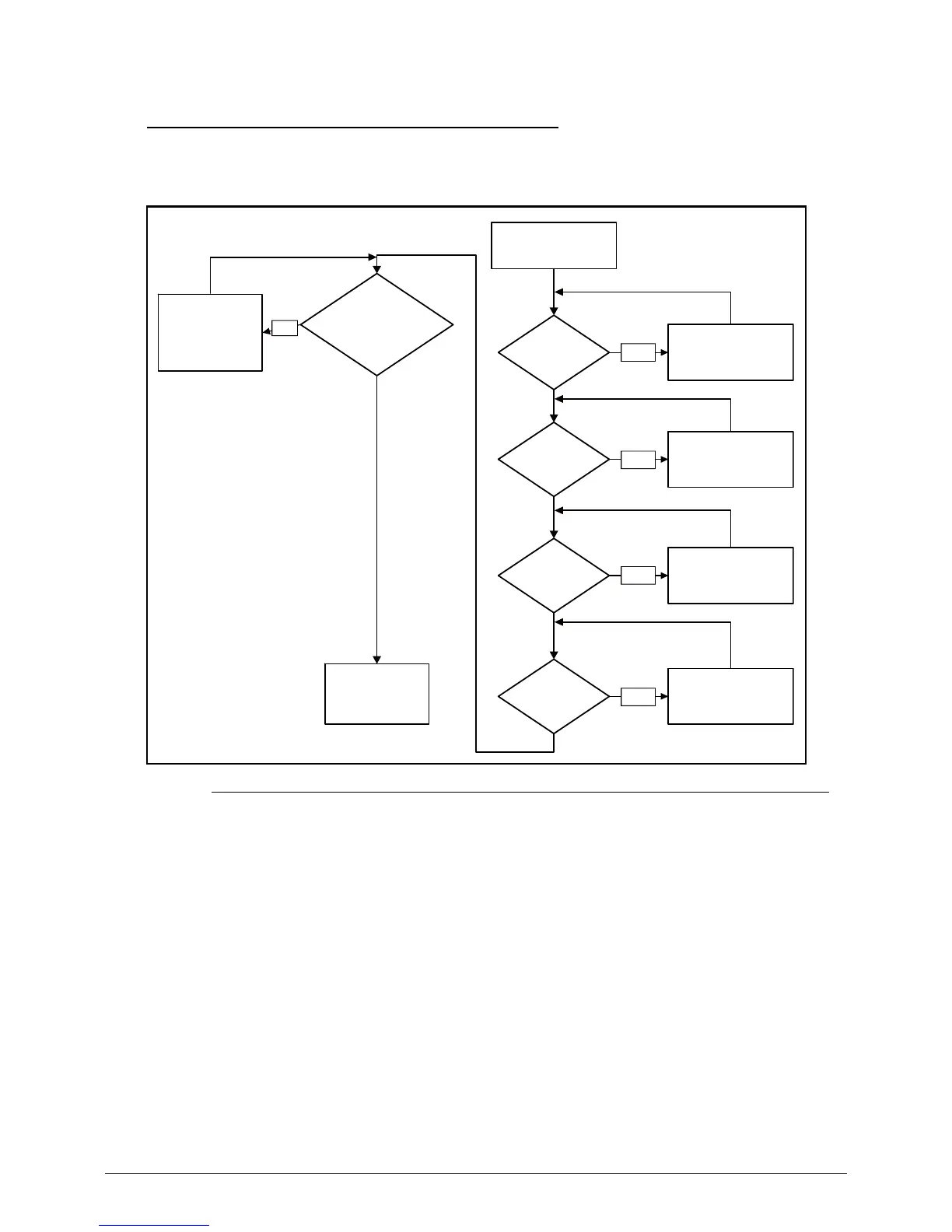 Loading...
Loading...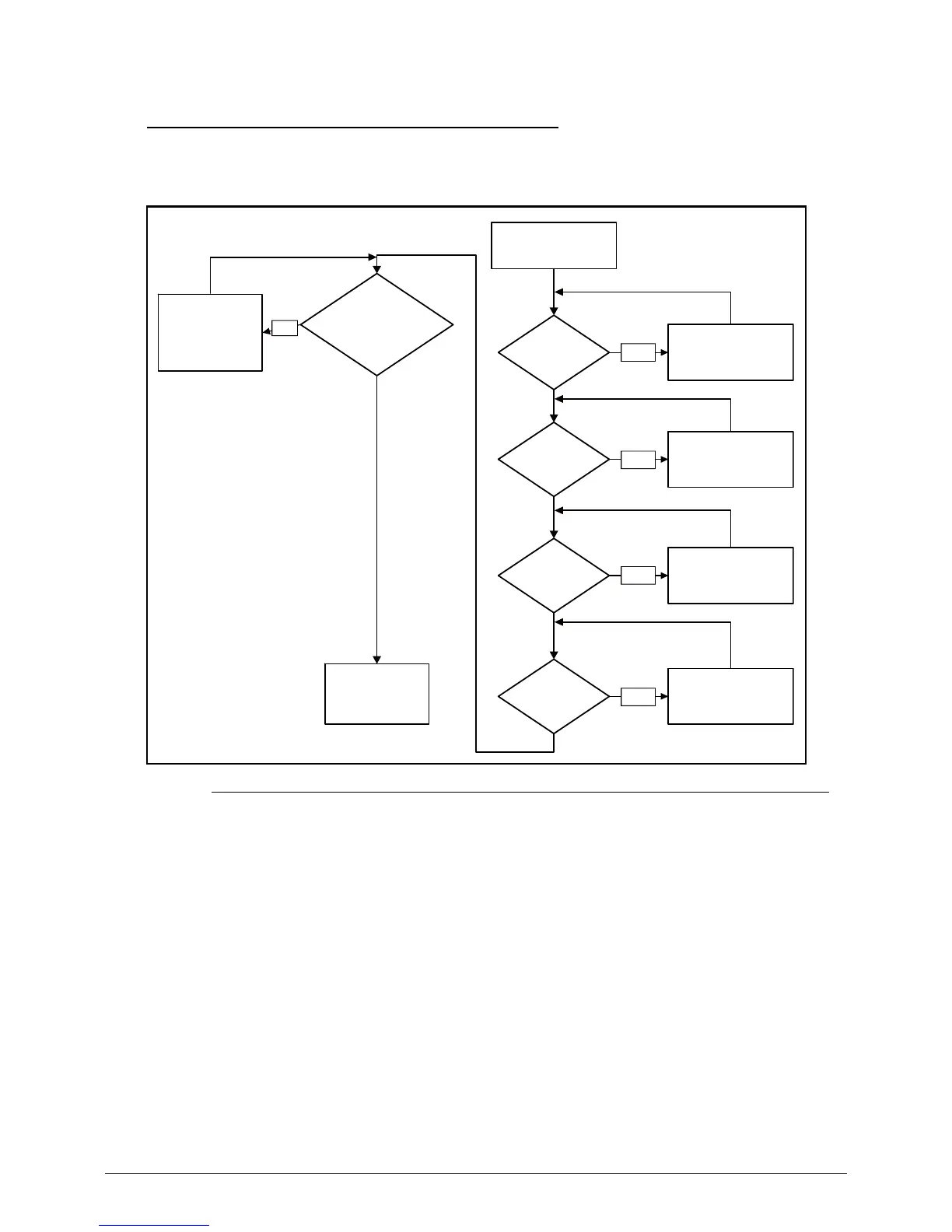
Do you have a question about the Acer Aspire V3-471 and is the answer not in the manual?
| Optical Drive | DVD-Super Multi DL drive |
|---|---|
| Processor | Intel Core i3/i5/i7 (depending on model) |
| RAM | 4GB DDR3 |
| Storage | 500GB HDD |
| Display | 14-inch HD (1366x768) |
| Graphics | Intel HD Graphics 3000 |
| Operating System | Windows 7 Home Premium |
| Battery | 6-cell Li-ion |
| Weight | 2.1 kg |
| Dimensions | 342 x 245 x 25.4 mm |
| Ports | HDMI, VGA, Ethernet, headphone/microphone combo jack |
| Wireless | 802.11b/g/n |
Details on the central processing unit models and specifications.
Information on system memory type, size, and socket details.
Guide to accessing and navigating the BIOS setup utility for hardware configuration.
Steps to clear or remove Insyde HDD/BIOS passwords for system access.
Step-by-step guide for removing the main system board.
Troubleshooting steps for when the system does not power on.
Steps to resolve problems where the display does not work or show POST.
Comprehensive list of Field Replaceable Units with part numbers.
List of components verified for compatibility with Windows® 7 environment.











