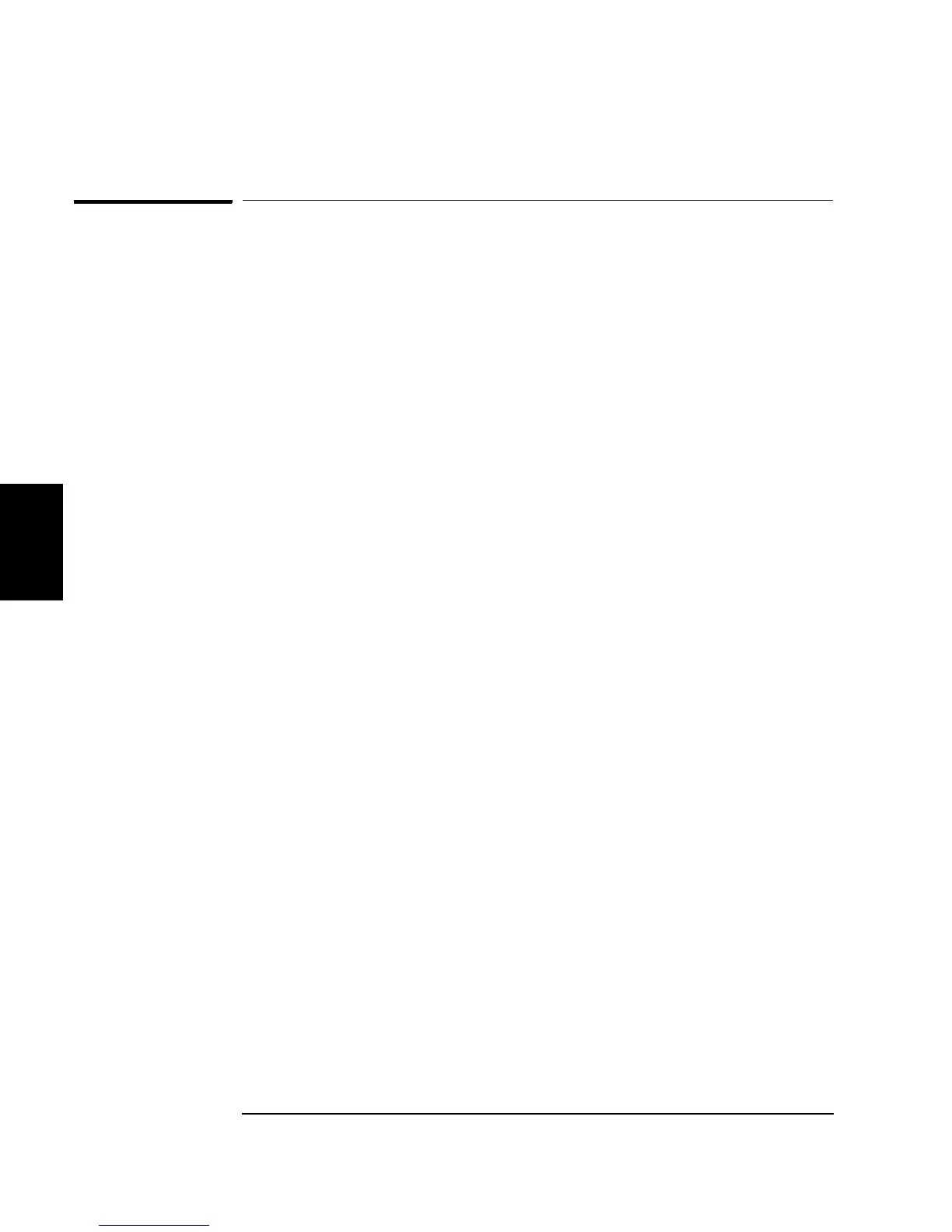210
Chapter 4 Remote Interface Reference
Pulse Width Modulation (PWM) Commands
4
Pulse Width Modulation (PWM) Commands
See also “Pulse Width Modulation” on page 93 in chapter 3.
PWM Overview
The following is an overview of the steps required to generate a
PWM waveform. The PWM commands are listed on the next page.
1 Configure the carrier (pulse) waveform.
Use the APPLy command or the equivalent FUNC, FREQ, VOLT, and
VOLT:OFFS commands to select the function, frequency, amplitude, and
offset of the pulse waveform. PWM is supported only for pulse.
2 Select the modulation source.
The function generator will accept an internal or external modulation
source. Select the modulation source using the PWM:SOUR command.
For an external source, you can skip steps 3 and 4 below.
3 Select the shape of the modulating waveform.
You can modulate the carrier with a sine, square, ramp, noise,
or
arbitrary waveform (pulse and dc are not allowed). Use the
PWM:INT:FUNC command to select the modulating waveshape.
4 Set the modulating frequency.
Set the modulating frequency to any value from 2 mHz to 20 kHz using
the PWM:INT:FREQ command.
5 Set the pulse width or pulse duty cycle deviation.
Set the Width Deviation to a value from 0 to the current Pulse Width
or Period - Pulse Width, whichever is smaller, using the PWM:DEV
command. Or, set the Duty Cycle Deviation to a value from 0 to the
current Duty Cycle or 100 - Duty Cycle, whichever is smaller, using
the PWM:DEV:DCYC command.
6 Enable PWM modulation.
After you have set up the other modulation parameters, use the
PWM:STAT ON command to enable PWM.
