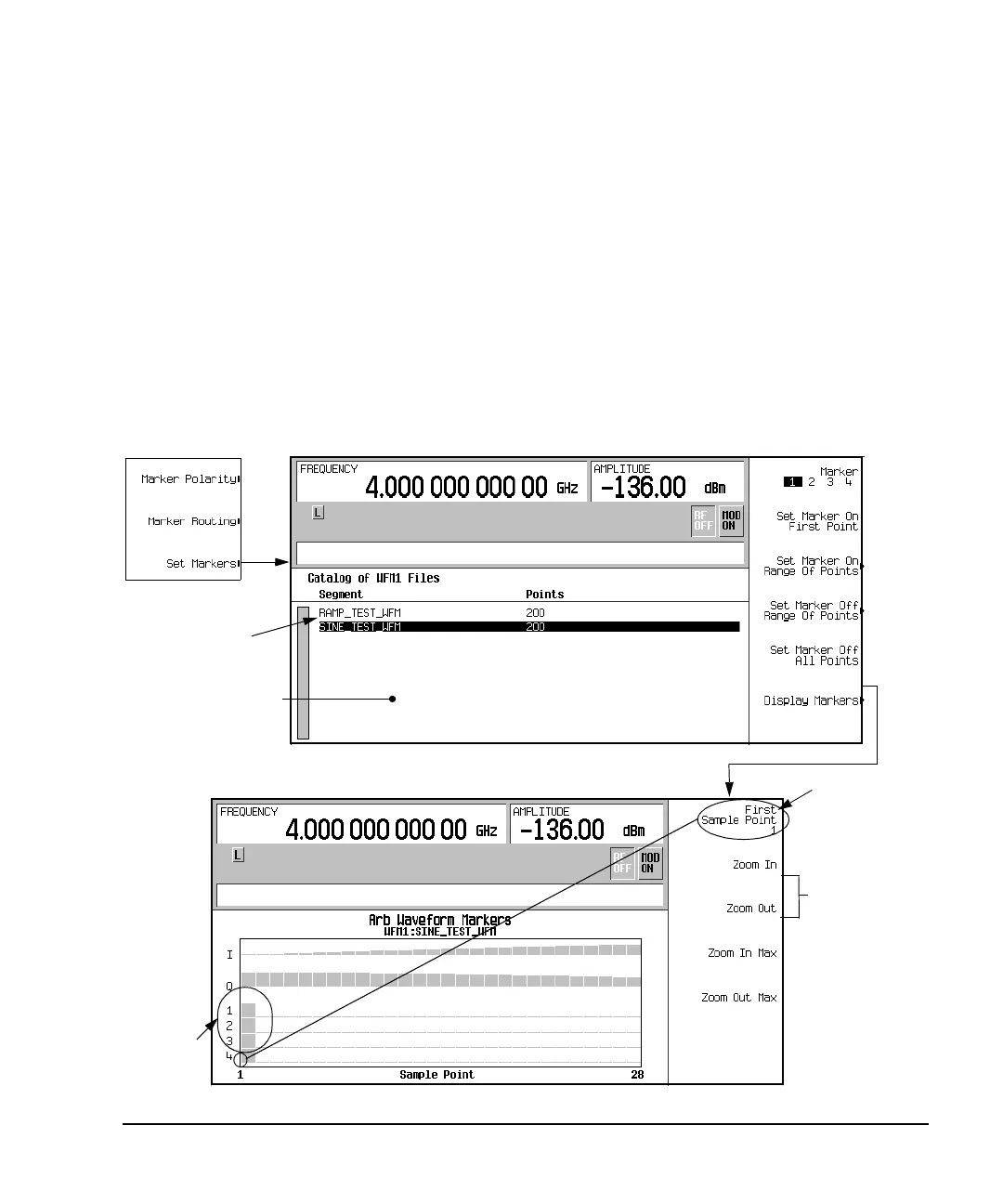Chapter 4 135
Basic Digital Operation
Using Waveform Markers
Viewing Waveform Segment Markers
Markers are applied to waveform segments. Use the following steps to view the markers set for a segment
(this example uses the factory-supplied segment, SINE_TEST_WFM).
1. In the Marker Utilities menu (page 134), press
Set Markers.
2. Highlight the desired waveform segment. In an ARB format such as Custom Arb Waveform Generator,
there is only one file (AUTOGEN_WAVEFORM) and it is highlighted.
3. Press
Display Markers > Zoom in Max. The maximum zoom in range is 28 points.
Experiment with the Zoom functions to see how they display the markers.
The display can show a maximum of 460 points; displayed waveforms with a sample point range greater
than 460 points may not show the marker locations.
The Set Marker display
These softkeys
change the range
of waveform
sample points
shown on the
marker display.
Each press of the
softkey changes
the sample range
by approximately
a factor of two
Marker
points on
first sample
point
First sample
point shown on
display
Select a segment
The display below shows the I and Q components of the waveform, and
the marker points set in a factory-supplied segment.
