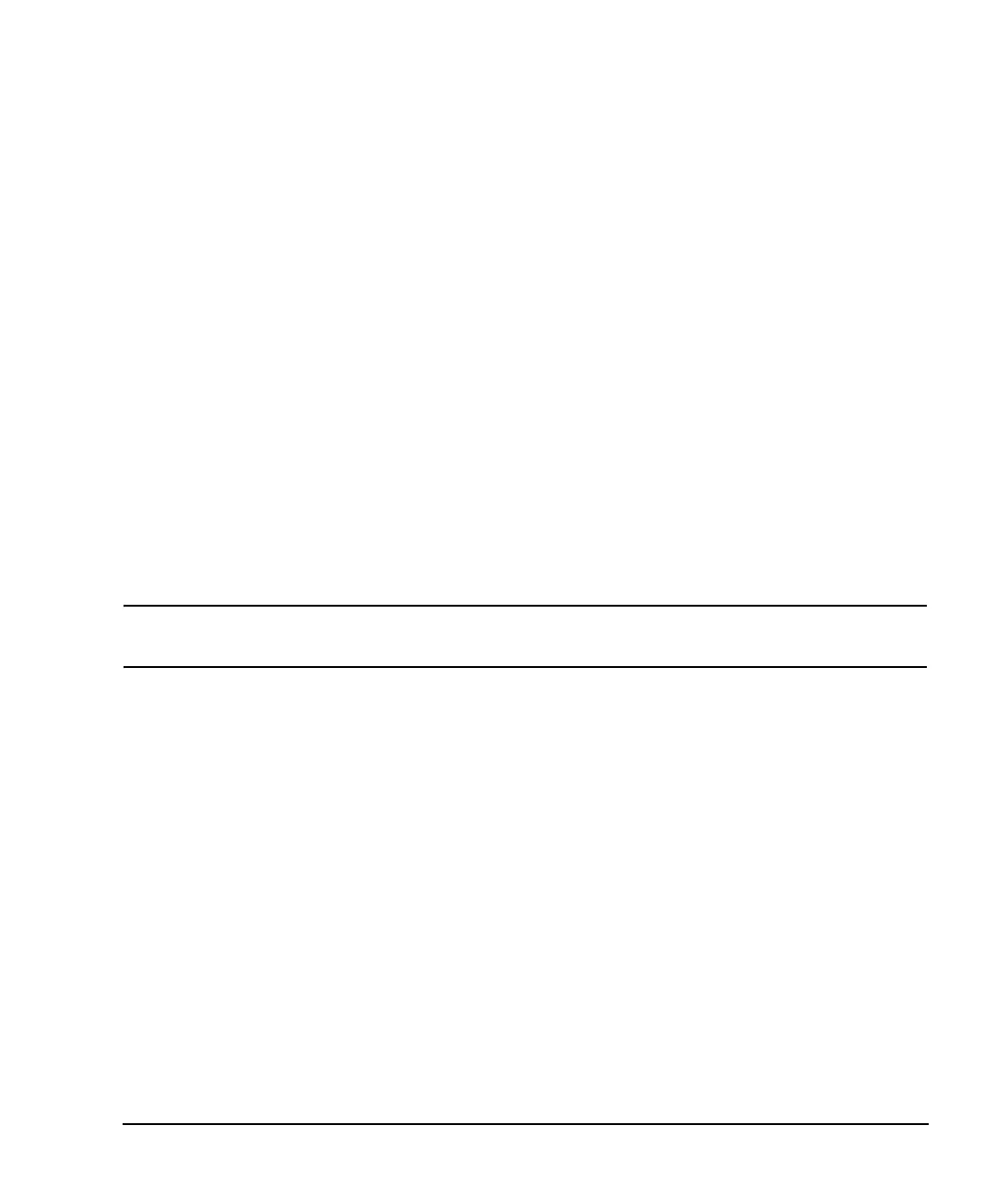Chapter 13 377
Custom Digital Modulation
Using the Arbitrary Waveform Generator
Storing a Custom Multicarrier TDMA Digital Modulation State
Using this procedure, you learn how to store a custom multicarrier TDMA digital modulation state to
non-volatile memory.
If you have not created a custom multicarrier digital modulation state, complete the steps in the previous
section, “Creating a Custom Multicarrier TDMA Digital Modulation State” on page 375.
1. Return to the top-level Digital Modulation menu, where
Digital Modulation Off On is the first softkey.
2. Press
Multicarrier Define > More (1 of 2) > Load/ Store > Store To File.
If there is already a file name from the Catalog of MDMOD Files occupying the active entry
area, press the following keys:
Edit Keys > Clear Text
3. Enter a file name (for example, EDGEM1) using the alpha keys and the numeric keypad with a maximum
length of 23 characters.
4. Press
Enter.
The user-defined multicarrier digital modulation state is now stored in non-volatile memory.
NOTE The RF output amplitude, frequency, and operating state settings are not stored as part of a
user-defined digital modulation state file.
Applying Changes to an Active Multicarrier TDMA Digital Modulation State
If the digital modulation format is currently in use (Digital Modulation Off On set to On) while changes are
made in the Multicarrier Setup table editor, you must apply the changes before the updated waveform
will be generated.
From the Multicarrier Setup table editor, press
Apply Multicarrier to apply the changes and generate a
new custom multicarrier digital modulation waveform based on the updated values.
