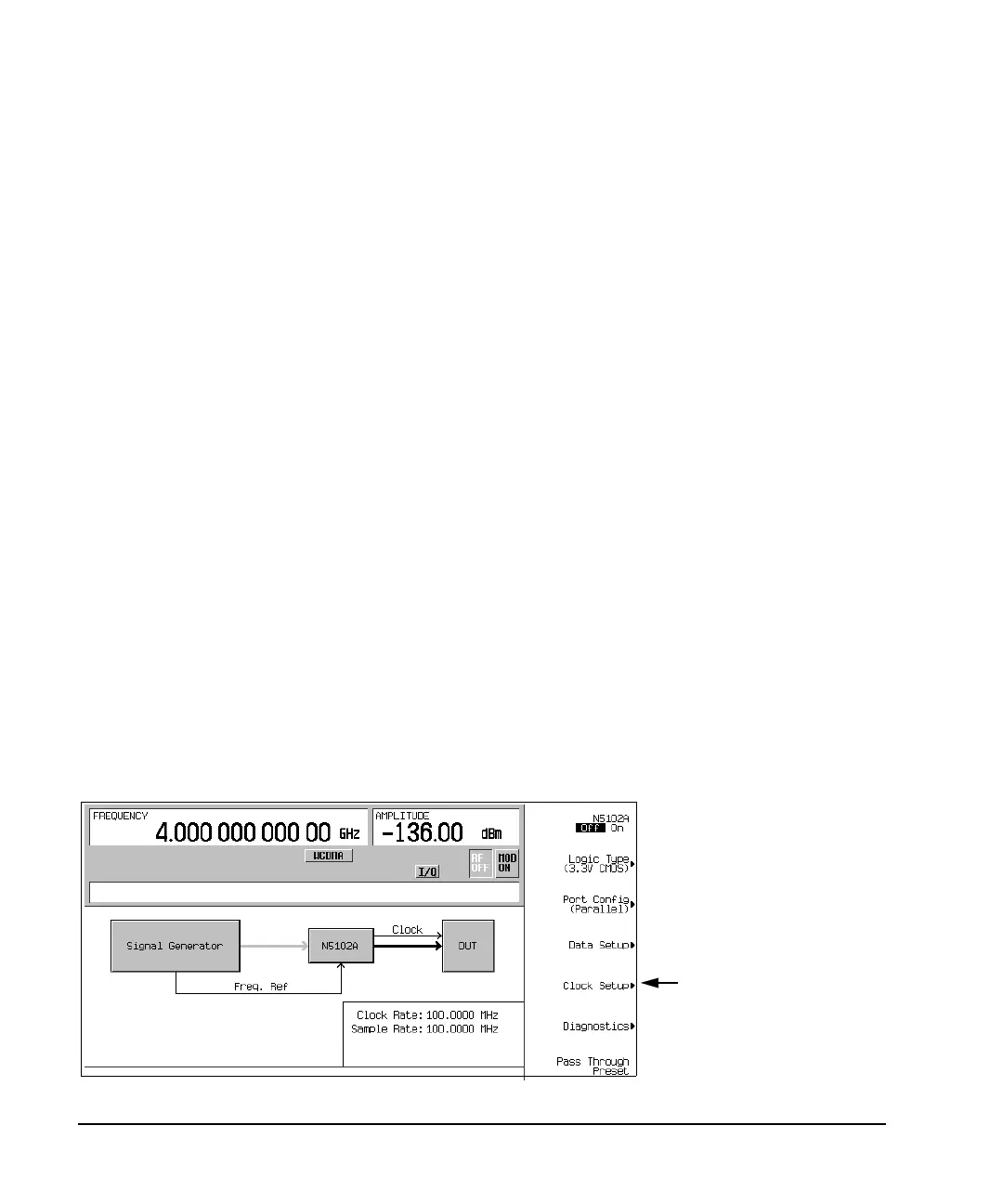238 Chapter 7
Digital Signal Interface Module
Operating the N5102A Module in Output Mode
5. Select the numeric format required for the test.
6. Press the
More (1 of 2) softkey.
From this softkey menu, select the bit order, swap I and Q, select the polarity of the transmitted data, and
access menus that provide data negation, scaling, gain, offset, and IQ rotation adjustments.
7. Press the
Data Negation softkey.
Negation differs from changing the I and Q polarity. Applied to a sample, negation changes the affected
sample by expressing it in the two's complement form, multiplying it by negative one, and converting the
sample back to the selected numeric format. This can be done for I samples, Q samples, or both.
The choice to use negation is dependent on the device being tested and how it needs to receive the data.
8. Press the
Gain, Offset & Scaling softkey.
Use the softkeys in this menu for the following functions:
• reduce sample values for both I and Q using the
Scaling softkey
• increase or decrease the sample values independently for I and Q using the
I Gain and Q Gain
softkeys
• compensate for or add a DC offset using the
I Offset and Q Offset softkeys
• rotate the data on the IQ plane using the
Rotation softkey
9. Make any required scaling, gain, offset, or rotation adjustments to properly test the device.
10. Press
Return > Return to return to the first-level softkey menu.
Configuring the Clock Signal
1. Refer to Figure 7-13. Press the Clock Setup softkey.
Figure 7-13 Clock Setup Menu Location
Accesses the Clock Setup Menu
