
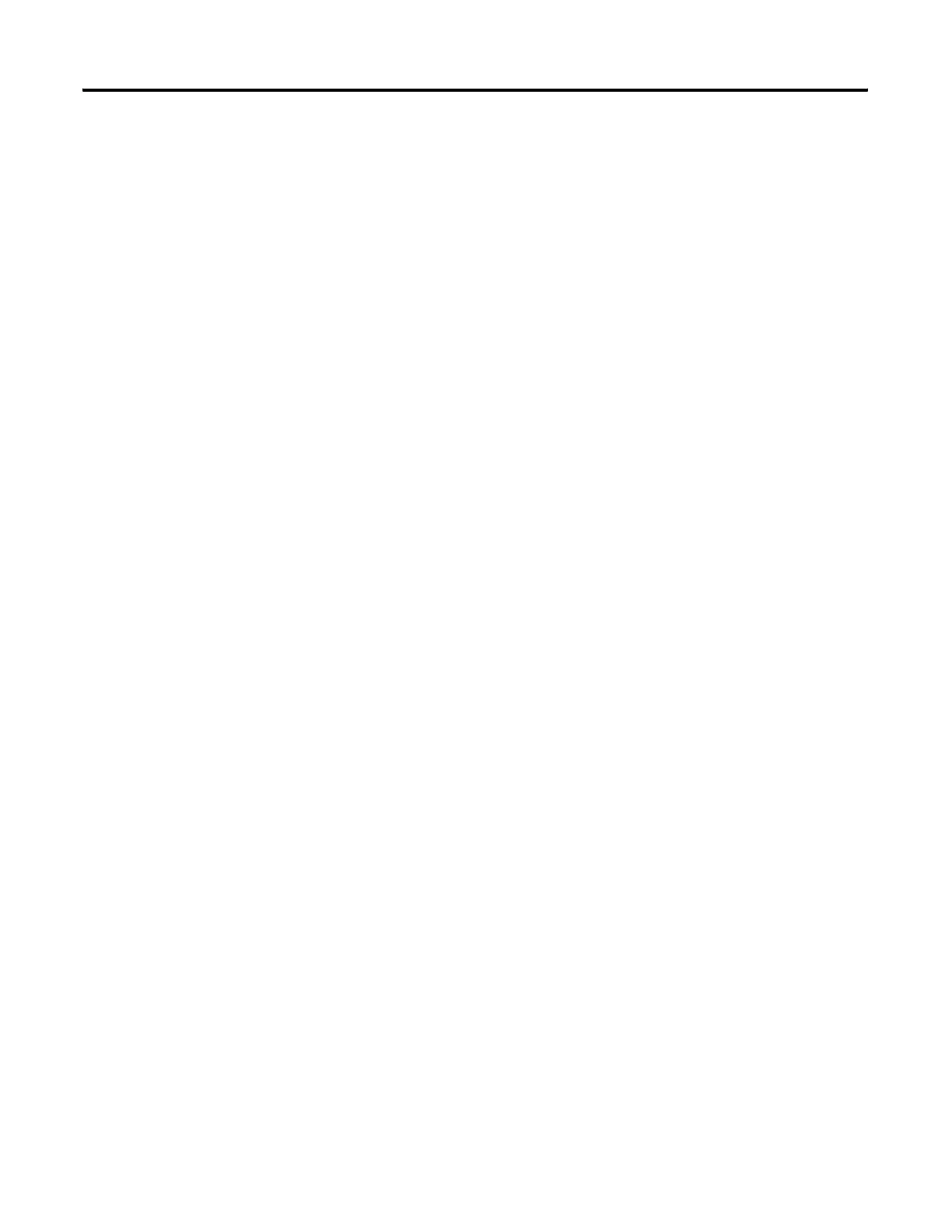
Do you have a question about the Allen-Bradley MicroLogix 1400 and is the answer not in the manual?
| Processor | 32-bit |
|---|---|
| Expansion Modules | Up to 7 expansion I/O modules |
| Power Supply | 24V DC or 120/240V AC |
| Programming Software | RSLogix 500 |
| Communication Ports | Ethernet, RS-232/RS-485 combo port |
| Controller Type | Programmable Logic Controller (PLC) |
| Series | MicroLogix |
| Digital Outputs | 12 |
| Analog Inputs | 6 (embedded) |
| Analog Outputs | 2 (embedded) |
| High-Speed Counter | 6 high-speed counters |
| Pulse Output | 2 (embedded) |
| Ethernet Port | Yes |











