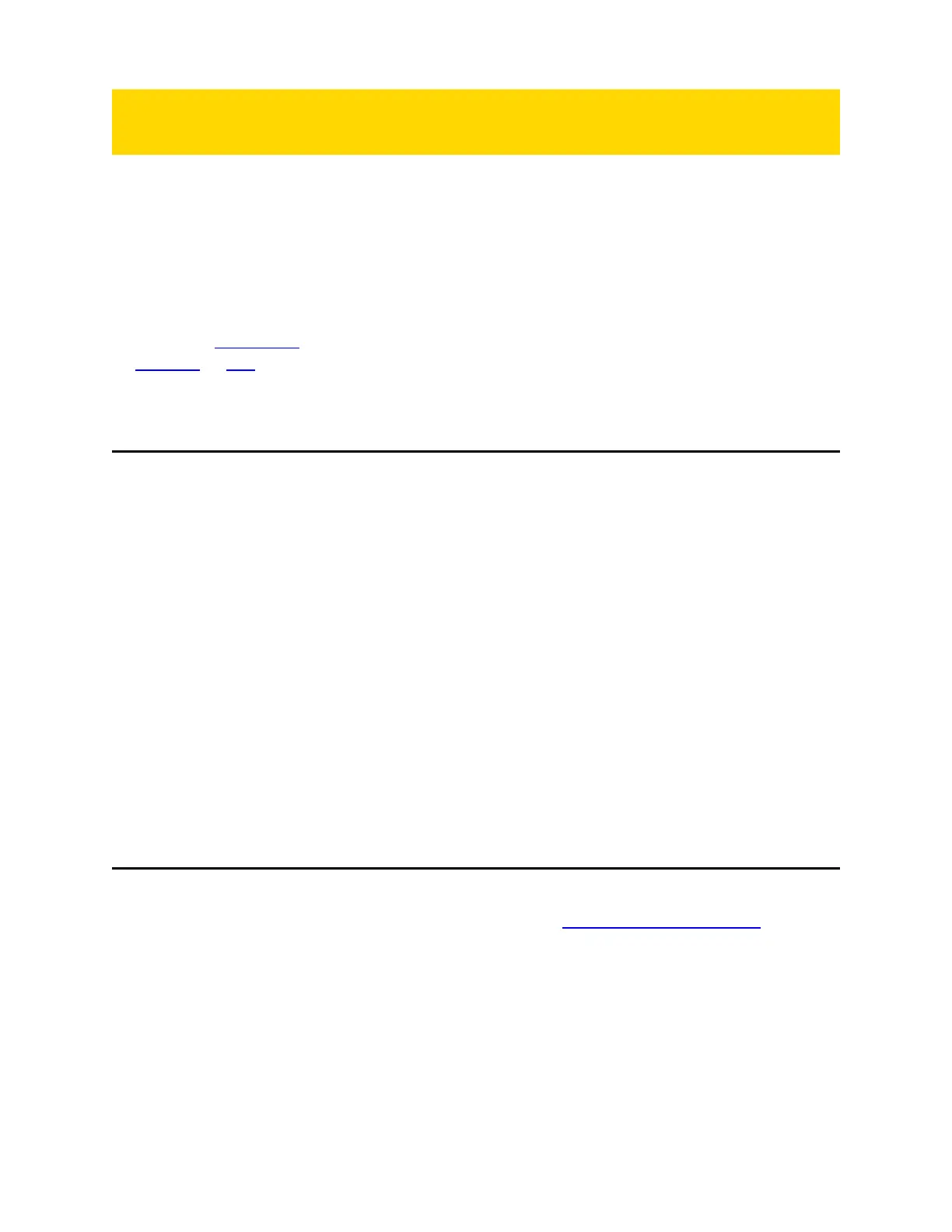Configure your camera
During normal operation, the camera uses lights, sounds, and vibrations (haptic
feedback) to notify you of the camera status. These indicators and notifications are
managed by your organization and can be configured to allow you to change the
setting for your assigned camera.
Check with your Axon administrator to learn which configuration settings you can
change.
Go to the Axon View product page or see the Axon View for Devices User Manual for
Android or iOS for details about using Axon View. Your camera must be turned on and
paired with your mobile device.
Adjust volume
During normal operation, the camera emits beeping sounds, called audio prompts, to
notify you of the camera status.
There are two ways to adjust camera audio prompt volume:
Use camera controls
Use Volume Up p and Volume Down q to adjust the volume. The camera provides
audio feedback and indicates the volume setting on the camera display as the volume
changes.
Use Axon View
Open Axon View app on your mobile device and go to Settings.
Tap Volume and select the volume level. The camera beeps once at the volume that
you tapped, or if you tapped Off, the camera does not beep.
Change light setting
During normal operation, the camera shows camera status using LEDs. For a
description of what the different colors indicate, see Icons, LEDs, and sounds on page
33. Settings or the ability to change them may be restricted by your administrator.
The camera has the following light settings:
l
Lights off
l
Lights dim
l
Lights on
l
Lights auto (automatically adjusts lights based on ambient lighting)
There are two ways to change the brightness of the LEDs:
Axon Enterprise, Inc. 10
Body 4 Camera User Guide