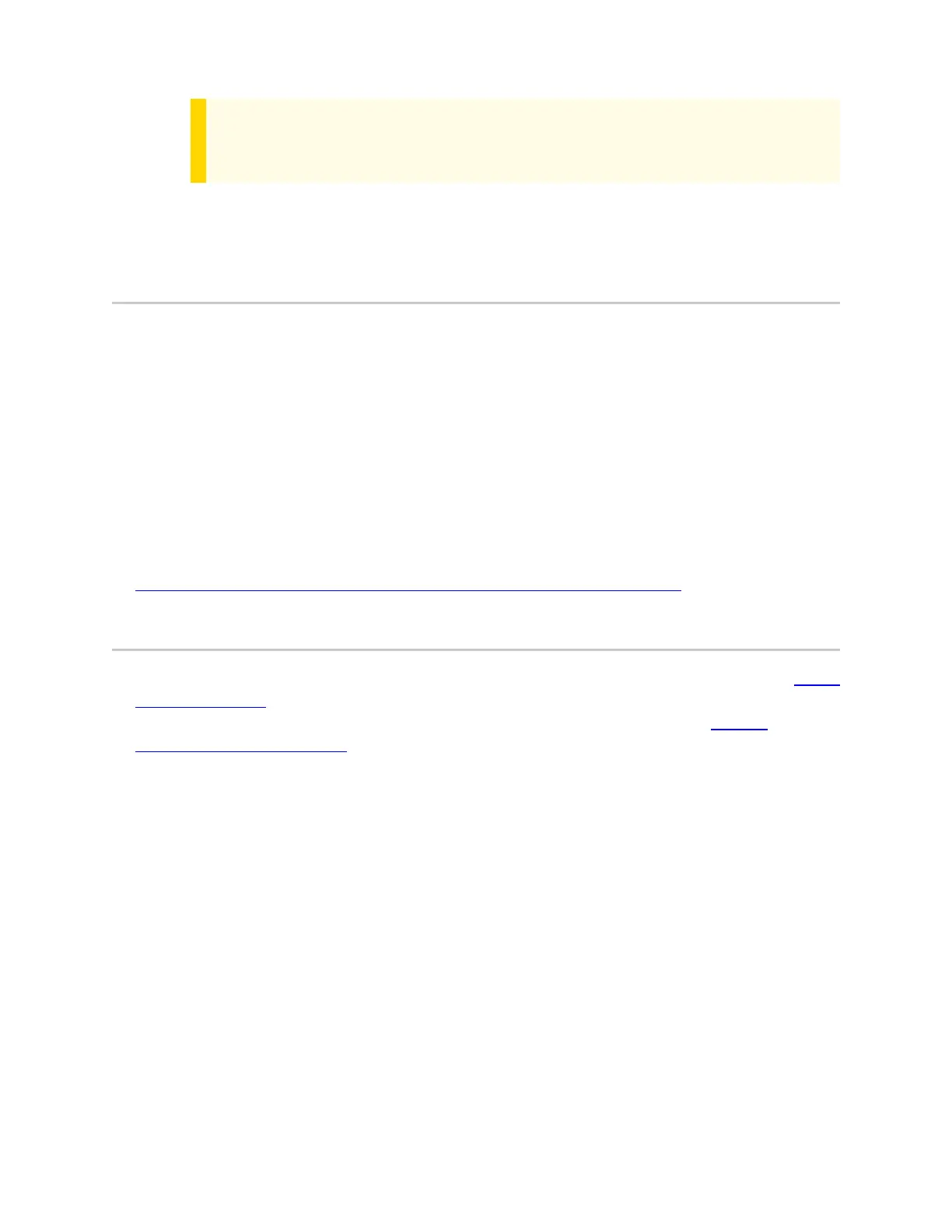Note
You must have device management permissions to use ADM. If you
aren’t sure if you have permissions to use ADM, contact an Axon
Evidence administrator.
l
A Body 4 Dock connected to power and the internet (green LED visible on the WAN
port).
Dock-based registration (recommended)
This section describes the out-of-the-box registration process for Axon Body 4
Cameras using dock-based registration.
1. In Axon Evidence under Axon Body 4 settings, turn on Automatic Camera
Registration.
2. Register Axon Body 4 Docks to your agency using the Axon Device Manager app.
3. Place unregistered cameras in any Axon Body 4 Dock registered to your agency.
4. Follow the on-screen instructions to register your camera.
Successfully registered cameras can be charged and assigned to users.
For a complete discussion of your Axon Dock, including installation, see the separate
Axon Dock User GuideAxon Dock User GuideAxon Dock User Guide.
Registration with Axon Device Manager
This section describes the out-of-the-box registration process for cameras using Axon
Device Manager (ADM) and the Body 4 Dock. Adjust the agency-wide camera settings
in Axon Evidence in the Admin section prior to assigning. This requires device
management permissions.
You can register up to 100 cameras at once if you have an Axon Dock for each camera.
You must keep your mobile device with ADM within 30 feet of all the cameras.
1. Ensure the Automatic Camera Registration setting is turned off in Axon
Evidence.
2. Power on the camera by pressing the Power button until you feel a short
vibration.
3. Place the camera in a networked dock.
Axon Enterprise, Inc. 2
Body 4 Camera User Guide