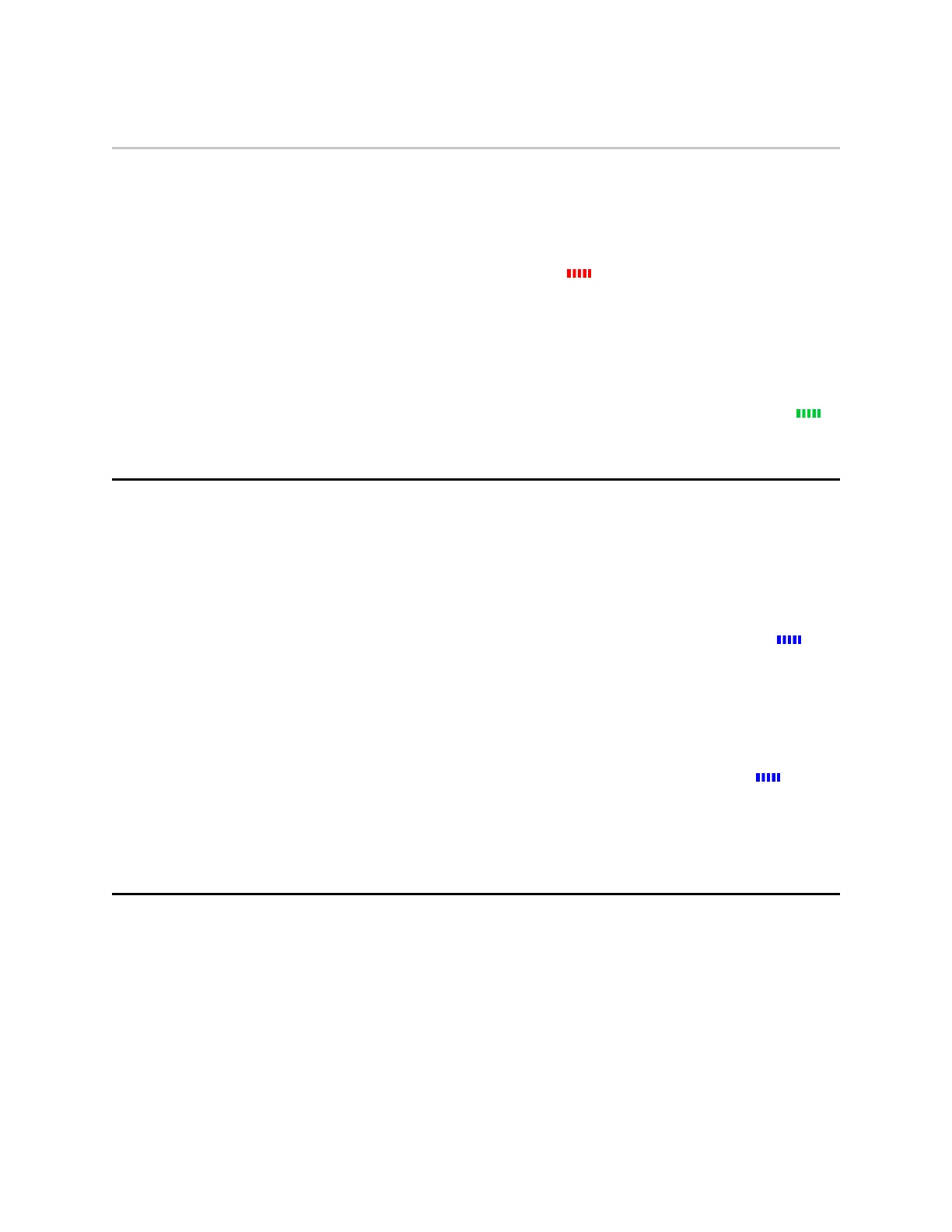Start Recording mode (event)
1. To begin recording, double-press Event. When your camera starts recording, it
emits two short tones and two short vibrations and the display shows the
recording icon. The camera provides indications it is in Recording mode:
l
The camera display shows STARTING and then the recording icon.
l
The Operation LED on the camera blinks red .
l
The camera emits two short tones and two short vibrations every two minutes
as a recording reminder.
2. To stop recording and return to Ready mode, press Event for three seconds. The
camera emits one long tone and vibrates. If On-camera categorization is
enabled, follow the on-screen instructions to assign a category. The camera
display shows SAVING and then READY and the Operation LED blinks green .
Mute audio recording
If your organization’s administrator has configured your Body 4 Camera to do so, you
can use Select to enter mute mode (disable audio recording) while recording video.
This feature may be useful in sensitive situations.
If Static Mute mode is enabled:
1. Press Select for three seconds to mute the audio capture. The microphone off
icon is shown on the camera display and the Operation LED will blink blue
while the camera is muted.
2. Press Select another three seconds to re-enable audio recording.
If Temporary Mute mode is enabled:
1. Press Select for three seconds and hold to enter mute mode. The microphone off
icon is shown on the camera display and the Operation LED blinks blue while
the camera is muted.
2. Release Select to re-enable audio recording.
Add markers while recording
Markers are useful for indicating an important event that you want to easily find when
replaying the video. The marker is shown when the video is replayed in Axon Evidence
and documented in the audit trail.
To add a marker to a video while you are recording, press Select within one second.
The camera vibrates once.
Axon Enterprise, Inc. 15
Body 4 Camera User Guide