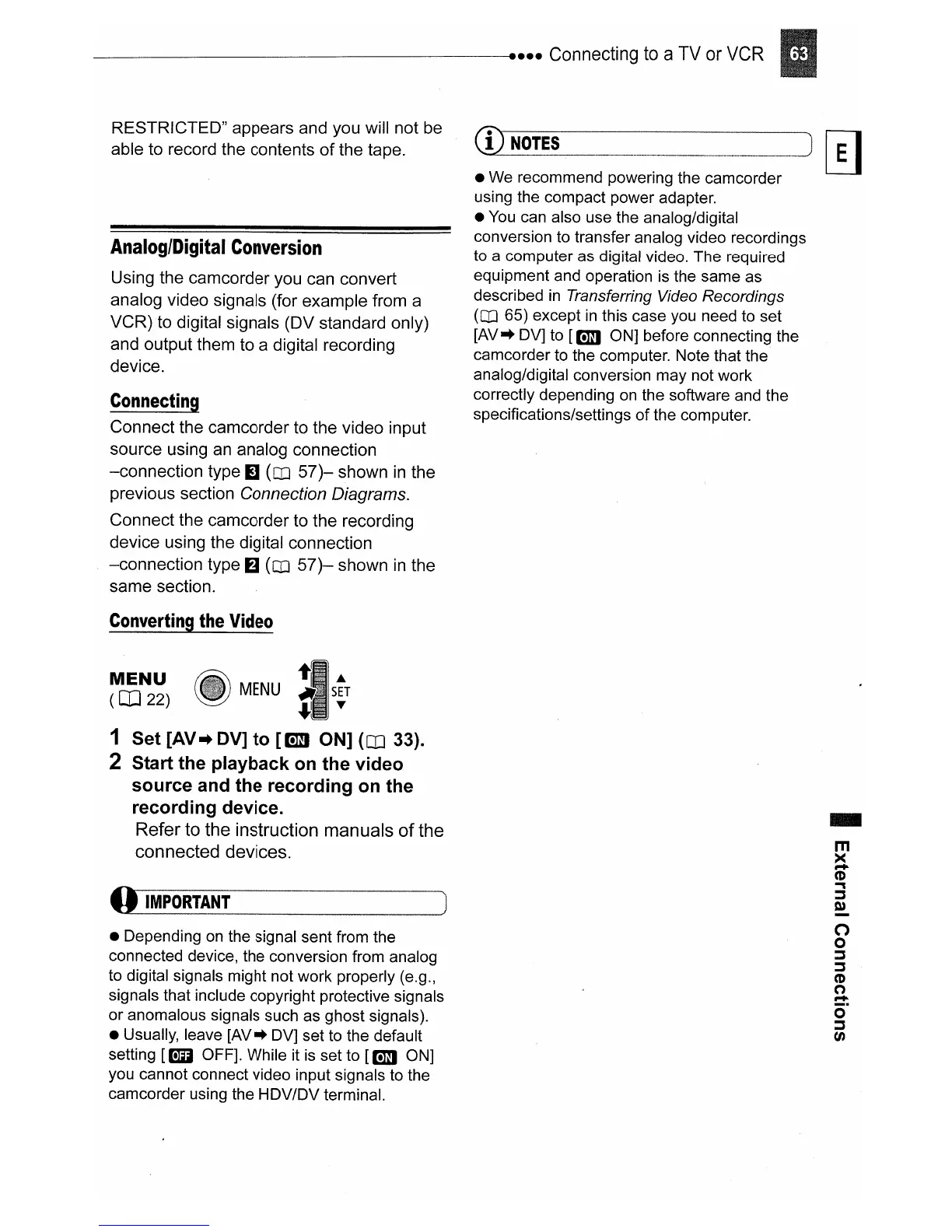RESTRICTED" appears and you will not be
able to record the contents
of
the tape.
Analog/Digital
Conversion
Using the camcorder you can convert
analog video signals (for example from a
VCR)
to digital signals (DV standard only)
and output them to a digital recording
device.
Connecting
Connect the camcorder to the video input
source using an analog connection
-connection
type
II
(OJ
57)-
shown
in
the
previous section
Connection Diagrams.
Connect the camcorder to the recording
device using the digital connection
-connection
type fJ
(OJ
57)-
shown in the
same section.
Converting
the
Video
~~N2~)
MENU
IS!T
1
Set
[AV
..
DV] to
[om
ON]
(CD
33).
2 Start the playback on the video
source and the recording on the
recording device.
Refer to the instruction manuals
of
the
connected devices.
(I
IMPORTANT
• Depending
on
the signal sent from the
connected device, the conversion from analog
to digital signals might not work properly (e.g.,
signals that include copyright protective signals
or anomalous signals such
as
ghost signals).
• Usually, leave
[AV"
DV]
set
to
the default
setting
[lm
OFF]. While it
is
set to
[om
ON]
you cannot connect video input signals
to
the
camcorder using the HDV/DV terminal.
C!2
N~.~!
~
~
•
We
recommend powering the camcorder
using the compact power adapter.
•
You
can
also use the analog/digital
conversion
to
transfer analog video recordings
to
a computer as digital video. The required
equipment and operation
is
the same
as
described
in
Transferring Video Recordings
(OJ
65) except
in
this case
you
need
to
set
[AV"
DV]
to
[om
ON] before connecting the
camcorder
to
the computer. Note that the
analog/digital conversion may not work
correctly depending
on
the software
and
the
specifications/settings of the computer.
-
m
><
r+
CD
..,
~
~
n
o
~
~
CD
n
r+
o·
~
tJ)
