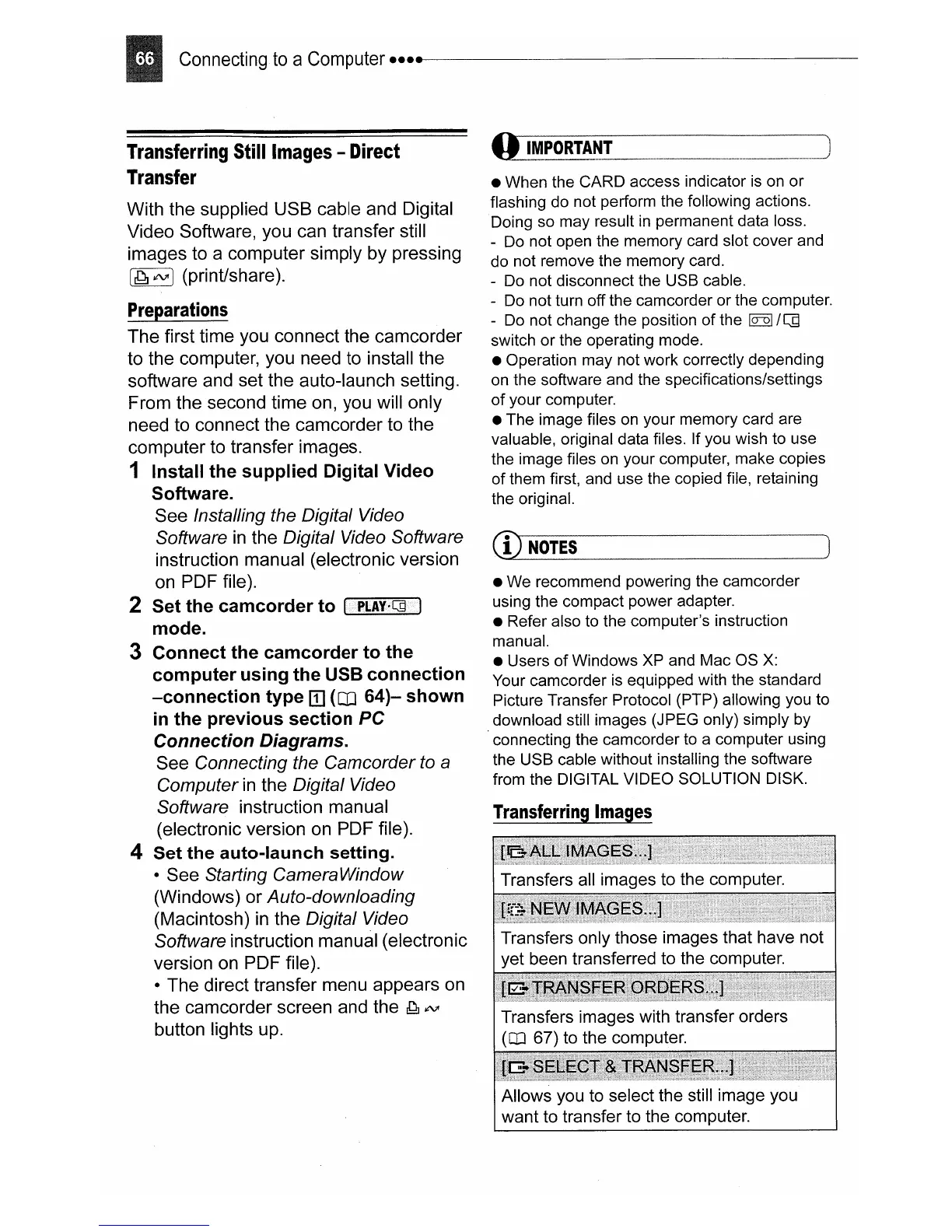Connecting
to
a Computer
•••••
~~~~~~~~~~~~~~~~~~~~
Transferring
Still
Images
-
Direct
Transfer
With the supplied USB cable and Digital
Video Software, you can transfer still
images to a computer simply by pressing
[ddJ
¢VI
I (prinUshare).
Preparations
The first time you connect the camcorder
to the computer, you need to install the
software and set the auto-launch setting.
From the second time on, you will only
need to connect the camcorder to the
computer to transfer images.
1 Install the supplied Digital Video
Software.
See Installing the Digital Video
Software
in
the Digital Video Software
instruction manual (electronic version
on PDF file).
2 Set the camcorder to
I·PI.AY·~/J
mode.
3 Connect the camcorder to the
computer using the USB connection
-connection type
ITI
(OJ
64)-
shown
in
the previous section
PC
Connection Diagrams.
See Connecting the Camcorder
to
a
Computer
in
the Digital Video
Software instruction manual
(electronic version on PDF file).
4 Set the auto-launch setting.
• See Starting CameraWindow
(Windows) or Auto-downloading
(Macintosh)
in
the Digital Video
Software instruction manual (electronic
version on PDF file).
• The direct transfer menu appears on
the camcorder screen and the
~
¢VI
button lights up.
• When the CARD access indicator
is
on or
flashing do not perform the following actions.
Doing so may result
in
permanent data loss.
-
Do
not open the memory card slot cover and
do not remove the memory card.
-
Do
not disconnect the USB cable.
- Do not turn off the camcorder or the computer.
-
Do
not change the position
of
the
~
/
~
switch or the operating mode.
• Operation may not work correctly depending
on the software and the specifications/settings
of
your computer.
• The image files on your memory card are
valuable, original data files. If you wish to use
the image files on your computer, make copies
of them first, and use the copied file, retaining
the original.
CD
NOTES
• We recommend powering the camcorder
using the compact power adapter.
• Refer also to the computer's instruction
manual.
• Users
of
Windows
XP
and Mac OS
X:
Your camcorder is equipped with the standard
Picture Transfer Protocol (PTP) allowing you to
download still images (JPEG only) simply by
connecting the camcorder to a computer using
the USB cable without installing the software
from the DIGITAL VIDEO SOLUTION DISK.
Allows you to select the still image you
want to transfer to the computer.
