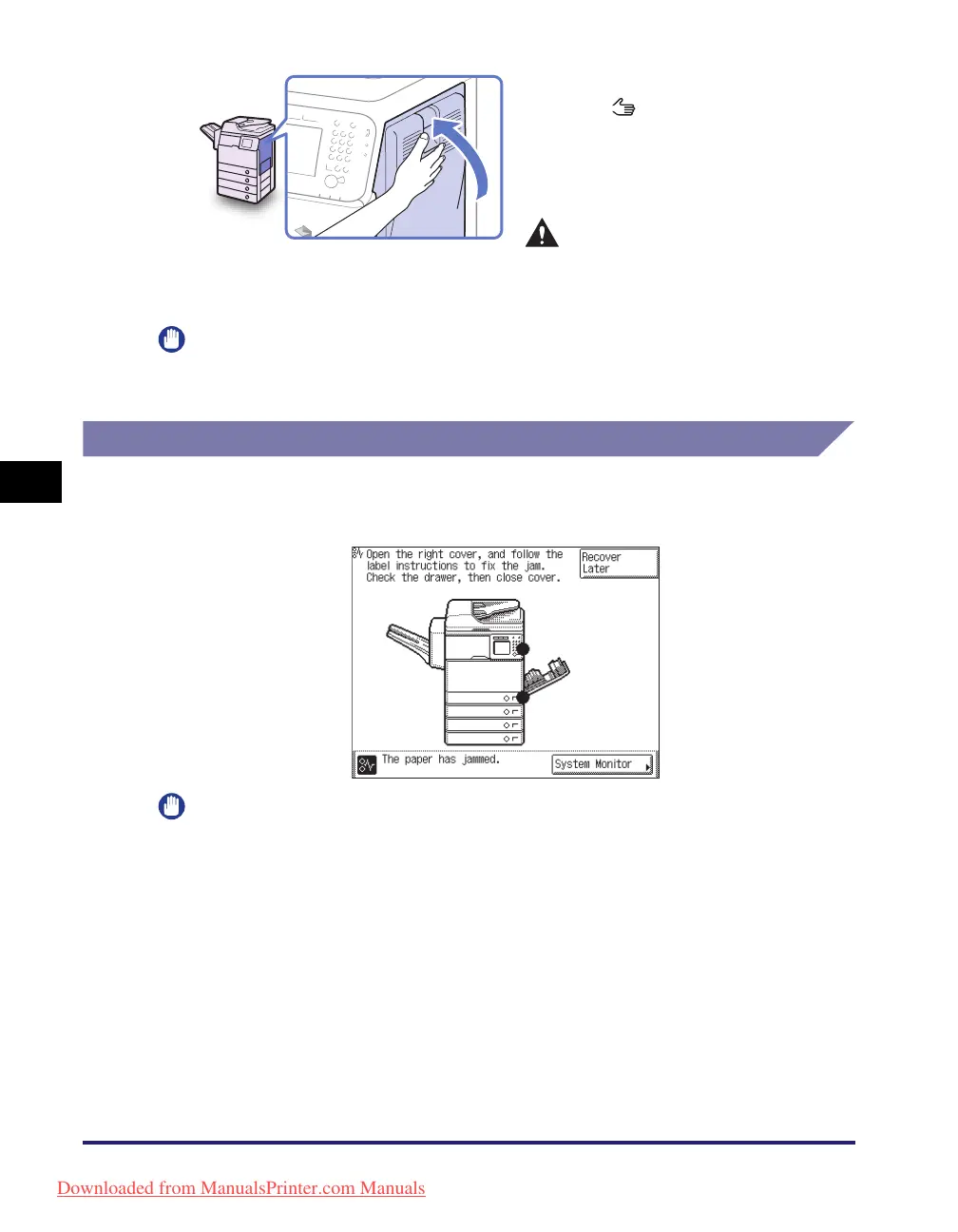Clearing Paper Jams
5-6
Troubleshooting
5
IMPORTANT
After you have cleared all the paper jams, make sure to return all the covers to their
original positions. Once you have removed all of the jammed paper, printing resumes.
Paper Drawer 1
If paper is jammed inside Paper Drawer 1, remove the jammed paper as described
below.
IMPORTANT
The procedure described in this section assumes that the machine is equipped with
four paper drawers. The number of available paper drawers may vary depending on
the machine configuration.
6
Place your hand where the hand
symbol ( ) is located on the
right cover of the main unit, and
then gently close the right cover
until it clicks into place.
CAUTION
When closing the cover, be careful
not to get your fingers caught, as
this may result in personal injury.
Downloaded from ManualsPrinter.com Manuals
