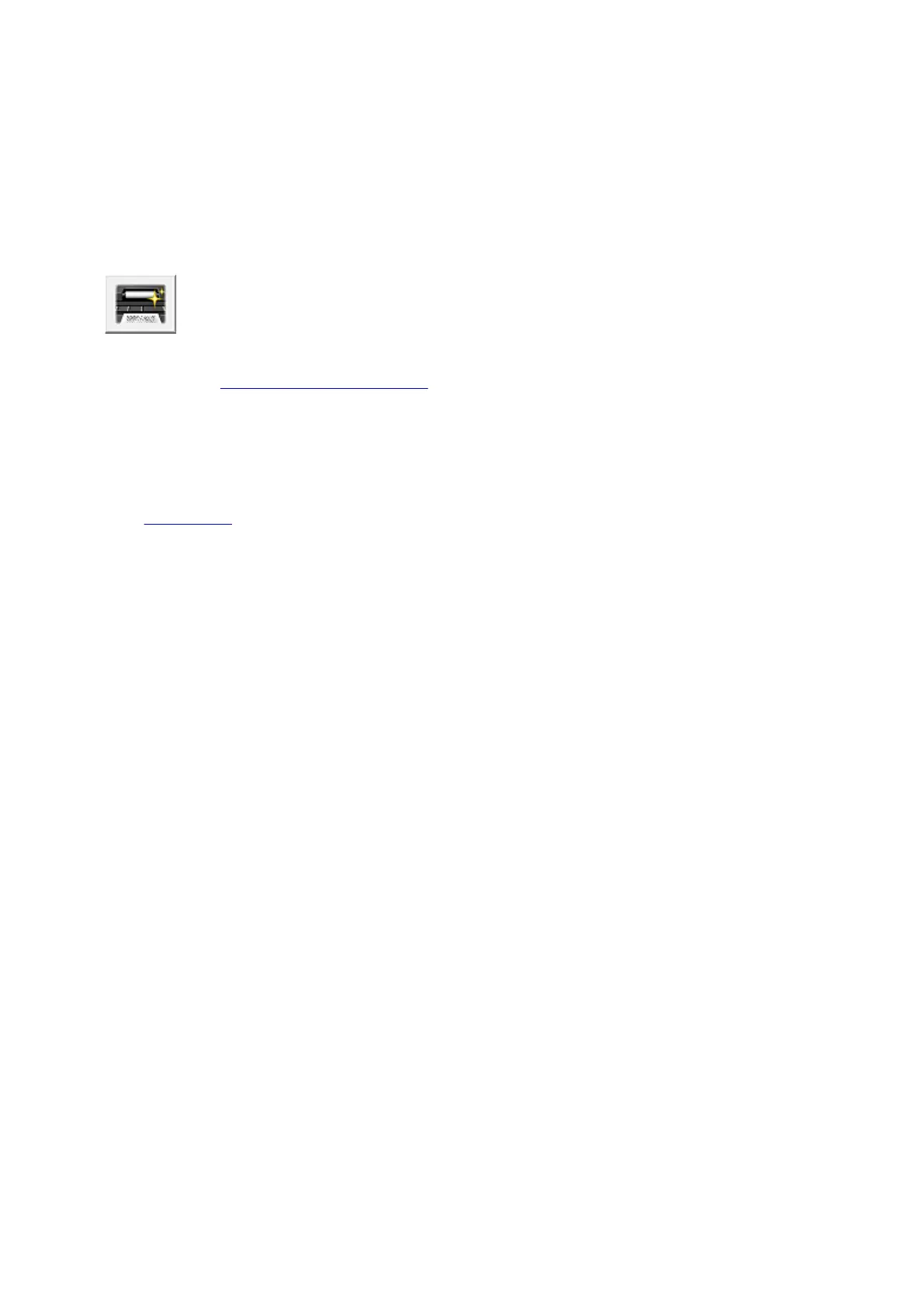Cleaning Inside the Machine
Perform bottom plate cleaning before you execute duplex printing to prevent smudges on the back side of
the paper.
Also perform bottom plate cleaning if ink smudges caused by something other than print data appear on the
printed page.
The procedure for performing bottom plate cleaning is as follows:
Bottom Plate Cleaning
1.
Open the printer driver setup window
2.
Click Bottom Plate Cleaning on the Maintenance tab
The Bottom Plate Cleaning dialog box opens.
3.
Load paper in the machine
As instructed in the dialog box, fold the A4 size or Letter size plain paper in half horizontally, and then
unfold the sheet.
Fold one side of the paper in another half, aligning the edge with the center crease, then unfold the
paper.
With the ridges of the creases facing up, load the paper into the front tray, so that the edge of the half
with no crease faces away from you.
4.
Perform the bottom plate cleaning
Make sure that the machine is on and then click Execute.
Bottom plate cleaning starts.
134
