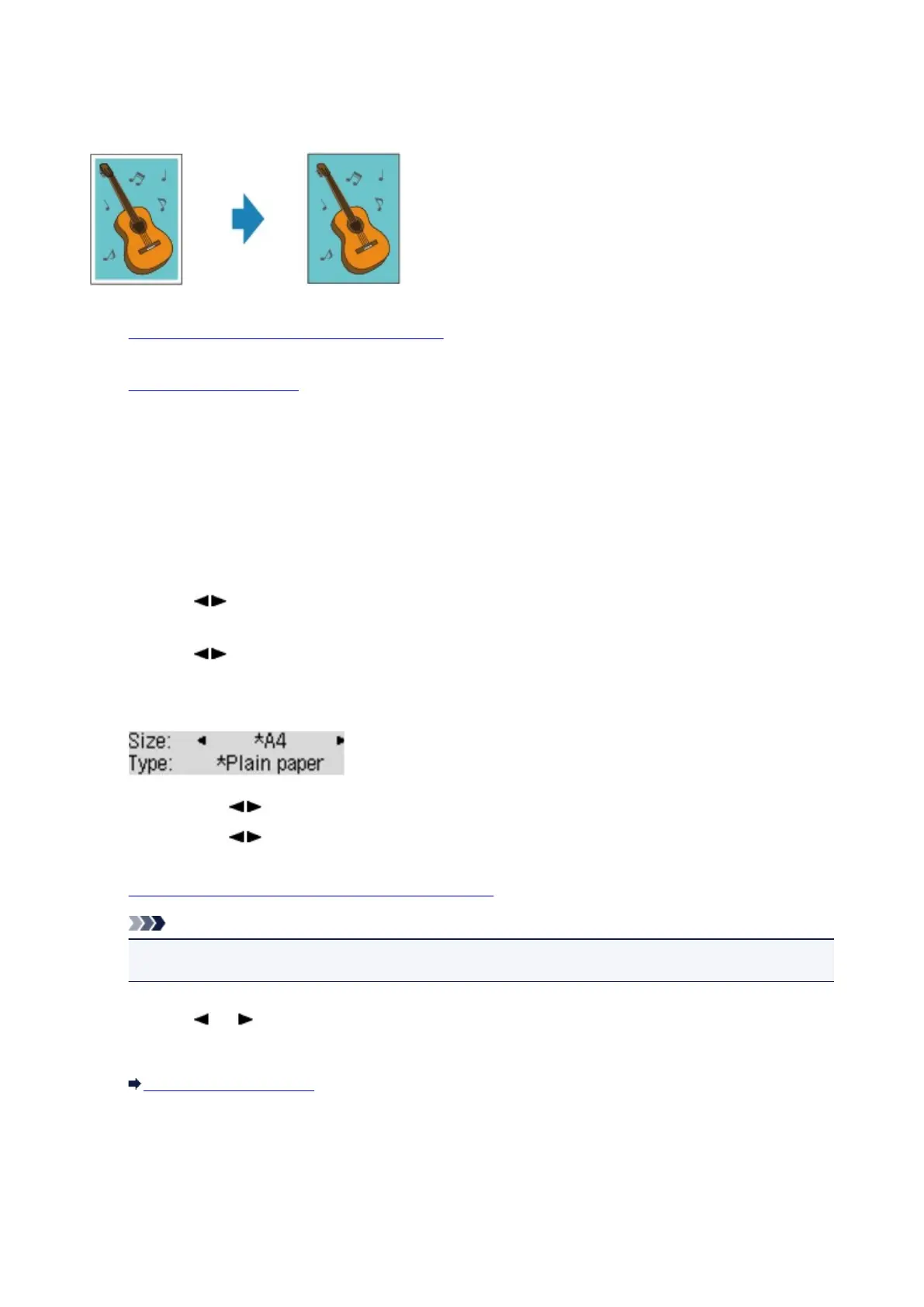Copying without Borders
You can copy images so that they fill the entire page without borders.
1.
Make sure that the machine is turned on.
2.
Load the photo paper.
3.
Press the COPY button.
The Copy standby screen is displayed.
4.
Press the Menu button.
The Copy menu screen is displayed.
5.
Use the button to select Special copy, then press the OK button.
6.
Use the button to select Borderless copy, then press the OK button.
If a page size setting or a media type setting that cannot be used in borderless copying is selected, the
LCD displays the following message.
1.
Use the button to select the page size, then press the OK button.
2. Use the button to select the media type, then press the OK button.
7. Load the original document on the platen glass.
Note
•
When you use this function, load the original on the platen glass.
8. Use the (-) (+) button or the Numeric buttons to specify the number of copies.
Change the print settings as necessary.
Setting Items for Copying
9. Press the Color button for color copying, or the Black button for black & white copying.
The machine starts borderless copying.
413
