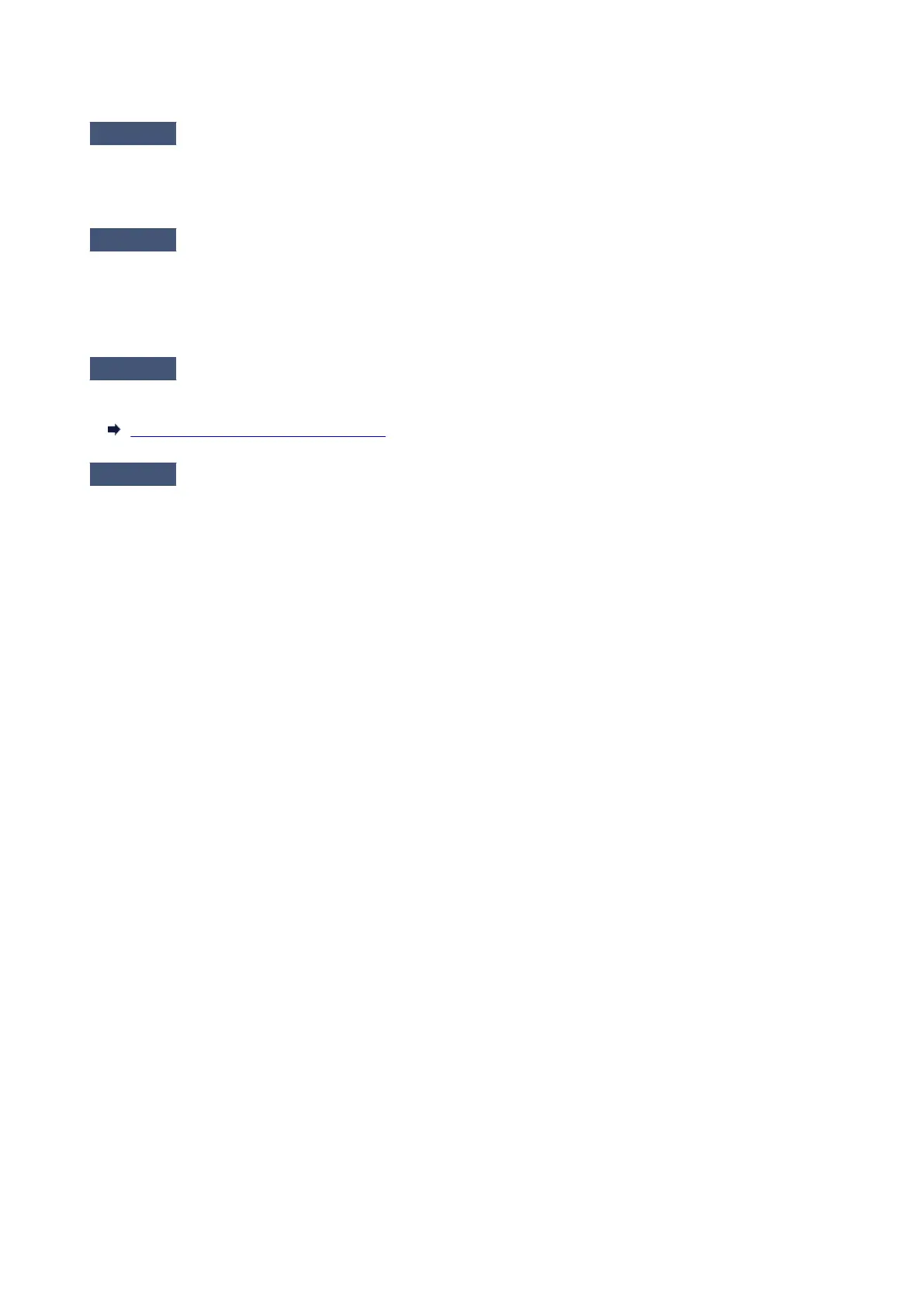Computer Stops Operating during Scanning
Check 1
Restart the computer, reduce the output resolution in ScanGear (scanner
driver) and scan again.
Refer to "Output Settings" for your model from Home of the Online Manual for details.
Check 2
Delete unnecessary files to obtain sufficient free hard disk space, then scan
again.
Error message may appear if there is not enough hard disk space to scan and save, when the image size is too
large (such as when scanning a large item at high resolution).
Check 3
In Folder to Save Temporary Files of IJ Scan Utility, specify a folder on a
drive with sufficient free space.
Settings (General Settings) Dialog Box
Check 4
Multiple devices may be connected to USB ports.
Disconnect devices other than your scanner or printer.
778
