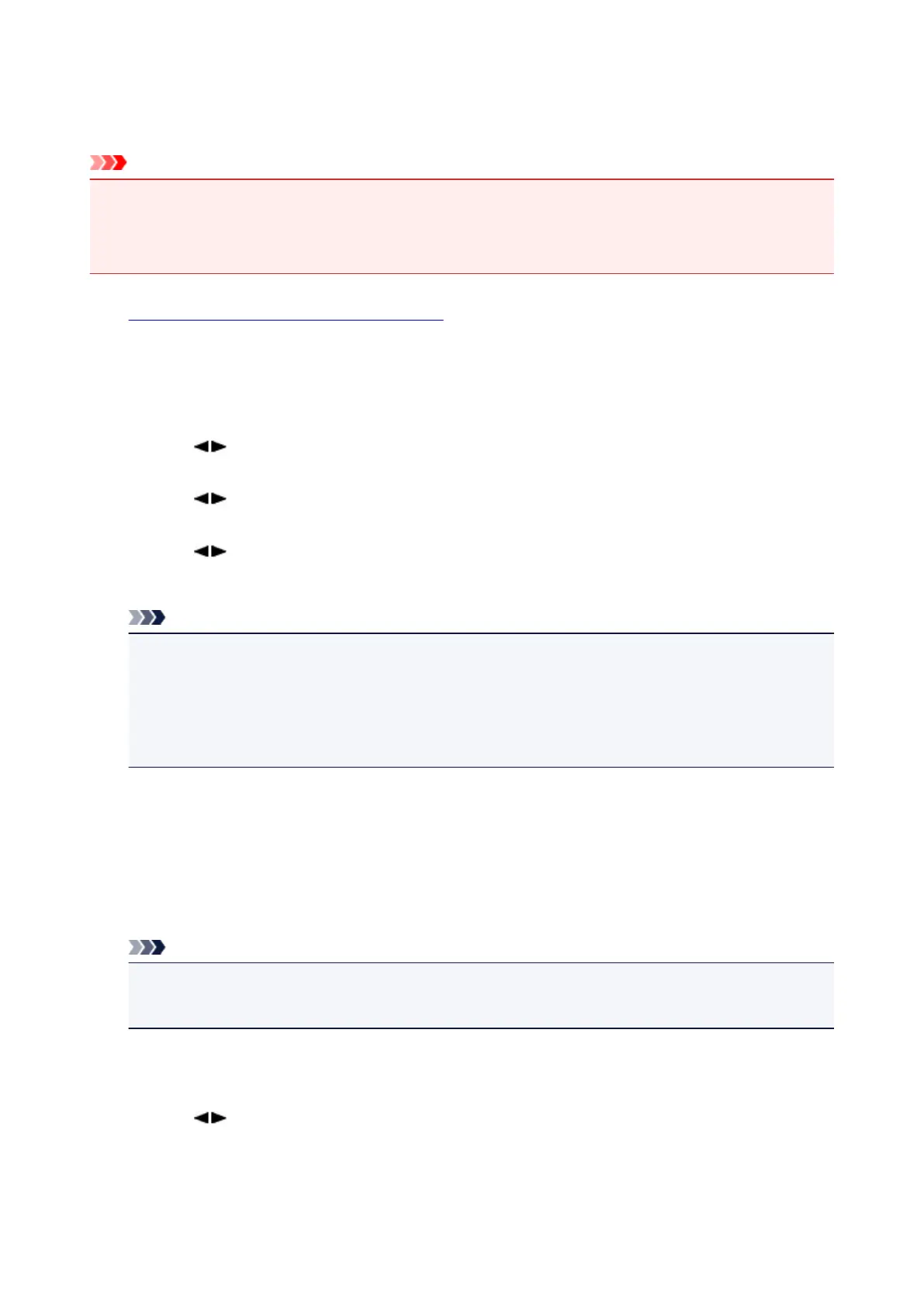Updating the Firmware of the Machine
You can update the firmware of the machine via Internet.
Important
• When you use this function, it is necessary that the machine be connected to the LAN and the Internet
connection is available.
• If the firmware update is carried out, all faxes stored in the machine's memory are deleted.
1.
Make sure that the machine is turned on.
2.
Press the Setup button.
The Setup menu screen is displayed.
3.
Use the button to select Device settings, then press the OK button.
4.
Use the button to select Firmware update, then press the OK button.
5.
Use the button to select Install update, then press the OK button.
The machine starts searching for the latest firmware on the server.
Note
• You cannot update the firmware under the following conditions:
• While the machine is sending or receiving a fax
• While the machine is storing the unprinted fax in machine's memory (memory reception)
• When the unsent faxes are stored in the machine's memory
6.
Check the status of the firmware on the server.
If the latest firmware is on the server, The latest firmware is on the server is displayed on the LCD.
Press the OK button to proceed to the next procedure.
If the current firmware on the machine is the latest one, Your firmware is the latest version; update is
not required is displayed on the LCD. Press the OK button to finish the procedure.
Note
•
If Cannot connect to the server; try again is displayed on the LCD, press the OK button, then
try again after a while.
7. Check the firmware version that is displayed, then press the OK button.
8. Use the button to select Yes, then press the OK button.
9. Check the message that is displayed, then press the OK button.
The machine starts the firmware update.
170
