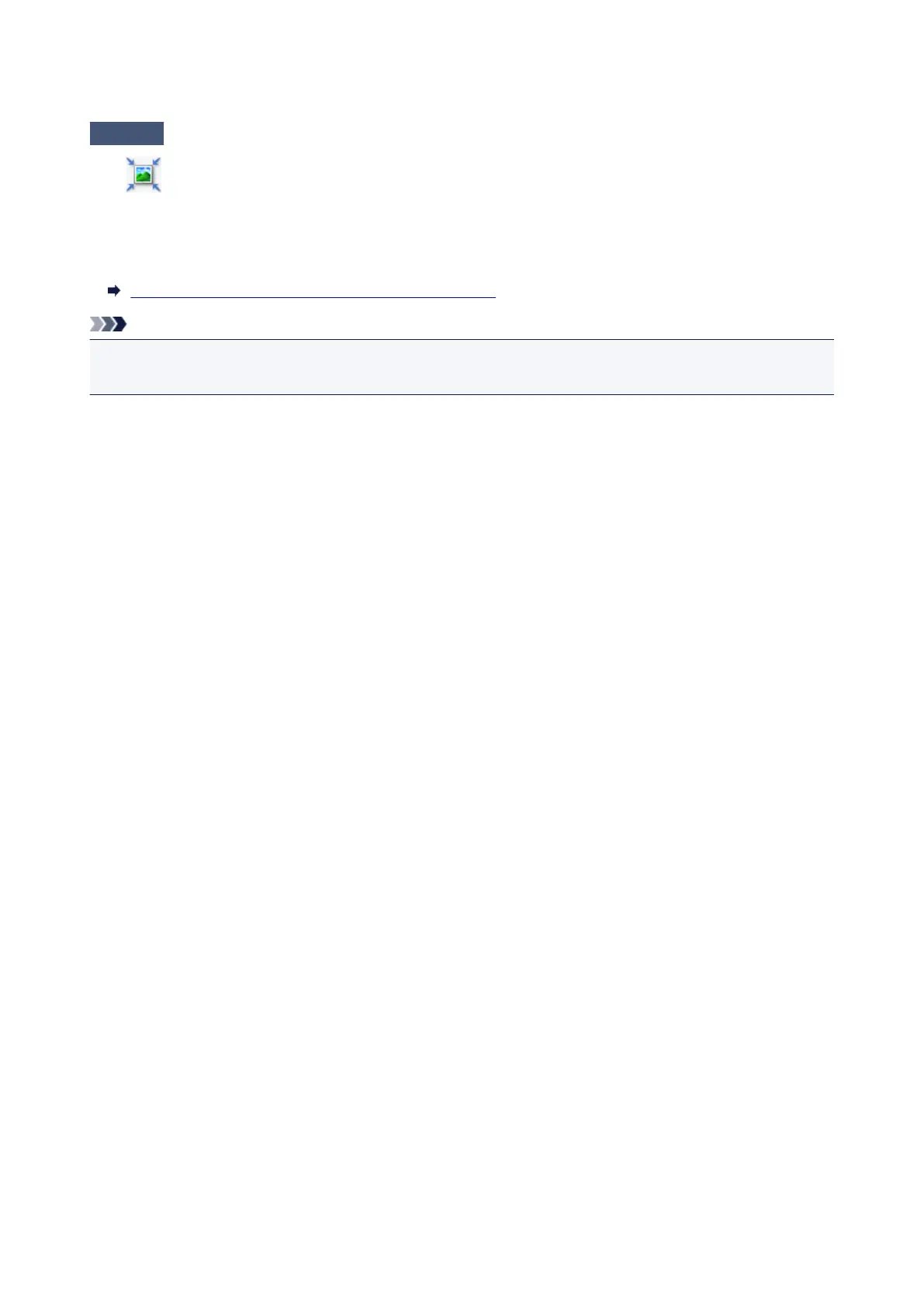Scanned Image Is Surrounded by Extra White Areas
Check
Specify the scan area.
Click (Auto Crop) in whole image view of ScanGear (scanner driver) to automatically display the cropping
frame (scan area) according to the item size.
You can also manually specify the scan area in thumbnail view or when there are white margins along the item
(for example, in photos), or when you want to create custom cropping frames.
Adjusting Cropping Frames in the Image Stitch Window
Note
• Refer to "Adjusting Cropping Frames (ScanGear)" for your model from Home of the Online Manual for how
to adjust cropping frames with ScanGear (scanner driver).
783
