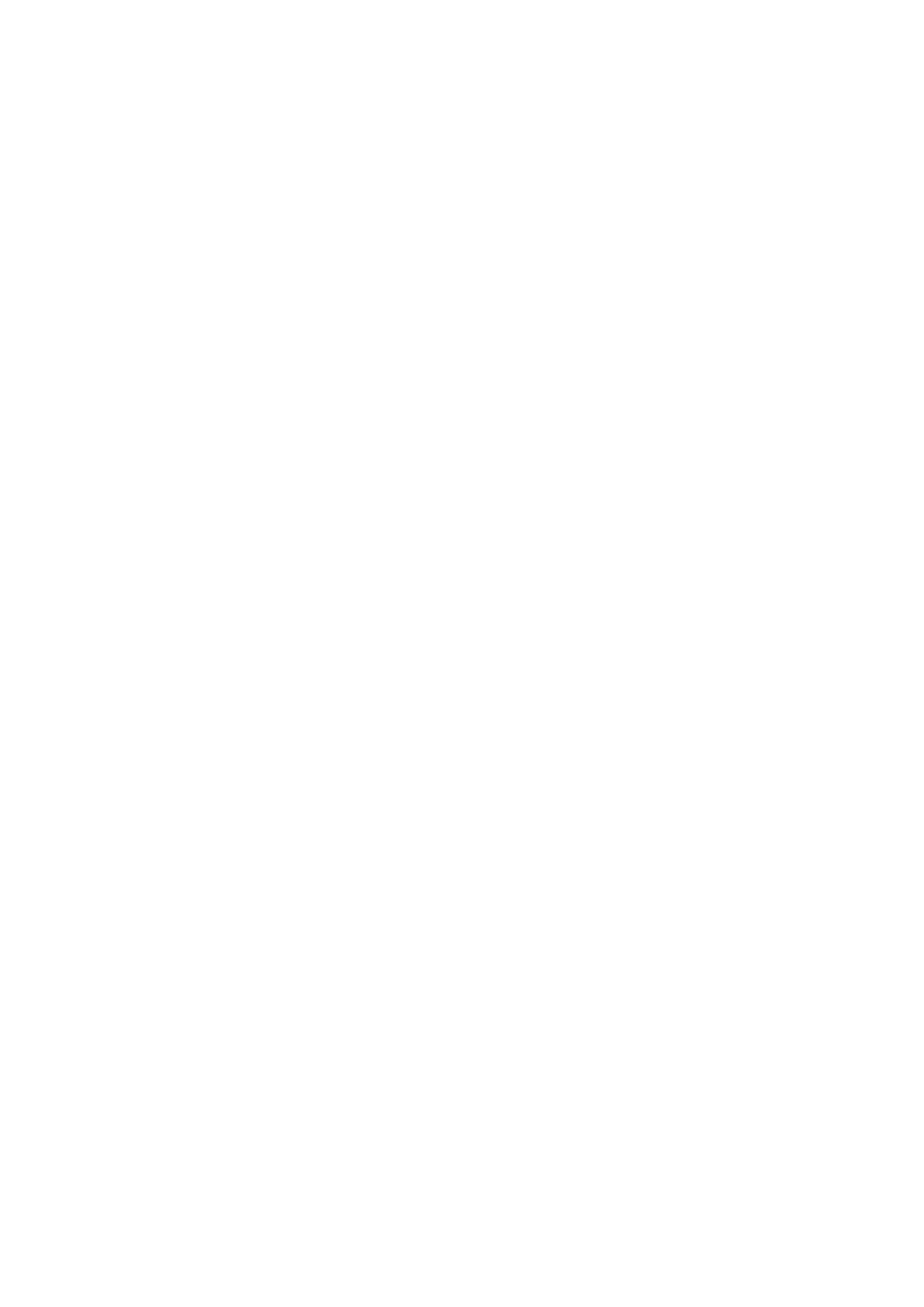General Notes (Scanner Driver)
ScanGear (scanner driver) is subject to the following restrictions. Keep these points in mind when using it.
Scanner Driver Restrictions
• When using the NTFS file system, the TWAIN data source may not be invoked. This is because the
TWAIN module cannot be written to the winnt folder for security reasons. Contact the computer's
administrator for help.
• Some computers (including laptops) connected to the machine may not resume correctly from
standby mode. In that case, restart the computer.
• Do not connect two or more scanner or multifunction printers with scanner function to the same
computer simultaneously. If multiple scanning devices are connected, you cannot scan from the
operation panel of the machine and also may experience errors while accessing the devices.
• Scanning may fail if the computer has resumed from sleep or standby mode. In that case, follow these
steps and scan again.
1. Turn off the machine.
2. Exit ScanGear, then disconnect the USB cable from the computer and reconnect it.
3. Turn on the machine.
• ScanGear cannot be opened in multiple applications at the same time. Within an application,
ScanGear cannot be opened for the second time when it is already open.
• Be sure to close the ScanGear window before closing the application.
• When using a network compatible model by connecting to a network, the machine cannot be
accessed from multiple computers at the same time.
• When using a network compatible model by connecting to a network, scanning takes longer than
usual.
• Make sure that you have adequate disk space available when scanning large images at high
resolutions. For example, at least 300 MB of free space is required to scan an A4 document at 600
dpi in full-color.
• ScanGear and WIA driver cannot be used at the same time.
• Do not enter the computer into sleep or hibernate state during scanning.
Applications with Restrictions on Use
• If you start Media Center included in Windows XP Media Center Edition 2005, you may not be able to
scan using the operation panel of the machine. In that case, restart the computer.
• You cannot scan images with Media Center included in Windows XP Media Center Edition 2005.
Scan with other applications such as IJ Scan Utility.
• Some applications may not display the TWAIN user interface. In that case, refer to the application's
manual and change the settings accordingly.
• Some applications do not support continuous scanning of multiple documents. In some cases, only
the first scanned image is accepted, or multiple images are scanned as one image. For such
applications, do not scan multiple documents from the ADF (Auto Document Feeder).
• To import scanned images into Microsoft Office 2000, first save them using IJ Scan Utility, then import
the saved files from the Insert menu.
• When scanning Platen size images into Microsoft Office 2003 (Word, Excel, PowerPoint, etc.), click
Custom Insert in the Insert Picture from Scanner or Camera screen. Otherwise, images may not
be scanned correctly.
574
