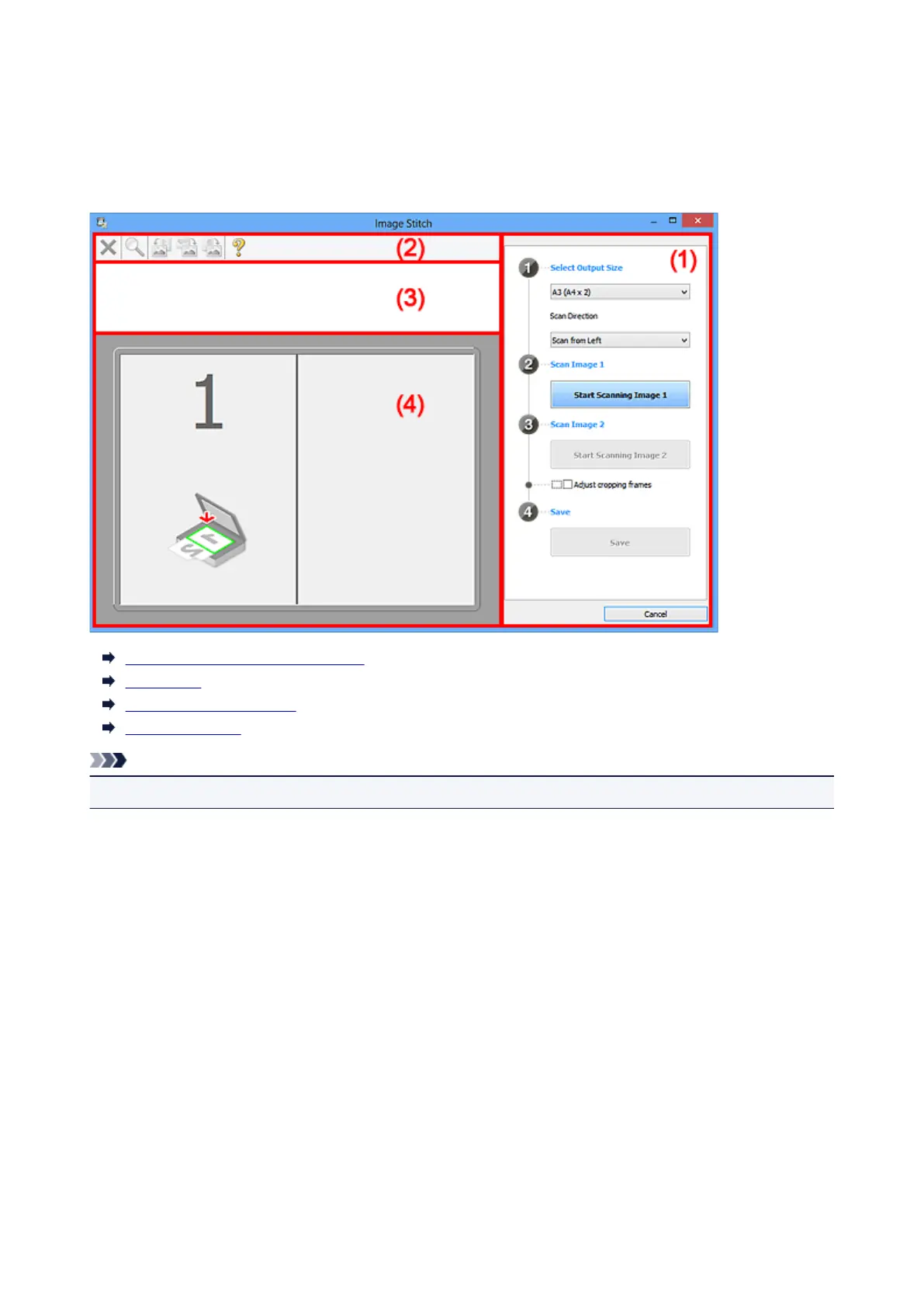Image Stitch Window
Click Stitch in the IJ Scan Utility main screen to display the Image Stitch window.
You can scan the left and right halves of an item larger than the platen and combine them back into one
image. You can scan items up to approximately twice as large as the platen.
(1) Settings and Operation Buttons
(2) Toolbar
(3) Thumbnail View Area
(4) Preview Area
Note
• The displayed items vary depending on the select source and view.
(1) Settings and Operation Buttons
Select Output Size
B4 (B5 x 2)
Scans the left and right halves of a B4 size item separately.
A3 (A4 x 2)
Scans the left and right halves of an A3 size item separately.
11 x 17 (Letter x 2)
Scans the left and right halves of an item twice as large as Letter size separately.
Full Platen x 2
Scans the left and right halves of an item twice as large as the platen separately.
Scan Direction
Scan from Left
Displays the first scanned image on the left side.
Scan from Right
Displays the first scanned image on the right side.
491
