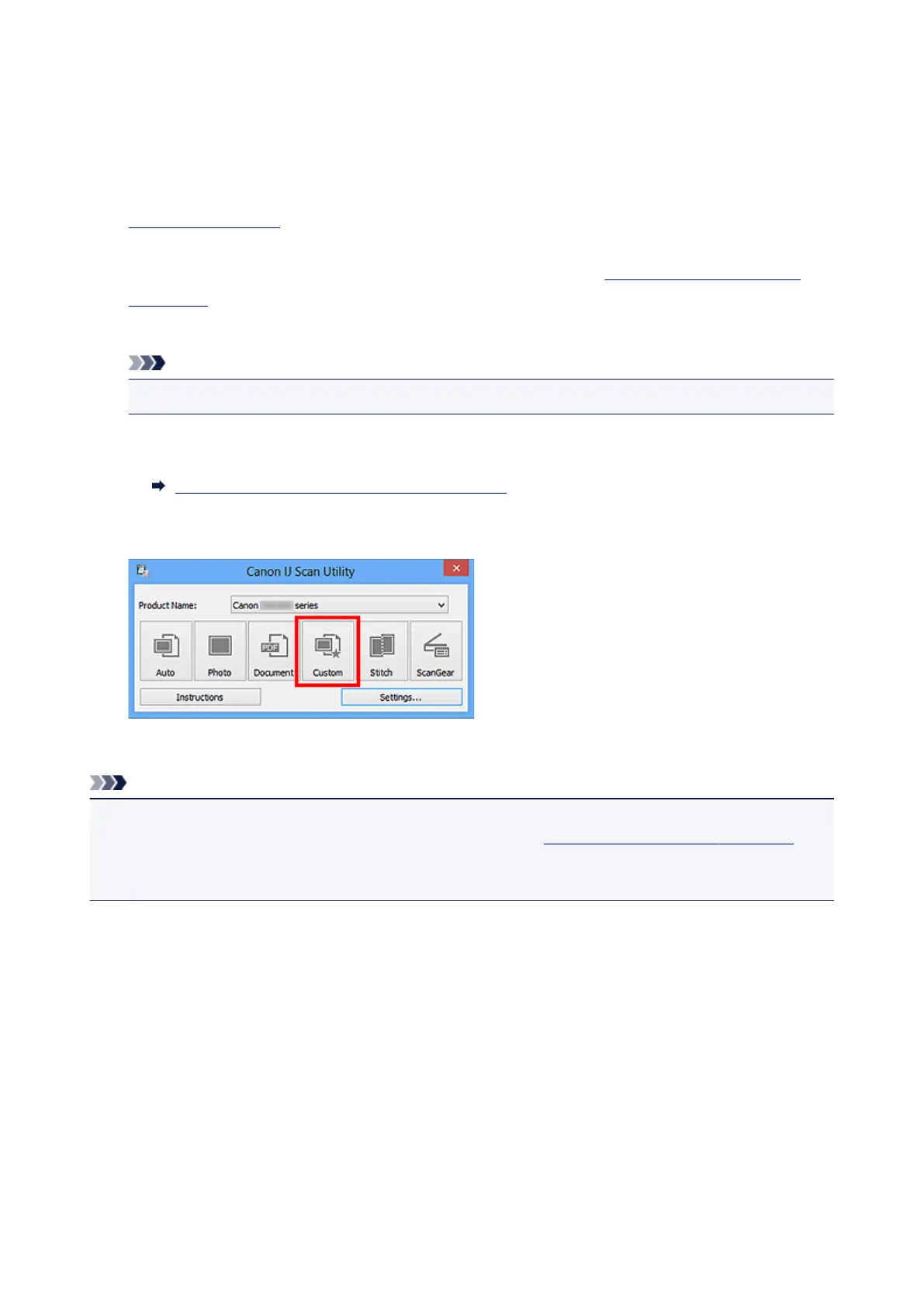Scanning with Favorite Settings
You can scan items placed on the platen with your favorite settings saved beforehand.
This is convenient for saving frequently used settings or when specifying scan settings in detail.
1. Start IJ Scan Utility.
2.
Click Settings..., then set the item type, resolution, etc. in the Settings (Custom Scan)
dialog box as required.
When setting is completed, click OK.
Note
•
Once the settings are made, you can scan with the same settings from the next time.
3.
Place the item on the platen.
Placing Items (When Scanning from a Computer)
4.
Click Custom.
Scanning starts.
Note
• Click Cancel to cancel the scan.
• Scanned images are saved in the folder set for Save in in the Settings (Custom Scan) dialog box
displayed by clicking Settings.... In the Settings (Custom Scan) dialog box, you can also make
advanced scan settings.
425
