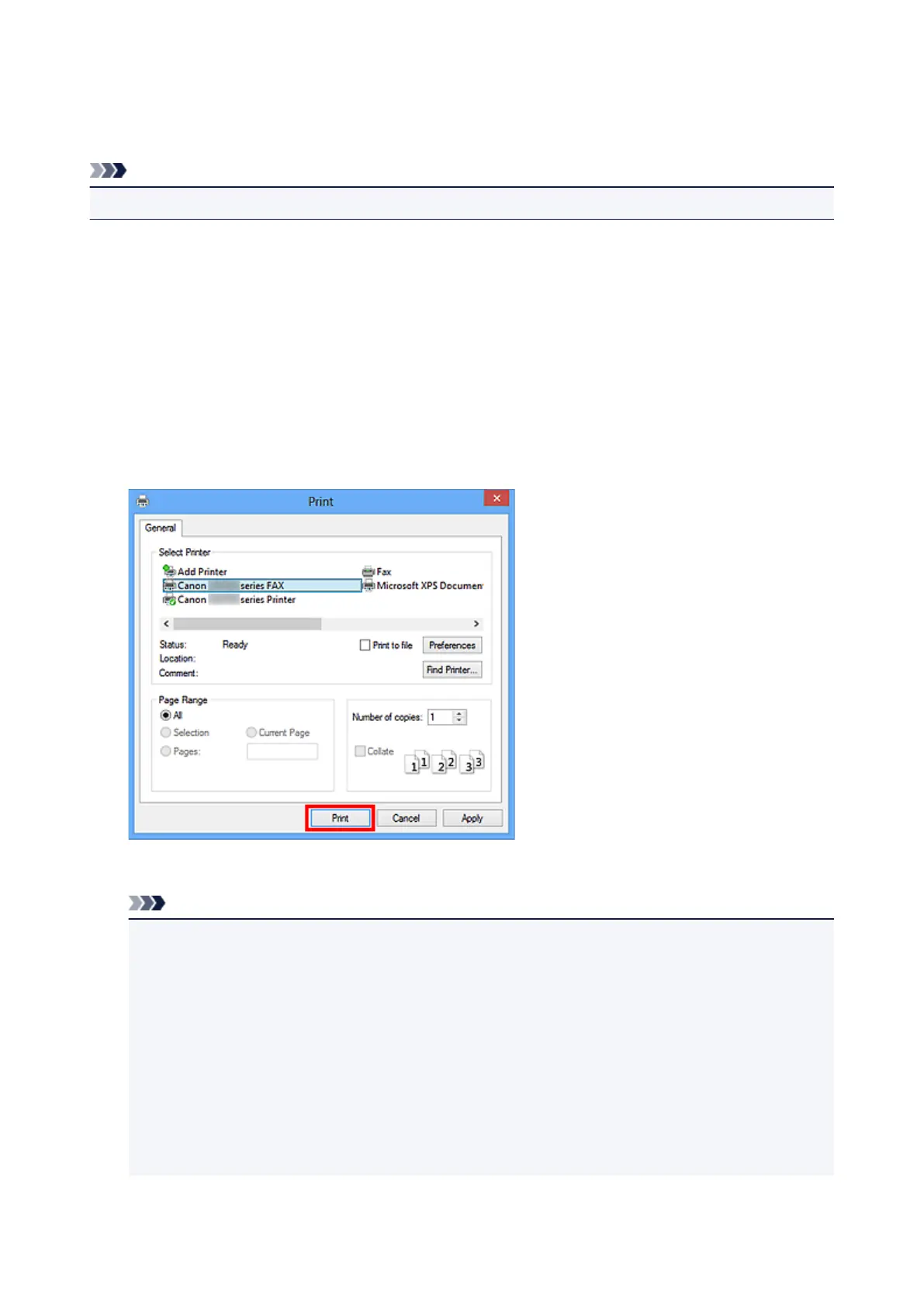Sending a FAX (Fax Driver)
You can send faxes using the fax driver from applications that support document printing.
Note
• Only black and white transmission is supported.
1.
Make sure that the machine is turned on.
2.
Open the document you want to fax with an application (such as Notepad), and then click
the Print command. (The command is Print... on the File menu.)
3.
In Select Printer or Name in the Print dialog box, select Canon XXX series FAX (where
"XXX" is the model name).
4.
Click Print or OK.
* Print dialog box in Notepad
Note
•
You can specify the paper size and print orientation by clicking Preferences or Properties in the
Print dialog box.
•
You can also specify the paper size and print orientation in the dialog box displayed by following
the instructions below:
•
Windows 8:
1.
Click the Settings charm > Control Panel > Hardware and Sound > Devices and
Printers.
2.
Right-click the Canon XXX series Printer icon or Canon XXX series FAX icon and
select Printing Preferences, then Canon XXX series FAX. (Where "XXX" is the model
name.)
700
