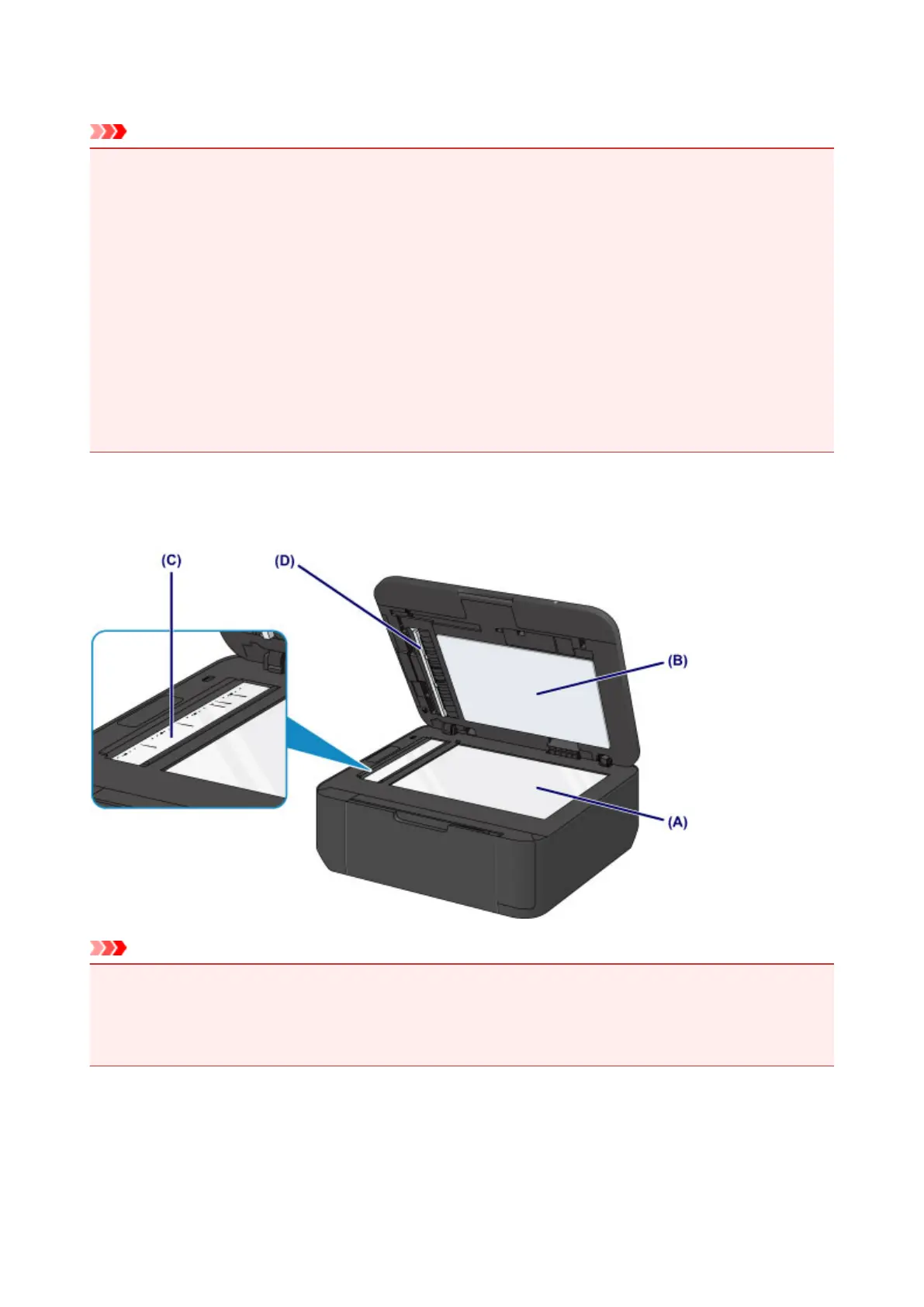Cleaning the Platen Glass and Document Cover
Important
• Be sure to turn off the power and unplug the power cord before cleaning the machine.
• The power cannot be turned off while the machine is sending or receiving a fax, or when unsent
faxes are stored in the machine's memory. Make sure if the machine completed sending or
receiving all the faxes before unplugging the power cord.
• The machine cannot send or receive faxes when the power is turned off.
• If the power cord is unplugged, the date/time settings will be reset and all documents stored in the
machine's memory will be lost. Send or print a necessary document before unplugging the power
cord.
• Do not use tissue paper, paper towels, rough-textured cloth, or similar materials for cleaning so as not
to scratch the surface.
• Never use volatile liquids such as thinners, benzene, acetone, or any other chemical cleaner to clean
the machine, as this may cause a malfunction or damage the surface of the machine.
With a soft, clean, lint-free and dry cloth, wipe the platen glass (A), the inner side of the document cover
(white sheet) (B), the glass of the ADF (Auto Document Feeder) (C), and the inner side of the ADF (white
area) (D) gently. Make sure not to leave any residue, especially on the glass surface.
Important
• The inner side of the document cover (white sheet) (B) is easily damaged, so wipe it gently.
• If any foreign substances such as glue, ink or correction fluid are adhered to the glass of the ADF (C)
as shown in the figure above, some black streaks will appear on the scanned image. In this case, wipe
the dirt off gently.
137
