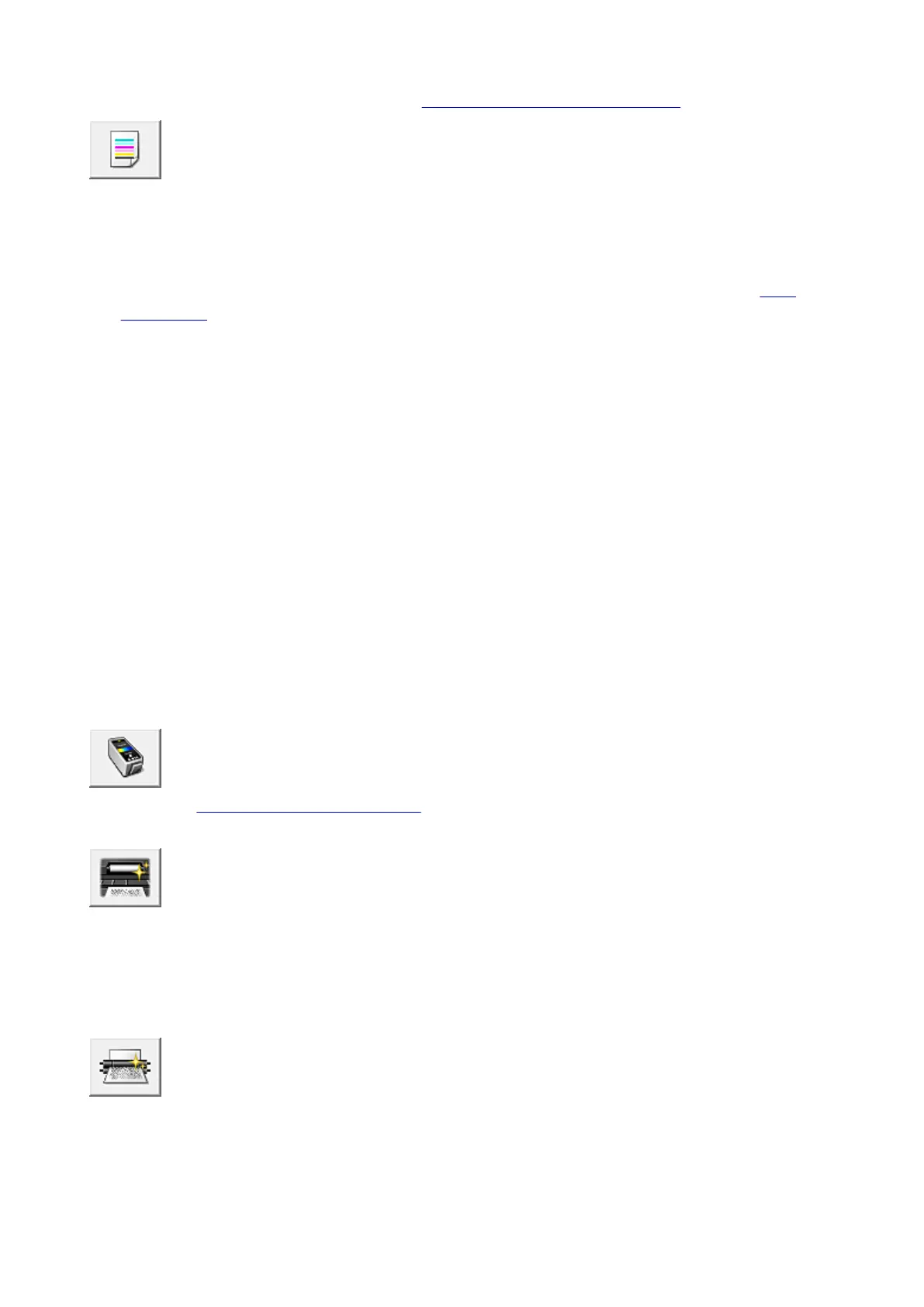Align the print head immediately after installing the print head.
When you click Print Head Alignment, the Start Print Head Alignment dialog box is displayed.
Nozzle Check
Prints a nozzle check pattern.
Perform this function if printing becomes faint or a specific color fails to print. Print a nozzle check
pattern, and check whether the print head is working properly. If the print result for a specific color is
fainted, or if there are any unprinted sections, click Cleaning to clean the print head.
To display a list of items that you should check before printing the nozzle check pattern, click Initial
Check Items.
Print Check Pattern
This function prints a pattern that allows you to check whether the any of the ink nozzles are
clogged.
Click Print Check Pattern. When the confirmation message is displayed, click OK. The Pattern
Check dialog box is then displayed.
Left-side bitmap (good)
The print head nozzles are not clogged.
Right-side bitmap (bad)
The print head nozzles may be clogged.
Exit
Closes the Pattern Check dialog box, and returns to the Maintenance tab.
Cleaning
Performs print head cleaning.
Print head cleaning removes any blockage in the print head nozzles.
Perform cleaning when printing becomes faint, or if a specific color fails to print, even though
all ink levels are sufficiently high.
Ink Cartridge Settings
Opens the Ink Cartridge Settings dialog box.
Use this function to specify the FINE cartridge you want to use.
Bottom Plate Cleaning
Performs cleaning of the bottom plate of the machine.
To prevent smudges on the back side of a sheet of paper, perform Bottom Plate Cleaning before you
perform duplex printing.
Also perform Bottom Plate Cleaning if ink smudges caused by something other than print data appear
on the printed page.
Roller Cleaning
Cleans the paper feed rollers.
Paper feeding may fail if paper dust has stuck to the machine's paper feed rollers. In this case, clean
the paper feed rollers to improve the print result.
370
