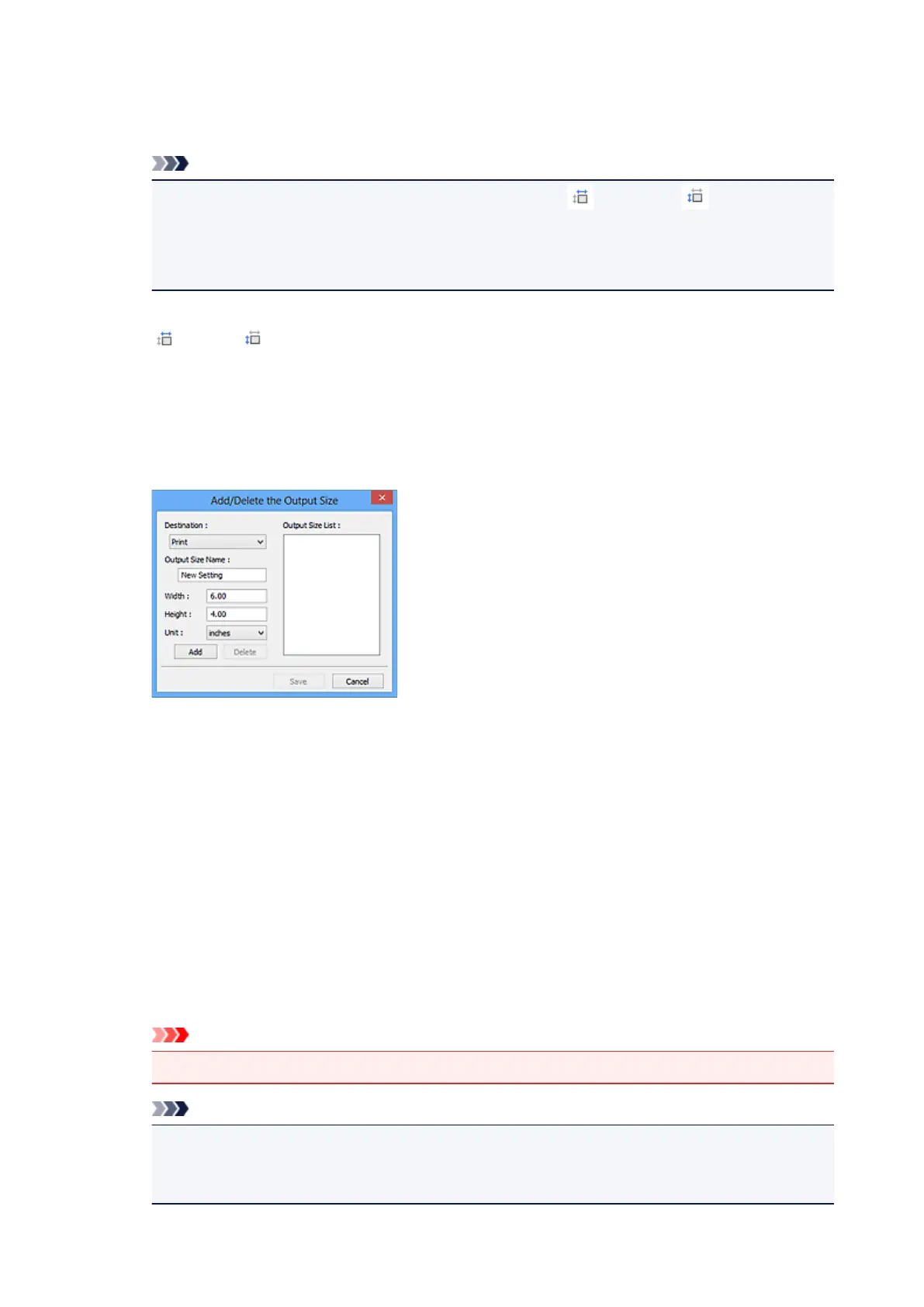In whole image view:
When no cropping frame is displayed, the entire Preview area will be scanned. When a cropping
frame is displayed, the portion within the cropping frame will be scanned.
Note
• To enlarge/reduce the scanned image, enter values into (Width) and (Height) in
Output Settings or specify a value (by 1 %) for %. Although the maximum value available for
% depends on the Output Resolution, it can be specified for up to 19200 dpi (the maximum
available output resolution).
Paper Size (L, A4, etc.) & Monitor Size (1024 x 768 pixels, etc.)
(Width), (Height), and scale cannot be specified. The preview image will be cropped
according to the selected output size and resolution. The portion within the cropping frame will be
scanned at the size of the selected paper/monitor size. You can drag the cropping frame to
enlarge, reduce, or move it while maintaining the aspect ratio.
Add/Delete...
Opens the Add/Delete the Output Size dialog box, in which you can specify custom output sizes.
In the Add/Delete the Output Size dialog box, you can specify multiple output sizes and save
them at one time. Saved items will be registered to the Output Size list and can be selected, along
with the predefined items.
Adding:
Select Print or Image display for Destination, then enter Output Size Name, Width, and Height,
then click Add. For Unit, you can select inches or mm when Destination is Print but you can only
select pixels when Destination is Image display. The name of the added size appears in Output
Size List. Click Save to save the items listed in Output Size List.
Deleting:
Select the output size you want to delete in Output Size List, then click Delete. Click Save to save
the items listed in Output Size List.
Important
• You cannot delete predefined output sizes such as A4 and 1024 x 768 pixels.
Note
• Save up to 10 items for each destination.
• An error message appears when you enter a value outside the setting range. Enter a value
within the range displayed in the message.
548
