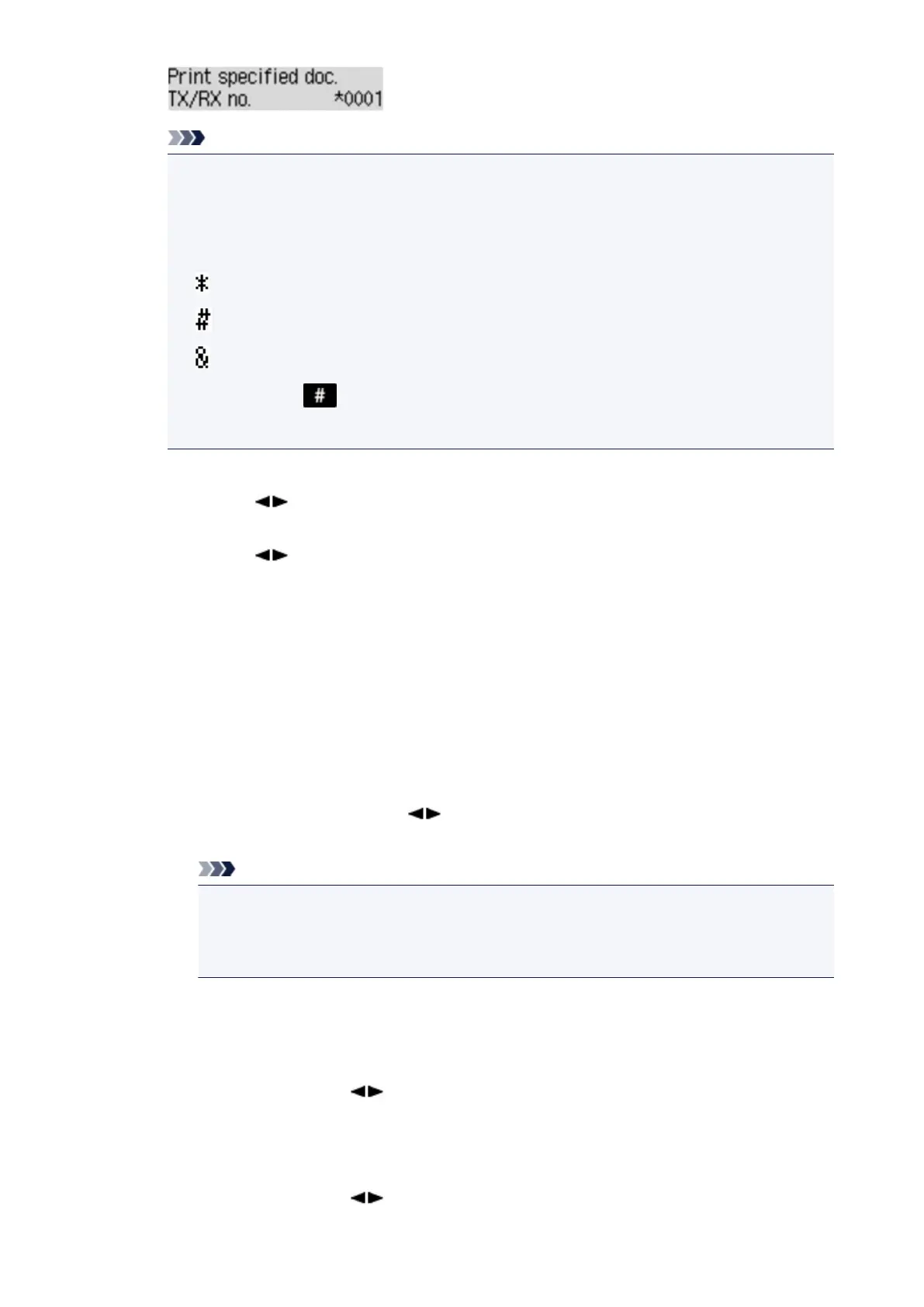Note
• A transaction number from "0001" to "4999" indicates a document being sent. A transaction
number from "5001" to "9999" indicates a document being received.
•
Each mark before the transaction number indicates the following:
No mark: Indicates a black and white document.
: Indicates a color document.
: Indicates the document during transmission.
: Indicates the document sent with sequential broadcasting.
•
By pressing the button or the Tone button, the transaction number displayed on the LCD
is switched to transaction time or fax/telephone number.
Specify the document and print it following the procedure below.
1. Use the button to select the transaction number (TX/RX no.) of the document you want
to print, then press the OK button.
2. Use the button to select whether to print only the first page of the document, then press
the OK button.
◦ If you select Yes:
Only the first page of the document will be printed.
The document is still stored in the machine's memory.
◦
If you select No:
All pages of the document will be printed.
The screen to confirm whether to delete the printed document in the machine's memory is
displayed.
If you select Yes using the button and press the OK button, the printed document in
the machine's memory is deleted.
Note
•
If there is not the specified document in the machine's memory, No document is
displayed, and the machine returns to the previous screen.
•
To return to the Fax standby screen, press the Stop button.
•
Print all RX docs
You can print all the received documents in the machine's memory.
If you select this menu, the confirmation screen is displayed.
If you select Yes using the
button and press the OK button, all the documents in the
machine's memory will be printed.
Each time a document is printed, the screen to confirm whether to delete the printed document in
the machine's memory is displayed.
If you select Yes using the button and press the OK button, the printed document in the
machine's memory is deleted.
691
