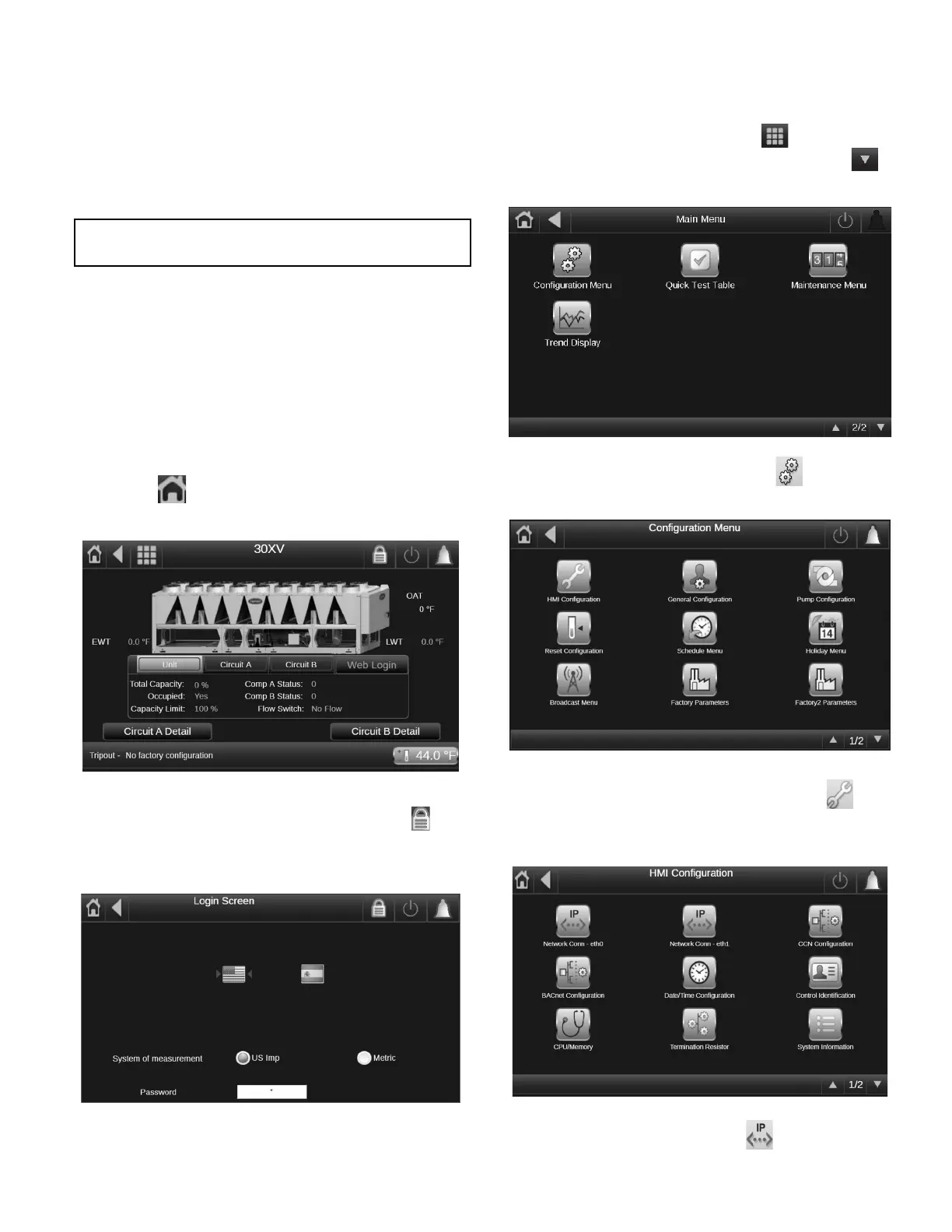333
APPENDIX I — CARRIER CONTROLLER WEB AND NETWORK INTERFACE PARAMETERS
Web Interface
The Carrier Controller controller can be accessed via a web
browser. The layout of the web interface is similar to the
Carrier Controller control interface. Connection is made from
the PC using the web browser with java installed.
NOTE: Start/Stop a machine is not authorized through a web
connection for security reasons.
MINIMUM WEB BROWSER CONFIGURATION
Internet Explorer (Version: 11.0 or Higher or Chrome (Version
65.0 or Higher) Mozilla Firefox (Version 65.0 or Higher).
Setup Menu
The Setup Menu allows users to modify settings such as net-
work information The Setup menu can be accessed at any time
via the controller. To access the Setup Menu, press anywhere
on the Main Menu screen (by default, the Setup Menu is pass-
word-protected).
To browse and modify the unit IP address, follow these steps:
1. Begin at the home screen on the controller by selecting the
HOME icon in the upper left corner of the screen. See
Fig. A.
Fig. A — Home Screen
2. Access the LOGIN screen by selecting the LOCK icon
on the HOME screen to bring up the LOGIN screen. See
Fig. B.
Fig. B — Login Screen
3. Enter the Factory Level Password (113) into the password
entry box to allow access to the web and network interface
parameters. After entering the password using the popup
keyboard, select the done button on the popup keyboard,
then select the MAIN MENU button to navigate to the
MAIN MENU screen. Use the DOWN ARROW to
navigate to page 2. See Fig. C.
Fig. C — Main Menu Screen
4. Select the CONFIGURATION MENU button to navi-
gate to the CONFIGURATION MENU screen. See Fig. D.
Fig. D — Configuration Menu Screen
5. 5. Select the HMI CONFIGURATION MENU button
to navigate to the HMI CONFIGURATION screen. See
Fig. E.
Fig. E — HMI Configuration Menu Screen
6. Select NETWORK CONN-ETH0 button to access the
network parameters. See Fig. F.
IMPORTANT: Use firewalls and VPN for a secure
connection.
