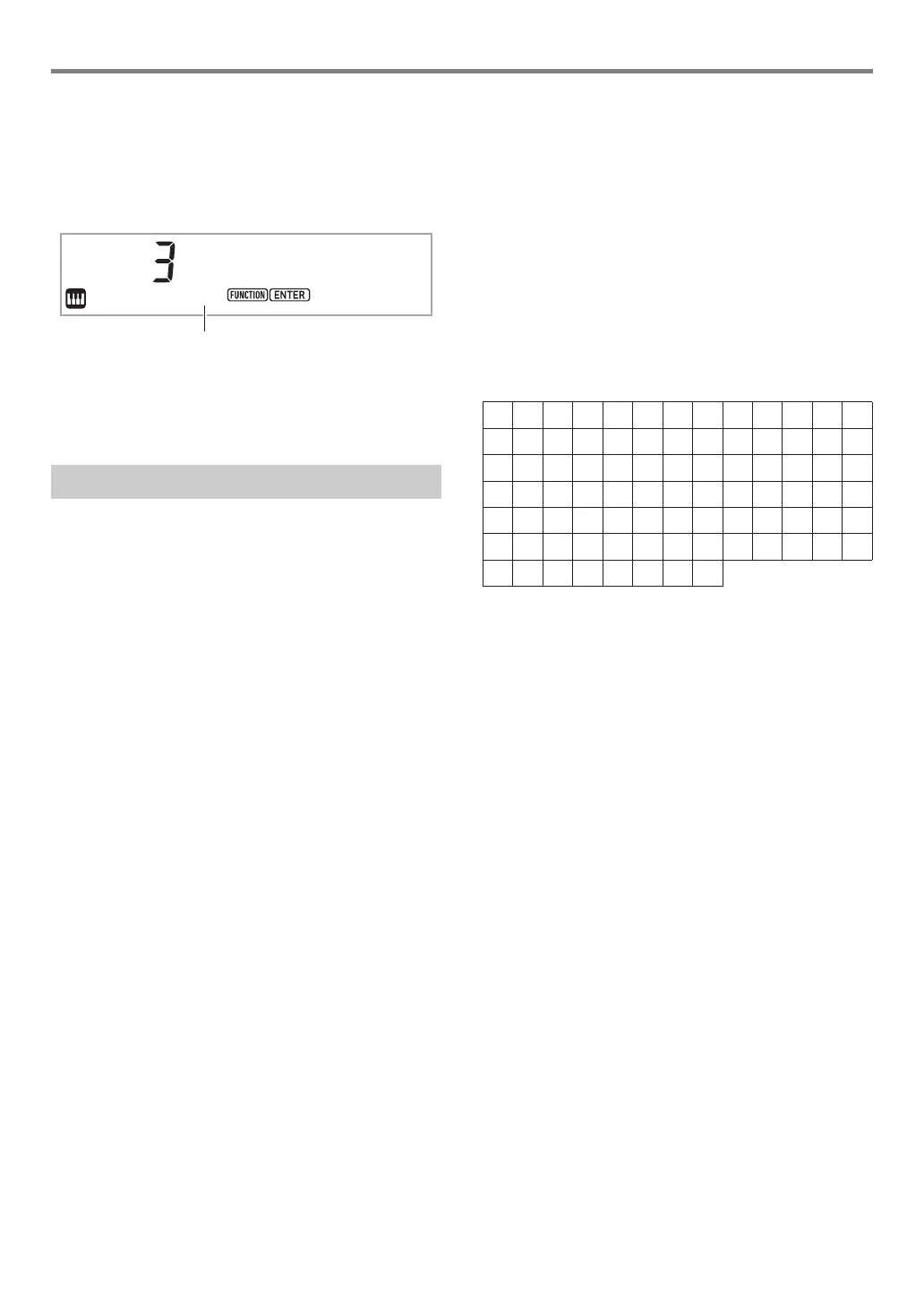EN-13
Operations Common to All Modes
■ To select a menu item (NUM indicator not
displayed)
If a menu appears while you are configuring a setting and the
NUM indicator is not displayed, you can use the bo dial to
select the menu item you want.
Example: Function setting screen
Example Operations
“To configure function settings” (page EN-45)
“To configure precount and metronome settings” (page
EN-43)
Use the procedure below when you need to change the name
of data saved on a USB flash drive or to input other text.
■ To insert a character
1.
Use the bo dial to move the cursor to the
position where you want to insert a character.
2.
Press ck Area 2.
This inserts “A” at the cursor position and displays the
NUM indicator.
• At this time you can change the “A” to a different
character if you want. To do so, perform the procedure
under “To change a character” from step 2.
■ To change a character
1.
Use the bo dial to move the cursor to the
position of the character you want to change,
and then press bp ENTER.
This displays the NUM indicator.
2.
Use the bo dial to change the currently
selected character.
3.
After the character is the way you want, press
(or long-press) bp ENTER to apply the change.
This causes the NUM indicator to disappear.
• Input of the characters shown in the table below is
supported when saving a file to a USB flash drive.
• If you input a similarity symbol ( ), it will be displayed
as a right arrow (
3
).
• If you use this procedure to edit the file name of a file
on a FAT32 formatted USB flash drive, you will not be
able to input some of the characters shown above.
■ To delete a character
1.
Use the bo dial to move the cursor to the
position of the character you want to delete.
2.
Press ck Area 1.
■ To save edited text
1.
Press cl STORE.
Text Character Input
NUM indicator not displayed
0
A
N
[
i
v
!
1
B
O
]
j
w
#
2
C
P
^
k
x
$
3
D
Q
_
l
y
%
4
E
R
`
m
z
&
5
F
S
a
n
{
'
6
G
T
b
o
}
(
7
H
U
c
p
~
)
8
I
V
d
q
+
9
J
W
e
r
,
;
K
X
f
s
-
=
L
Y
g
t
.
@
M
Z
h
u
