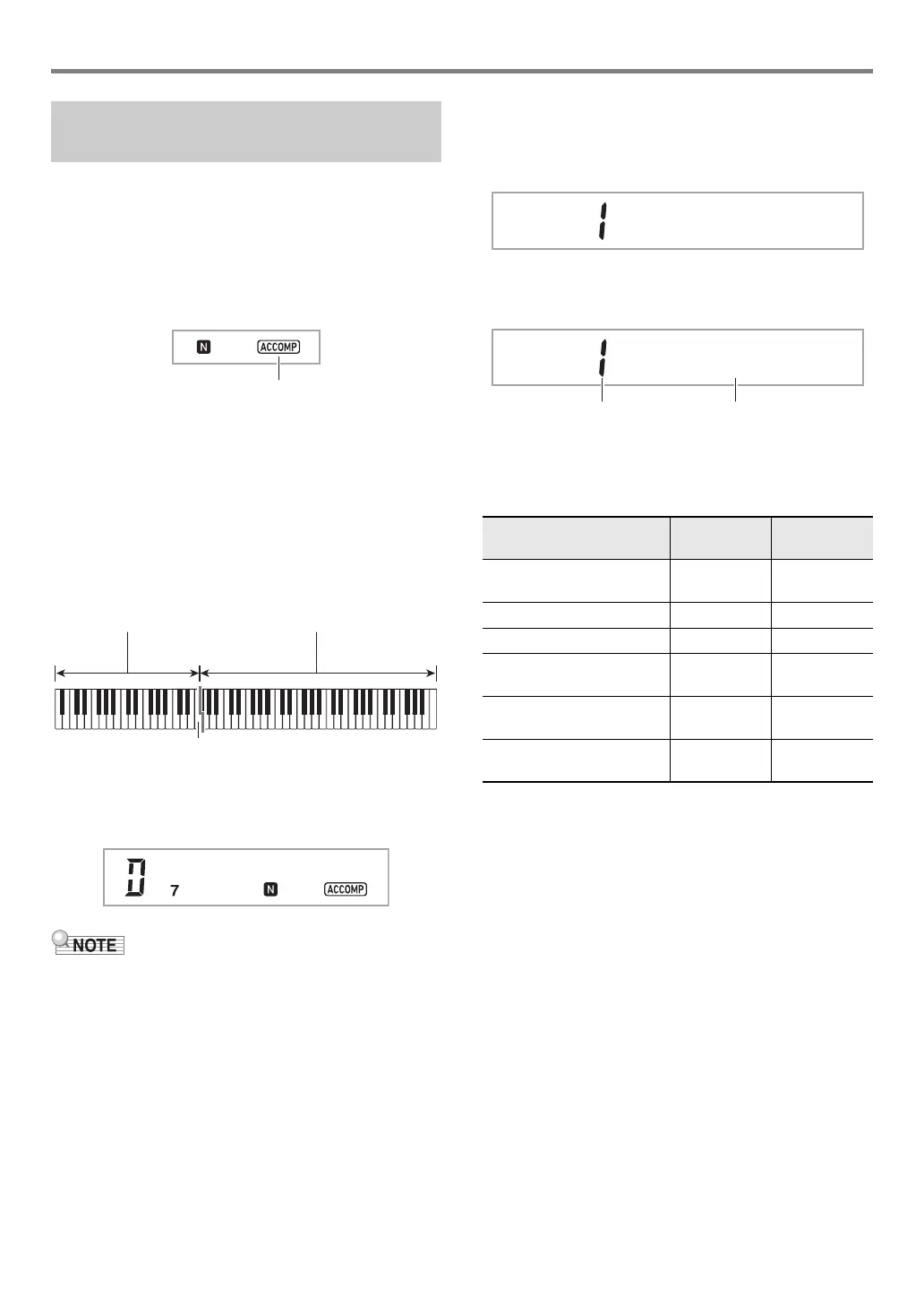EN-31
Using Auto Accompaniment
Playing a chord with your left hand automatically adds bass
and harmony accompaniment parts to the currently selected
rhythm. It is just like having your own personal back up group
on call.
1.
Press bn [ACCOMP].
This enables chord input on the accompaniment
keyboard.
2.
Start play of the rhythm part.
• For information about how to select a rhythm and start
playing it, see “Playing the Rhythm Part Only” (page
EN-30).
3.
Use the accompaniment keyboard to play
chords.
This will cause bass and harmony Auto Accompaniment
parts to be added to the rhythm part.
Example:
Pressing D-F
#
-A-C on the accompaniment keyboard
4
Accompaniment for the D-F
#
-A-C chord (D7) sounds.
• You can use the split point to change the size of the
accompaniment keyboard range (page EN-16).
4.
Play other chords with left hand as you play
the melody with your right hand.
5.
Pressing bn [ACCOMP] again returns to
rhythm only accompaniment.
■ To select a chord input mode
1.
Press bp FUNCTION, and then use the bo dial
to display the “ChordMod” setting name.
2.
Press bp ENTER.
This displays the NUM indicator.
3.
Use the bo dial to select the chord input mode.
• You can select from among the six chord input modes
below.
4.
Press bp ENTER to apply the displayed
setting.
This causes the NUM indicator to disappear.
5.
To exit the setting screen, press bq TONE.
Playing Auto Accompaniment
with Chords
F3
Accompaniment keyboard Melody keyboard
Split point
Chord Input Mode
Setting
Number
Display
CASIO CHORD
(page EN-32)
1 CASIO Cd
FINGERED 1 (page EN-32) 2 Fingerd1
FINGERED 2 (page EN-32) 3 Fingerd2
FINGERED ON BASS
(page EN-32)
4 FgOnBass
FINGERED ASSIST
(page EN-32)
5FgAssist
FULL RANGE CHORD
(page EN-33)
6 FulRange
Cho r d
M
od
Chord Input ModeSetting number
