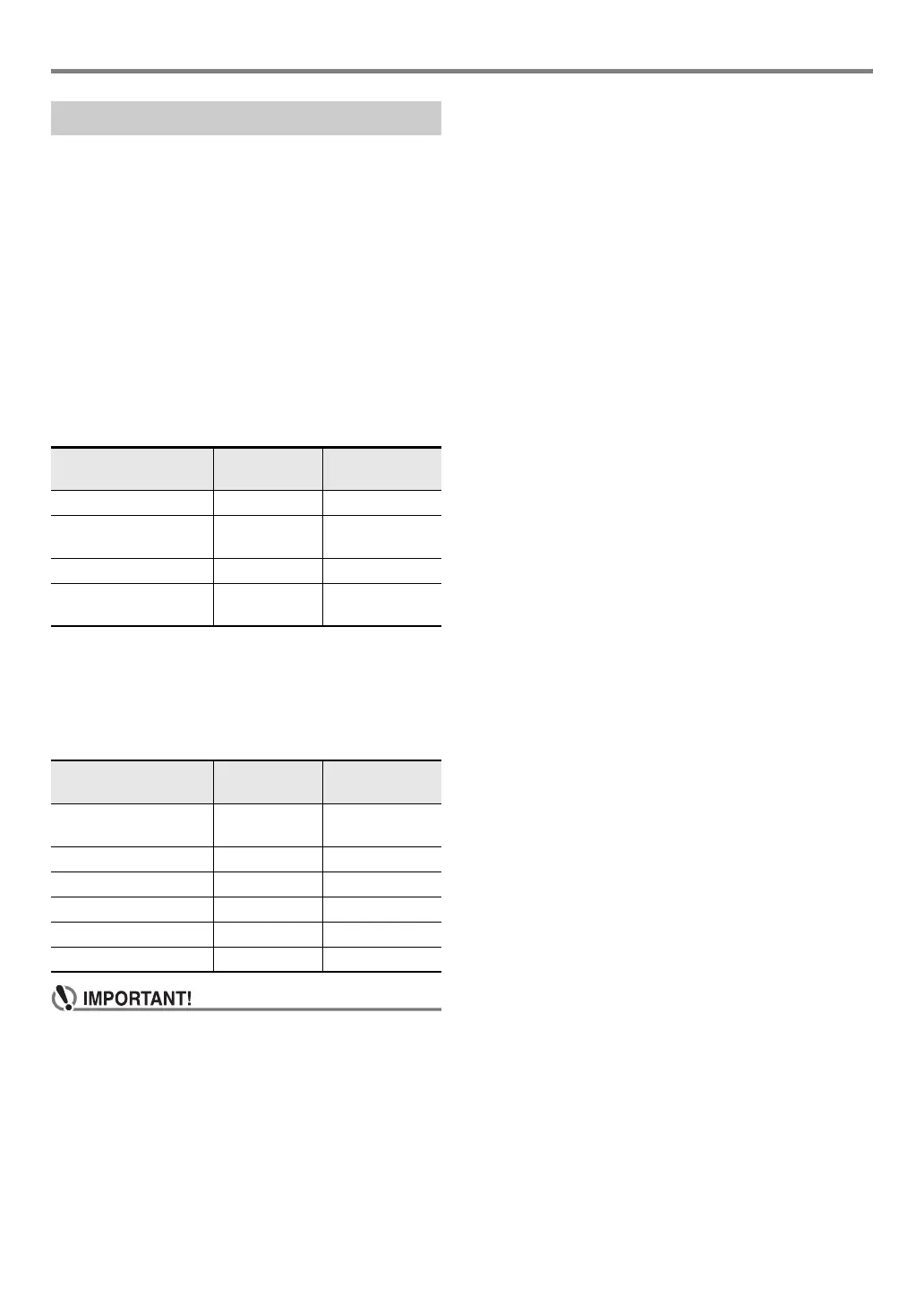EN-51
USB Flash Drive
This section provides information about the operations below.
• Saving Digital Piano Data to a USB Flash Drive
• Importing Data (Files) from a USB Flash Drive to Digital
Piano Memory
• Renaming Digital Piano Importable Data (Files) on a USB
Flash Drive
• Deleting Digital Piano Importable Data (Files) on a USB
Flash Drive
■ Sub Menu Item/File Name Extension List
The table below shows the sub-menu items that are used for
the operations described in this section, and the file name
extensions for data types.
● Digital Piano 3 USB flash drive
The data below can be stored to a USB flash drive from Digital
Piano memory.
* User Recording, Part Practice Recording, Registration,
User Rhythm, User Song
● USB Flash Drive 3 Digital Piano
The data below can be imported to Digital Piano memory from
a USB flash drive. This data can also be renamed and deleted
using Digital Piano operations.
• Even if a file name has one of the extensions shown in
the table above, you may not be able to import it into
Digital Piano memory if the data was created with a
non-compatible device, etc.
■ To save Digital Piano data to a USB flash drive
1.
Insert the USB flash drive into the Digital
Piano’s cr USB Type A port.
2.
Press bp FUNCTION.
3.
Use the bo dial to display “Media”, and then
press bp ENTER.
4.
Use the bo dial to display “Save”, and then
press bp ENTER.
5.
Use the bo dial to display a sub-menu item of
options that correspond to the type of data
being saved.
• See “Sub Menu Item/File Name Extension List” (page
EN-51).
6.
Press bp ENTER.
• If “All Data” is selected in step 5, step 7 is not required.
Proceed to step 8.
7.
Use the bo dial to select the data to be saved,
and then press bp ENTER.
8.
Input the file name you want to use.
• See “Text Character Input” (page EN-13) for
information about how to enter text.
• To cancel character input and return to the unedited
file name, long-press bp ENTER.
9.
To apply the new file name, press cl STORE.
This displays “Sure?”
• The message “Replace?” will appear if there is already
data with the same name on the USB flash drive. If this
happens, pressing bp ENTER in step 10 below will
overwrite the existing data with the new data.
10.
Press bp ENTER to save.
• To cancel the operation, long-press bp ENTER.
• Pressing bp ENTER displays “Wait...” (operation in
progress). Do not perform any operation while this
message is displayed. “Complete” is displayed after
the operation is complete.
11.
To exit the operation, press bq TONE.
USB Flash Drive Operations
Data Type
Sub Menu
Item
File Name
Extension
Part Practice Recording Part Rec LRF
User Recording MltRec
MltR SMF
MRF
MID
Registration (Bank unit) RegMemBk RBK
All user data in Digital
Piano memory*
All Data DAL
Data Type
Sub Menu
Item
File Name
Extension
User Song UsrSng CMF, MID (SMF
format 0/1)
Part Practice Recording Part Rec LRF
User Recording MltRec MRF
User Rhythm Rhythm AC7, CKF, Z00
Registration (Bank unit) RegMemBk RBK
All the above data All Data DAL
