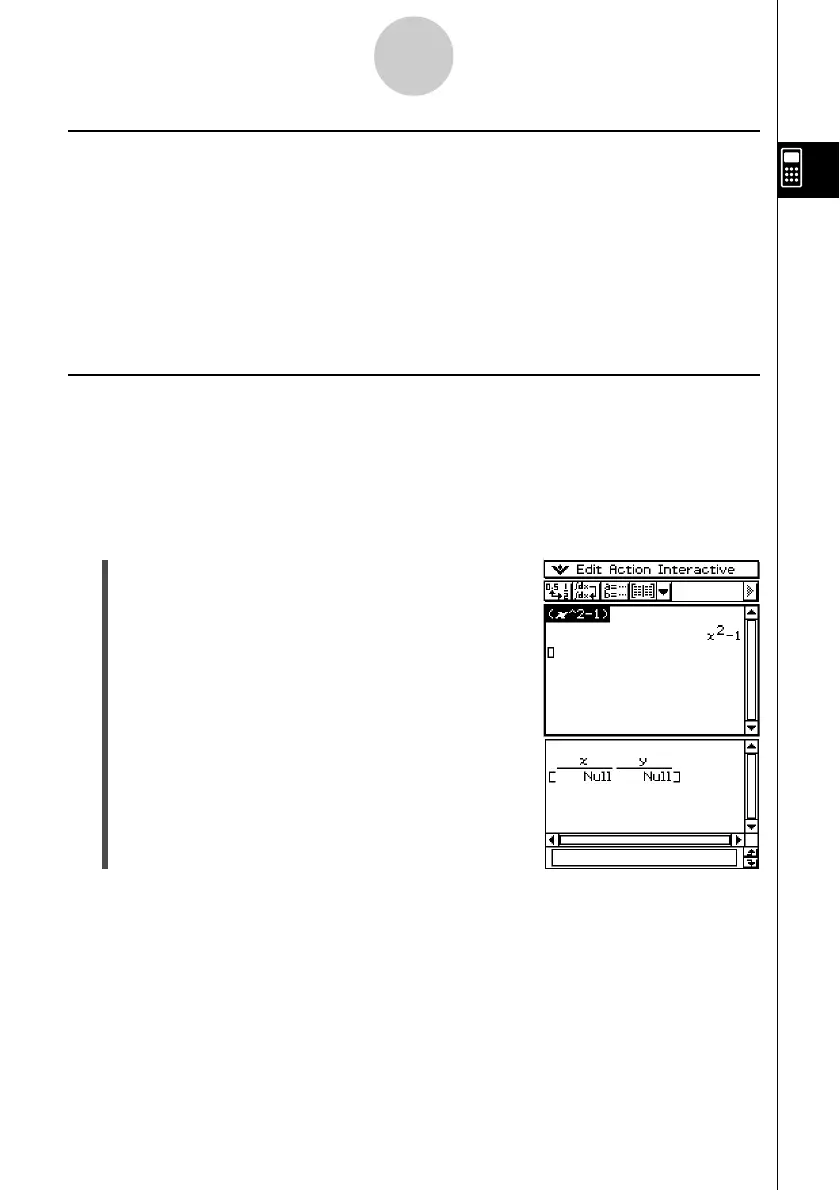20021201
2-9-12
Using the Main Application in Combination with Other Applications
Using the Sequence Editor Window &
Displaying the Sequence Editor window from the Main application makes it possible for you
to perform the same operations you can perform in the Sequence application. You can also
use drag and drop to copy expressions between the work area and the Sequence Editor
window.
Tip
• For information about Sequence Editor operations and other Sequence application operations,
see Chapter 6.
Using the Table Window #
While the Table window is in the lower window, you can drag expressions obtained from
calculations in the work area into a table. This helps to make table data input quick and easy.
Example: To execute the expression x
2
– 1 in the work area and then drag its result into a
table in the Table window
u ClassPad Operation
(1) Input (x
2
– 1) into the work area, and then tap w.
(2) Tap # to display the Table window in the lower window.
(3) In the work area, drag the stylus across the expression
or calculation result you want to copy so it is selected.
